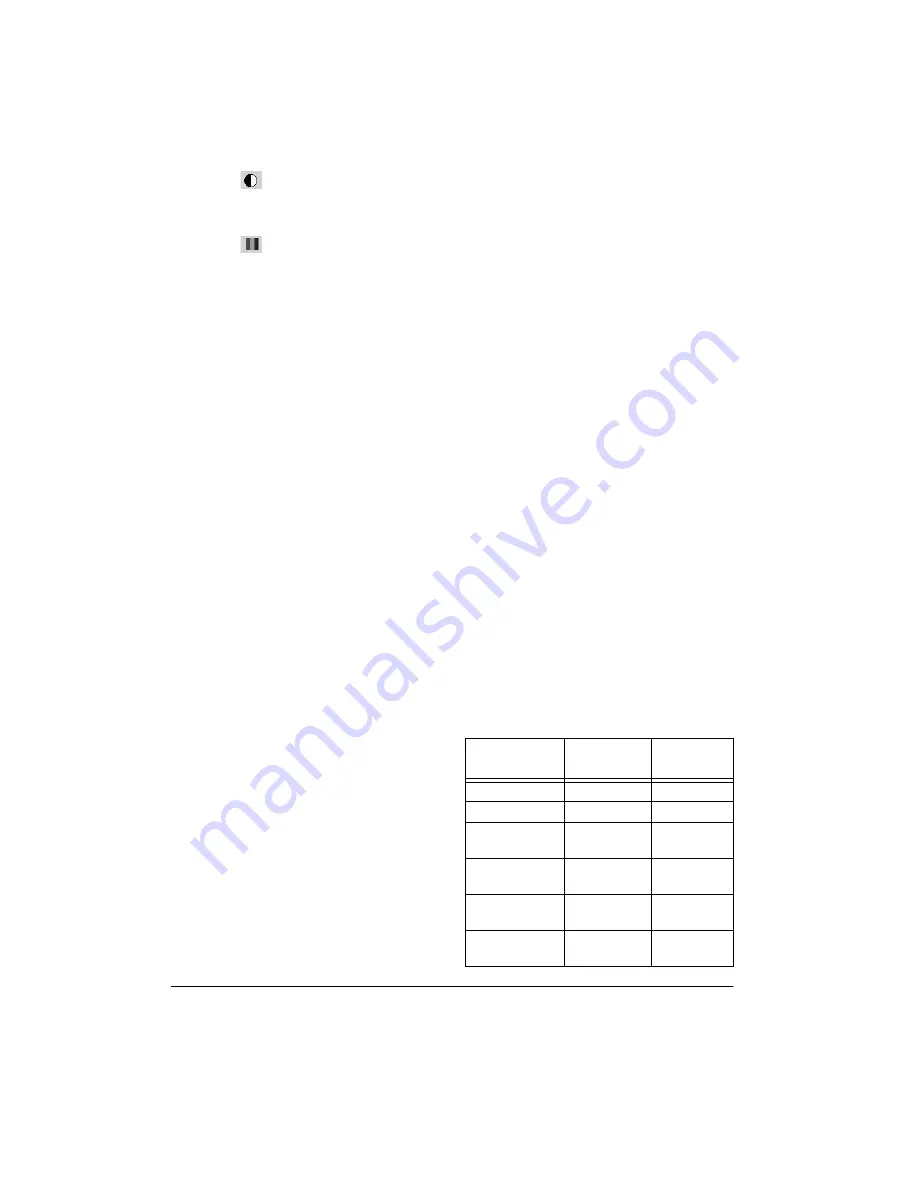
12
Operation
•
(Contrast) — Drag the slider
to the left or right to adjust the
contrast of the scanned image.
•
(Gamma) — Gamma correc-
tion allows you to achieve pre-
cise color matching. Because the
computer cannot always transmit
the exact color information to the
hardware, you might have to
make some color adjustments
using the Gamma setting.
Click on Auto Color Balance to
use the default Gamma setting.
This setting works in most cases
and normally does not need
adjustment. Otherwise, click on
Manual, then drag the slider to
the left or right to improve the
appearance of colors in a
scanned image on your monitor.
Descreen — Select this option
when scanning a picture from a
newspaper or magazine article, or
another object that contains images
with patterns or dots. Scans of pat-
terns or dots sometimes have a dis-
torted or wavy appearance. The
scanner scans the object to com-
pensate for the patterns and dots,
and produces a clearer image. The
scanning might slow down a bit
when this option is selected. Do not
select this option when scanning
photographs.
48-Bits Output — Select this
option when using application soft-
ware that can work with 48-bit
objects (such as Adobe Photoshop
and PageManager). Not all applica-
tions can work with 48-bit objects. If
you are not sure if your application
can work with 48-bit objects, check
your application’s documentation.
Note: For more details about the Scan Man-
ager's features, choose
Scan Manager Help
from the
Help menu.
9. Click Preview. The scanner scans the
object and displays a preview using the
options you selected.
10. Review the image to make sure it is
what you want. Readjust the settings if
necessary.
11. To see a preview again before scanning
the final image, click Preview.
12. When you are satisfied with the image
settings, click Scan.
The scanner scans the object, and a
progress bar appears showing the percent-
age completed.
When the scan is complete, the scanned im-
age appears in the destination software.
See the
PageManager User's Manual and
Working with PageManager for more infor-
mation about using the PageManager soft-
ware.
CONFIGURING THE
SCANNER
This table shows the default settings for each
of the scanner’s buttons.
Button
Default
Scan Setting
Resolution
(DPI)
STOP/CANCEL
None
None
CUSTOM
User-defined
User-defined
Black and
white
75
OCR
Black and
white
150
FAX
Black and
white
150
COPY/PRINT
Black and
white
150
















