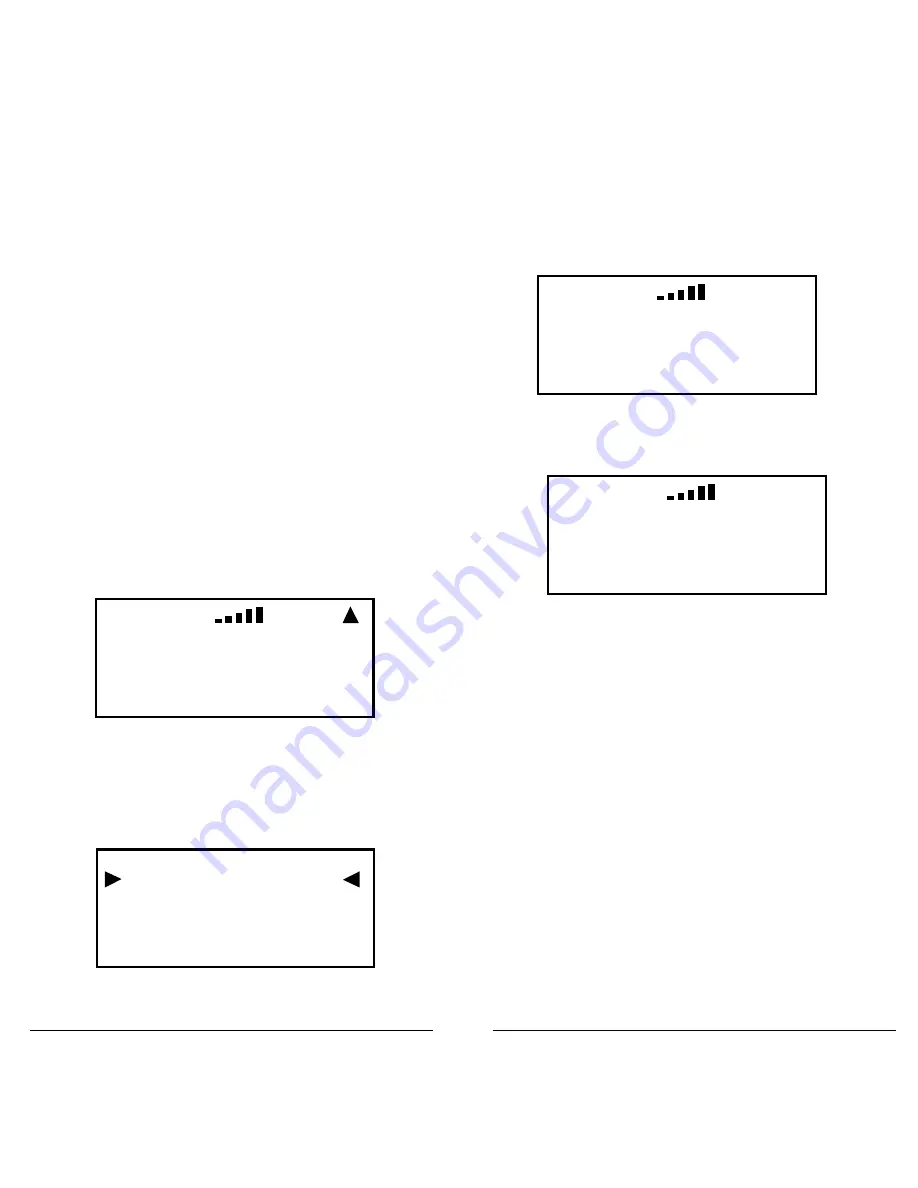
36
37
Searching
Your scanner lets you search for frequencies in your
area. When you find a frequency, you can save them
as objects:
•
Tune Search – Tune a frequency and begin an
immediate search.
•
Limit Search – Search within a defined range.
•
Service Search – Optimized for radio services
•
Signal Stalker II – Rapidly sweeps a frequency
range for nearby strong signals.
To start a tune search:
1.
Press
TUNE
. The most recent
TUNE
frequency
appears.
2.
Press
PSE
. The scanner begins the search.
To start a limit search:
1.
Press the
SRCH
key repeatedly until the display
indicates
Srch Limit
.
When a signal is received, the
Lmts
softkey
changes to
FrLO
. You can access the
Lmts
softkey by pressing
FUNC
.
2.
To change the lower and upper frequency limits,
press the
Lmts
softkey.
3.
Edit the frequencies and press the
Save
softkey.
S
Srch
Limit
ZD
AM
26.500000
25.00
1 3 0 0 . 0 0
Lmts
Mode
Stor
L i m i t S e a r c h
FrLo:
25.000000
FrHi:
1300.000000
Save
Exit
Dflt
To start a service search:
Press the
SRCH
key repeatedly until the display
indicates: Railroad, Public Safety, Aircraft, Ham, CB,
Marine, or FRS/GMRS/MURS/DOT.
To start a Signal Stalker II search:
1.
Press
FUNC
and then
SCAN
.
2.
To toggle between All band or Public Safety
bands, press the
Bands
softkey.
Found Frequencies
•
Use the 4-direction keypad to change search
direction.
•
Use the number keys to enable/disable sub-bands.
•
Press the
MODE
softkey to change the receive
mode (AM, FM, NFM).
•
Press the
FrL/O
softkey lock out a frequency.
•
Press the
STOR
softkey to create a new CONV
object using the found frequency.
TIP:
Found signals can be saved or locked out; both
functions can be useful.
S
Stalker
ZlD
FM
154.310000
All:
0 . 2 . . 5 . 7 8 .
Band
spcl
Stor
S
Srch Pubsafty
ZD
FM
154.310000
Pub Safety:
0 1 2 3 4
FrL/O Stor
















































