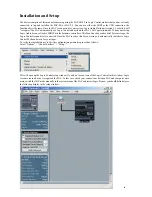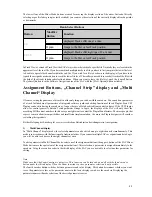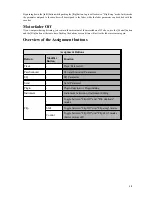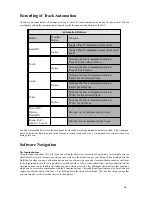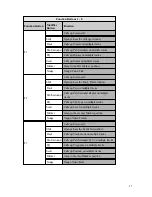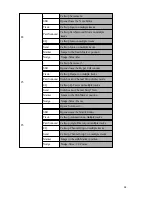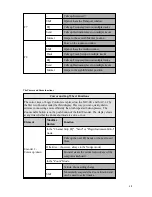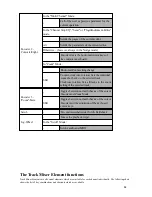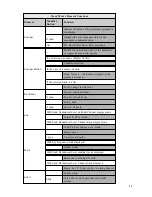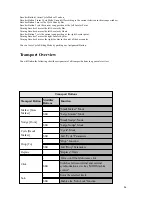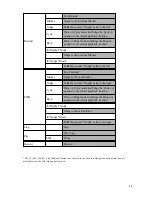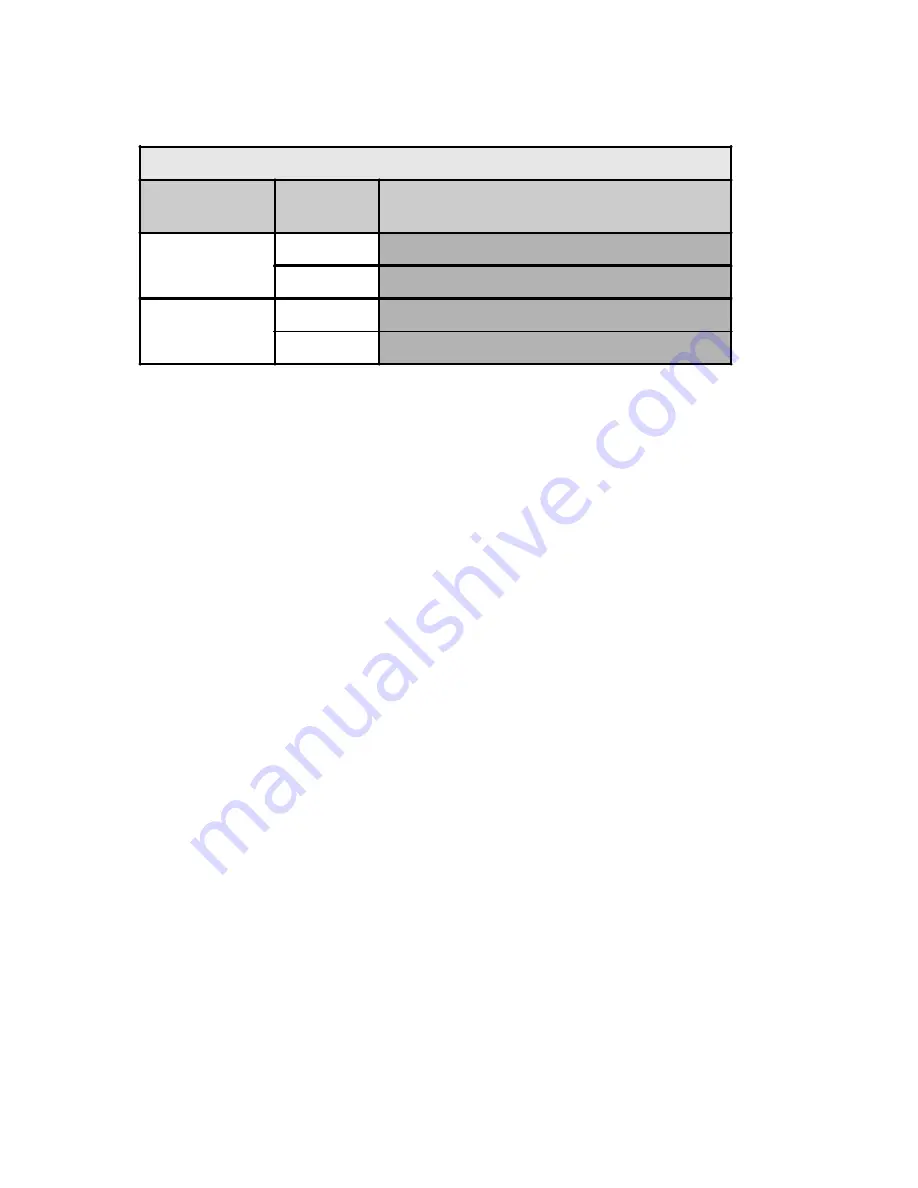
13
The lowest four of the Mixer Mode buttons are used for moving the display section of the mixer. Instead of directly
selecting a specific fader group (as just described) you can move the selection of the currently displayed track upwards
or downwards.
In Track View or extended Track View the SAC always shows the tracks of a specific file. Normally they are located in the
uppermost level, the root file. If you have combined multiple tracks to a file, you have to first jump into the lower file level,
to be able to operate the channels within the sub-file. If you wish for a file to be shown in the display, all you have to do
is push the assigned encoder button to reach the lower file level. Thereafter you are able to reach all tracks of the file with
the help of the already introduced selection buttons. When you want to leave the file level, push the [cancel] button.
The [cancel] button is in the Software Navigation area of the SAC with the [SAC=Option] button activated.
Assignment Buttons, „Channel Strip” display and „Multi
Channel“ Display
Of course, setting the panorama of a track is not the only thing you can do with the encoders! You can edit any parameter
of a track. Included are all parameters of integrated software synths and editing functions of Insert Plugins. Even VST
Plugins can be edited using the encoders, as long as they are able to be edited from control surfaces. If the VST Plugins
allow for control generally but can’t send parameter strings to Logic, the displays of the SAC will only show the
according MIDI control numbers. In this case you might want to contact the Plugin Manufacturer. The more people that
express concern about incompatibilities and insufficient implementation, the more the Plugin designers will consider
reworking their products.
Bei der Belegung der Encoder gibt es zwei verschiedene Betriebsarten beziehungsweise Anzeigearten:
1)
Multi Channel display
In “Multi Channel” display mode, the selected parameter can be edited on up to eight channels simultaneously. This
mode is in accordance with the functions of a traditional mixer. If you connect multiple SACs or expansion units to Logic,
you will be able to edit more than eight channels at once.
To edit a parameter in Mutli Channel Mode, select one of the assignment buttons (the upper 6 buttons of the SAC Mixer
Mode buttons are the equivalent of the assignment buttons). After selection, a parameter is assigned immediately to the
encoders. Using the second encoder in the third display of the SAC you are now able to select another parameter for
editing
Note:
Make sure that the Zoom Function is not active. This function can be turned on and off with the third encoder
button under the third display. When the Zoom function is active, parameter selection is not possible.
The fourth encoder button switches between parameter and value display. This button determines whether you want
to see the parameter values or the parameter names in the lower display row above the encoders. Displaying the
parameter names will make selection of the desired parameters easier.
Bank-Select Buttons
Button
Modifier
Button
Function
< >
-
displayed Tracks shift one at a time
Option
Jumps to the first or last Track position
<< >>
-
displayed Tracks shift in groups of 8 at a time
Option
Jumps to the first or last Track position
Содержание SAC-2.2
Страница 1: ...1 SAC 2K 2 2 Manual for Logic Audio Platinum...
Страница 2: ...2 SAC 2K SAC 2 2 in LGC Logic Control operating mode...
Страница 3: ...3 System Dump...