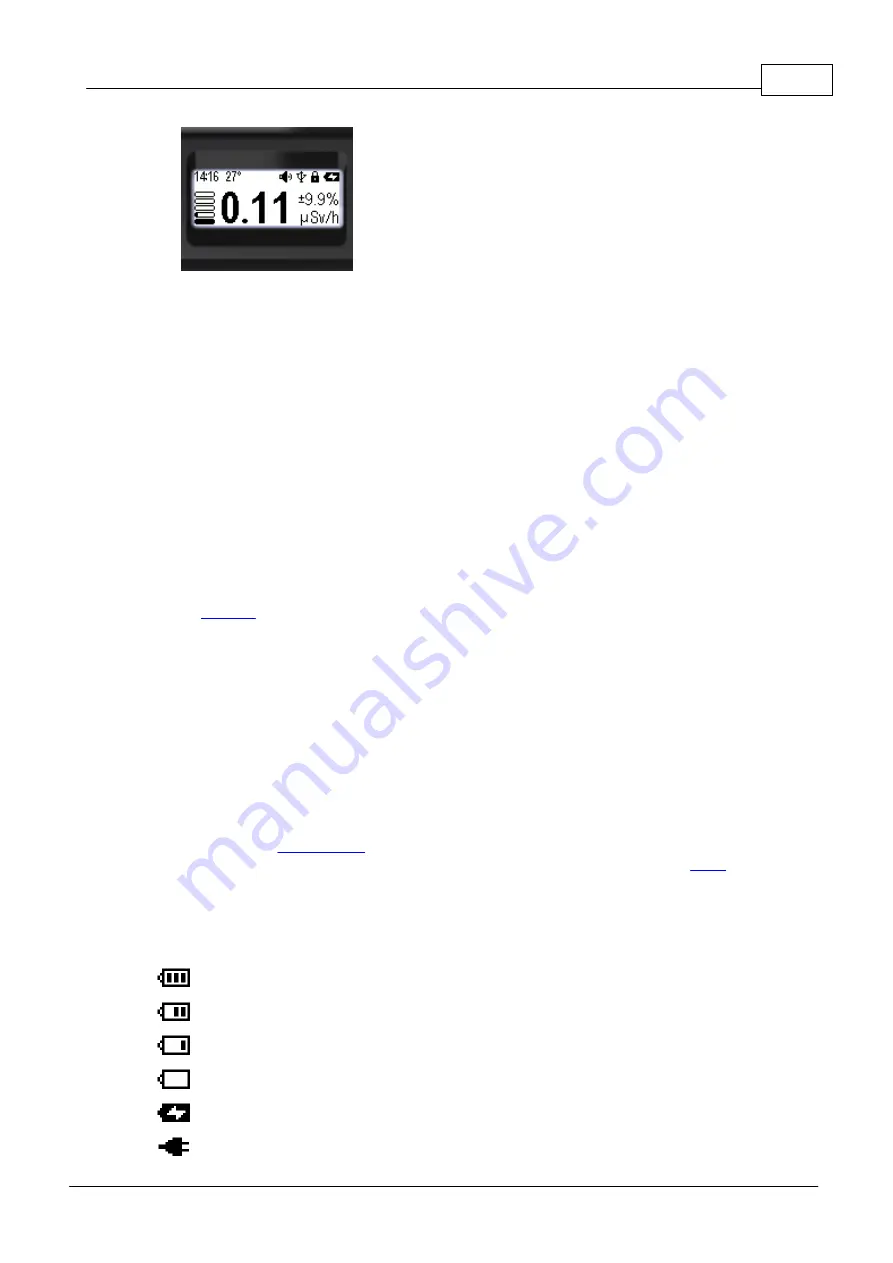
Stand-alone use of the device
13
© 2023 Radiacode Ltd.
·
Monochrome graphic LCD;
·
128x48 dots;
·
34x13 mm;
·
FSTN, transflective, positive;
·
built-in backlight.
*Handle with care, the display may be brok en or scratched if handled carelessly.
The screen is equipped with a backlight for operation in the dark.
The device automatically detects the light level when the setting is set to "Auto". In this case, the
backlight is turned on only when the button is pressed. In bright light, for example in the sun, the
backlight will not turn on.
The backlight brightness has ten gradations.
You can set the orientation of the image on the screen for left or right handed operation, or select the
automatic rotation mode.
Power on conditions, backlight time, backlight brightness and image orientation are set via the menu,
section
.
The display is used to show:
·
instrument status;
·
graphical dose rate level;
·
control menu;
·
settings menu;
·
spectrum mode, for estimation of absorbed radiation energies;
·
monitor mode, for estimation of dose rate;
·
Dose mode, for estimation of accumulated dose;
·
search mode, for visual estimation of count rate.
The status panel is placed in the upper part of the display. The content of the status panel depends on
the selection of the
The type and meaning of the icons used are described in more detail in the section
3.5
Icons
Various icons are used to label fields on the instrument status panel.
At least 60% charge.
At least 30% charge.
At least 10% charge.
Less than 10% charge, the battery needs to be recharged.
The battery is being charged.
Charge completed, external power supply.
Содержание 10 Series
Страница 1: ......
Страница 3: ...Chapter I...
Страница 8: ...Chapter II...
Страница 11: ...Chapter III...
Страница 38: ...Chapter IV...
Страница 40: ...Chapter V...
















































