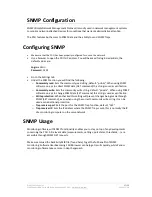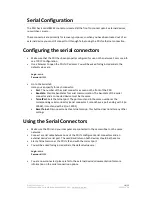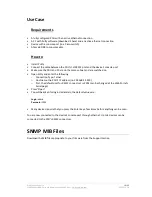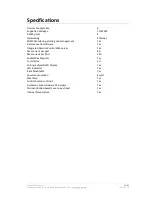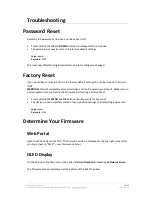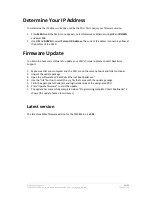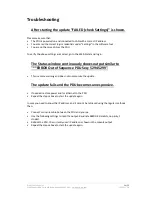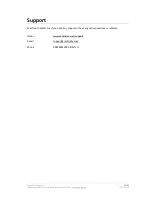© 2011 Racktivity Inc.
19/25
2100 Seaport Blvd., Suite 400, Redwood City 94063, USA – www.racktivity.com
v 2013.11.18
Use Case
Requirements
•
A fully configured PDU with an active ethernet connection
•
A PC with Putty software (download it here) and an active ethernet connection
•
Device with a console port (ie: a Cisco switch)
•
A female DB9 to console cable
How to
•
Install Putty
•
Connect the cable between the PDU's 1st RS232 port and the device's console port
•
Make sure the PDU and PC are on the same subnet and are switched on
•
Open Putty and enter the following:
o
Connection Type: Telnet
o
Host name: the PDU's IP address (ie: 192.168.14.250)
o
Port: the default port for RS232 connector 1 is 2001 (can be changed at the Web Portal's
Serial page)
•
Press "Open"
•
You will be asked for login credentials, the default values are:
Login:
admin
Password:
1234
•
Many devices require that you press the Enter key a few times before anything can be seen.
You are now connected to the device's console port through ethernet. Up to 4 devices can be
connected to the PDU's RS232 connectors.
SNMP MIB Files
Download the MIB files appropriate to your firmware from the Support section
Содержание PM0816-01
Страница 1: ...User manual PM0816 01 ...