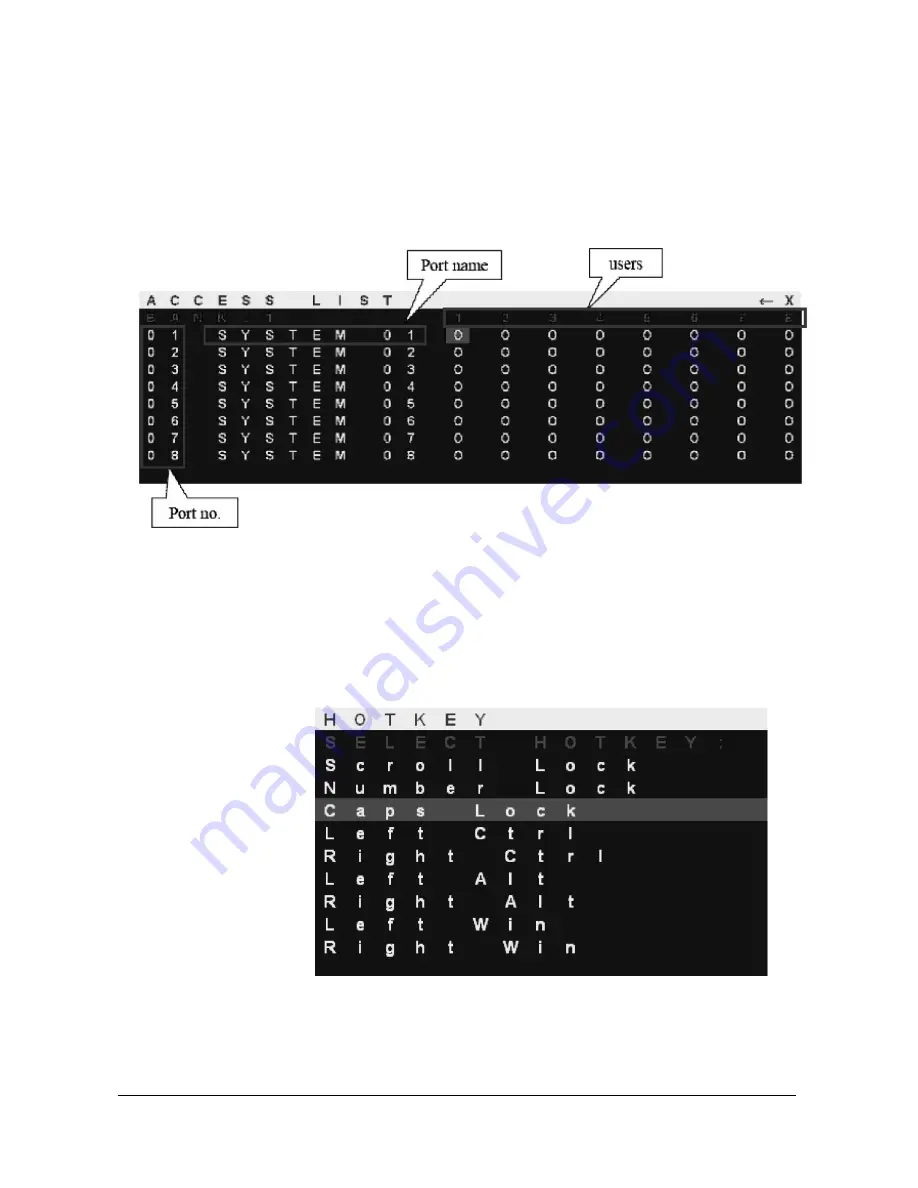
Sylphit-MP User Guide
25
Rackit Technology Corporation – www.rackittechnology.com – (800)636-3434
Access List
The Access List facilitates assigning users' access-rights to each port.
Use the "Enter" key to toggle the port rights:
•
O – Enables user's rights to access a port.
•
X – Disables user's rights to access a port.
HotKey
The HOTKEY menu facilitates setting the hot-key used to bring up the OSD.
The factory-set default is "Caps Lock".
Содержание Sylphit-MP
Страница 11: ...Sylphit MP User Guide 11 Rackit Technology Corporation www rackittechnology com 800 636 3434 Image Adjustment...
Страница 12: ...Sylphit MP User Guide 12 Rackit Technology Corporation www rackittechnology com 800 636 3434 Color Adjustment...
Страница 13: ...Sylphit MP User Guide 13 Rackit Technology Corporation www rackittechnology com 800 636 3434...
































