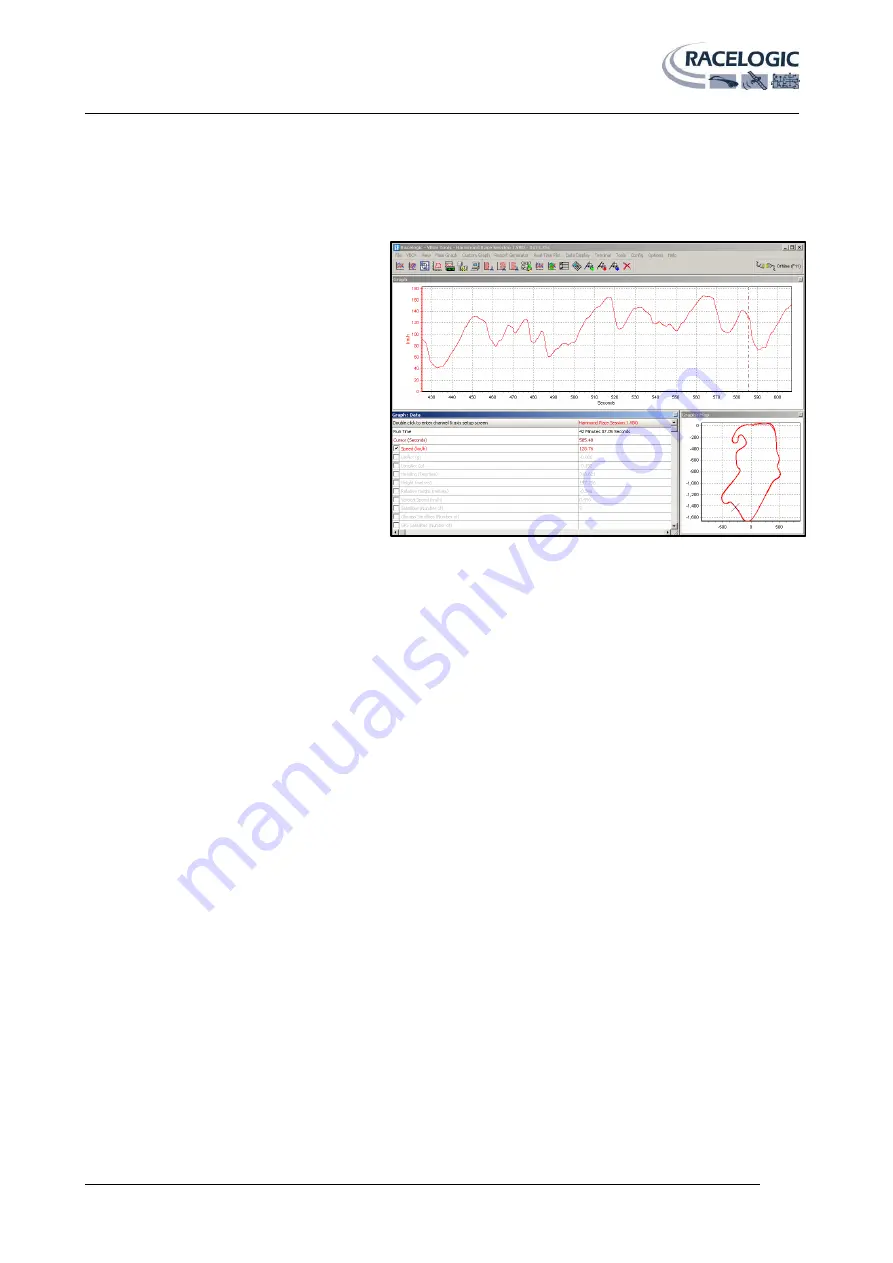
VB3i MANUAL
Page | 18
22 May 2014
VBOXTools software
The VBOXTools software is used for configuration of the VBOX3i and also for analysis of the VBO data files.
For further information on the VBOXTools software refer to the VBOXTools user manual supplied with VBOX3i.
Software installation
The VBOX3i setup software must be installed
onto the hard drive of a computer; it cannot be
run from the installation CD.
To install the software insert the CD into the CD
drive of your computer. The default installation
language is English. Press ‘OK’ to continue,
then follow the on-screen instructions to
complete the installation.
The VBOX3i setup software is not limited to
one user or computer and can be installed on
multiple workstations if so desired.
Local DGPS Basestation
When the VBOX3i is used in conjunction with a local DGPS Basestation the positional accuracy can be improved from
the standard 3m 95% CEP.
There are two available Basestation options:
40cm positional accuracy:
If the VBOX3i is used with a RTCM-V2 enabled Basestation then the positional accuracy is increased to 40cm 95% CEP.
The height accuracy is improved to 1M 95%CEP
2cm positional accuracy:
If the VBOX3i has an RTK upgrade option installed and is used with a RLVBBS4RG then the positional accuracy is
increased to 2cm.
-
Racelogic
proprietary 2cm correction (Not compatible with VB3i-SL RTK)
-
CMR
2cm correction (Trimble standard message type)
-
RTCMv3
2cm correction (RTCM standard message type)
RECOMMENDED
RTCMv3 is recommended as the default RTK 2cm correction type. This message format is a globally recognised type
and more resilient to data loss caused by radio errors.
Note:
RLVBOX3iR2G2 has a max log rate of 20Hz when in RTK mode.
RLVBOX3iR10G10 & RLVB3i-SL RTK has a max log rate of 100Hz when in RTK mode.
Enabling the DGPS modes
The VBOX must have the correct DGPS mode enabled in VBOX Tools or VBOX Manager before it is capable of receiving
and using the DGPS correction information transmitted by a Local Basestation.
-
Run the latest VBOXTools software
-
Enter the VBOX setup screen and go to the GPS page
-
Click on the DGPS button and select the correct DGPS mode from the available option
-
Close the VBOX setup screen.


























