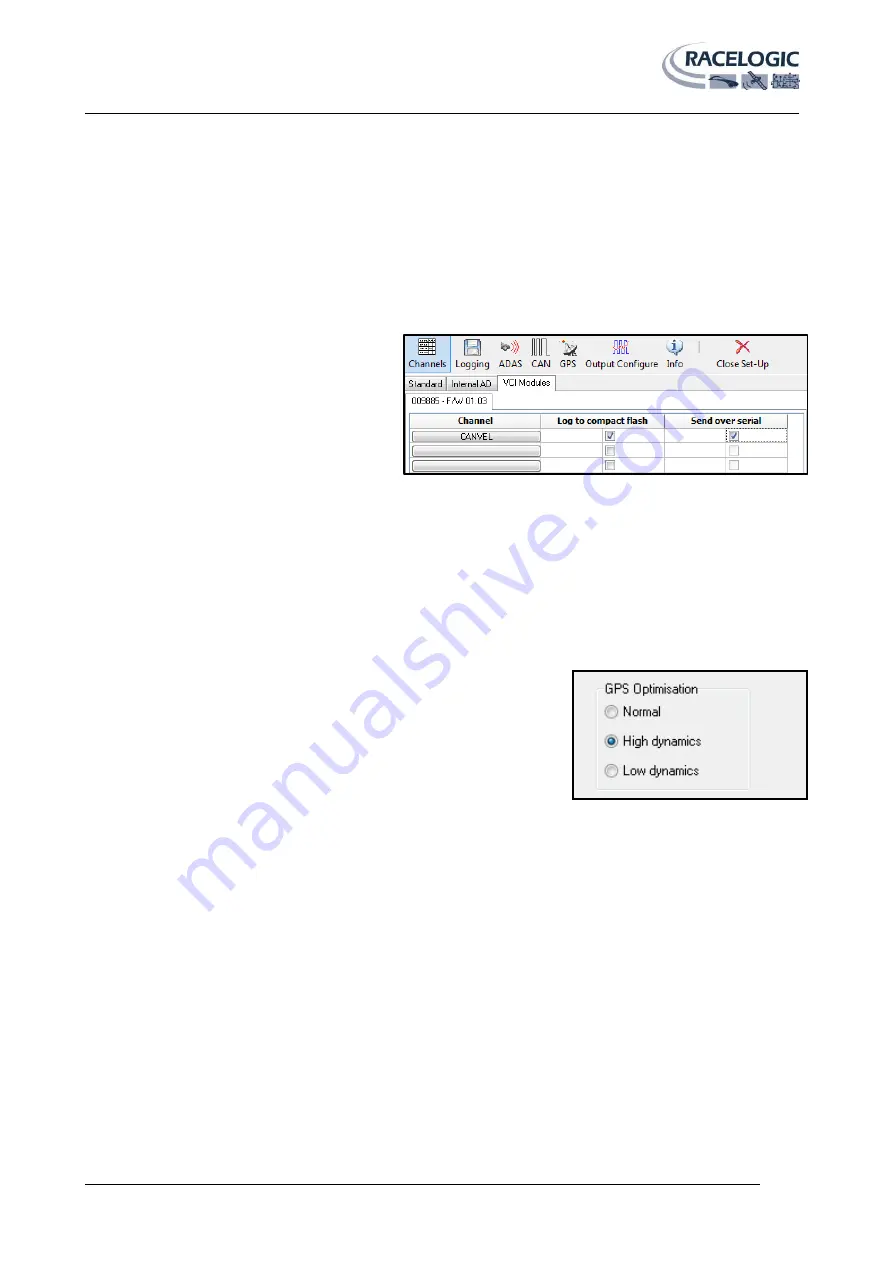
VB3i MANUAL
Page | 16
22 May 2014
CANVEL
If an input channel is given the name “CANVEL” then the VBOX3i will translate the data of this channel directly
through to the GPS speed channel under the following criteria.
IMU integration is not enabled
The VBOX3i cannot calculate speed, i.e. no satellite signal (complete satellite drop out)
The VBOX3i will scale the input channel to the default speed output format of Km/h according to what the units have
been assigned to the substitution speed channel. VBOX3i will recognise the following unit names: MPH, KM/H, KPH,
Knots, m/s, and ms-1.
Note: If no UNITS have been assigned to the
input channel then VBOX3i will assume that it is
KPH
This function is useful while testing around built
up areas or driving under large bridges.
Dynamic modes
The VBOX3iSL has three dynamic modes. These dynamic modes directly change the SMI smoothing index applied by
the GPS engine to all Doppler-derived data, notably speed and heading. The lower smoothing levels have a higher
dynamic response but are adversely noisier.
The three options are:
High dynamics:
The ‘High dynamics’ setting should be used for high accuracy trigger brake stops or any test where
time and distance are critical and the vehicle test incorporates highly dynamic manoeuvres.
Normal:
The ‘Normal’ mode should only be used for any testing that does
not involve any high dynamic manoeuvres.
Low dynamics:
The ‘Low dynamics’ mode can be used for smoother velocity
and heading data and less acceleration noise only in lower dynamic tests.
USB
The VBOX3i includes a USB 2.0 connection that can be used for VBOX configuration and the output of real-time
VBOX3i serial data at the full 100Hz data rate.
Ensure that before you connect your VBOX3i to your PC that you have installed the supplied VBOXTools software, as
this will also put the required USB drivers onto your PC.
The VBOXTools software installation will place the VBOX3i USB drivers in the following location on your computer.
C:\program files\Racelogic\Drivers
These drivers can also be found on the actual VBOXTools installation CD.
When you connect you powered up VBOX3i to your PC with the supplied RLVBCAB066 USB A to USB mini lead your PC
will recognise the presence of new hardware and open the typical Windows install window for new hardware. Follow
the on screen prompts and point the Windows installation to the location of your drivers.
Note: USB drivers are available on the Racelogic website, also installed into C:\program files\Racelogic\Drivers after
VBOX Tools installation.














































