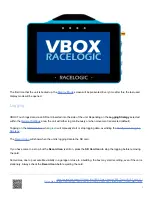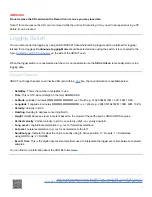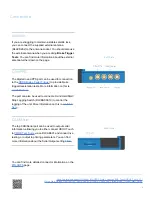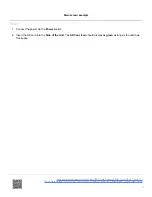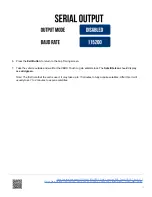Basic Screen:
• VBOX Touch will display the current live lap time and when a new lap starts, the previous lap time will be displayed
for 3 seconds before reverting to displaying the current live lap time. It is possible to just display the previous lap
time by
Disabling the Rolling Lap Time
.
10. It is possible to override the detected start/finish line by manually setting a
Start/Finish Line
or just a
Finish Line
.
11. VBOX Touch can also start lap timing from a
Standing Start
if a separate a
Finish Line has been set
, this is
particularly suitable for sprint style events.
12. By default, VBOX Touch will automatically start recording when travelling over 0.5 km/h, this can be changed
within the
General Settings
.
13. Tapping on the
SD Card Icon
when
green
will manually start or stop logging data, overriding the
Configured
Logging Strategy
.
14. The
Record Icon
will show when the unit is logging data to the SD card.
If you have come to a stop, but the
Record Icon
is still on, press the
SD Card Icon
to stop the logging before
removing the card.
Sometimes, due to poor satellite visibility in a garage or close to a building, the box may start recording, even if the
car is stationary. Always check the
Record Icon
before ejecting the card.
IMPORTANT
– The SD card shouldn't be removed when the Record Icon is on as you may lose data.
Note: If for some reason the SD card is removed whilst still recording, it may need to be repaired using a PC
before it can be reused.
15. A screenshot of what is displayed on the screen can be taken at any time by pressing the
Screenshot Button
.
16. To reset lap timing data, lap time history and the reference lap, press the
Reset Button
.
17. When you have finished, a history of the lap results can be viewed by pressing the
Results Button
.
More information on the Lap Timing Mode can be found
https://en.racelogic.support//Product_Info/VBOX_Data_Loggers/VBOX_Touch/VBOX_Touch_V1/
Quick_Start_Guides_%E2%80%93_VBOX_Touch_V1/VBOX_Touch_Lap_Timing_Mode_-_Quick_Start_Guide
15