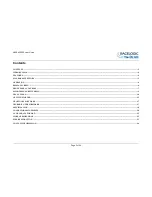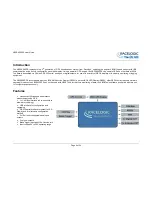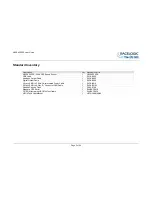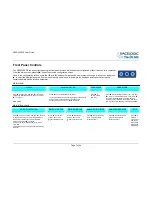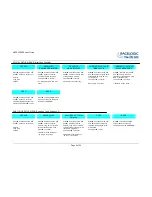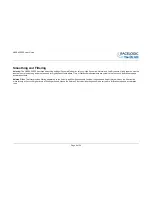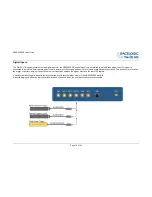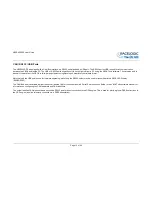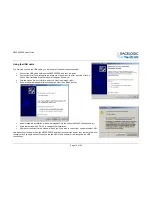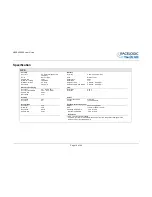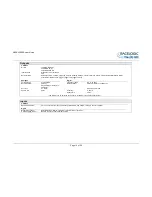VB2SX20SPS User Guide
Page 7 of 24
Front Panel Controls
The VB2SX20SPS can be configured using the front panel buttons, which enables configuration without the need for a computer.
From the main screen, press the
’■’
button to enter the configuration screen.
Once in the configuration screen, press the ‘
◄’
and ‘
►’
buttons to highlight the next or previous choice in any menu, and press
’■’
to select the highlighted option. Some menus contain sub-menus, for example the Analogue and Digital Output menus
contain separate menus for each parameter.
MAIN MENU
UNITS
KALMAN FILTER
COLDSTART
DGPS MODE
Press
’■’
and then the
‘◄’
and
‘►’
buttons to
change the displayed Velocity units. Then press
’■’
to confirm.
KMH or MPH
Press
’■’
to enter the Kalman Filter Menu.
In this menu the amount of filtering applied to the Velocity
and Positional channels can be set between 0-4.
Velocity must t be set to 0 for Brake stop tests
Press
’■’
to
perform a GPS
cold start
Press
’■’
to enter the DGPS Menu, then
‘◄’
and
‘►’
to move to the desired option. Then press
’■’
to confirm. Note that 20cm and 40cm options
require access to a DGPS basestation, and 20cm
also requires a paid upgrade to the VB2SX20SPS.
MAIN MENU cont’d
GPS OPTIMISATION
DIGITAL1 SETUP
DIGITAL1 SETUP
ANALOGUE1 SETUP
ANALOGUE2 SETUP
EXIT
Press
’■’
and then use the
‘◄’
and
‘►’
buttons
to change the amount of smoothing applied to
the Velocity Channel at source by the GPS
engine. Then press
’■’
to confirm.
This must be set to High Dynamics for brake
stop tests.
This option has previously been called “Velocity
Smooth”.
Press
’■’
to enter the
setup menu for the
Digital output Channel
1
Press
’■’
to enter the
setup menu for the
Digital output Channel
2
Press
’■’
to enter the setup
menu for the Analogue
output Channel 1
Press
’■’
to enter the setup
menu for the Analogue
output Channel 1
Press
’■’
to
exit the
setup menu
and cause
the settings
to be saved
in EEPROM