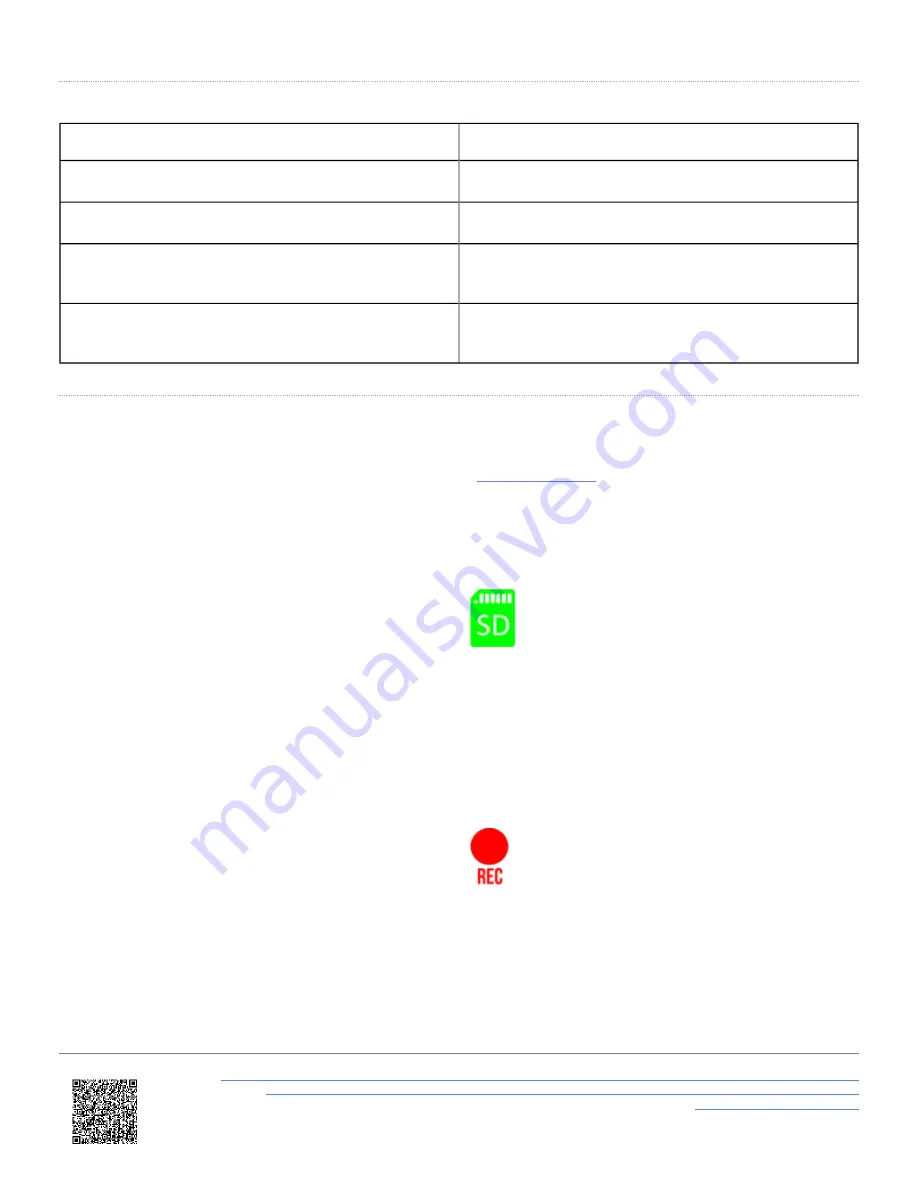
Touch Shortcuts
Screen Shortcut
Function
Swipe Left/Right
Accesses different lap timing or settings screens
Triple-tap the Main Lap Timing Screen
Fixes/Unfixes the reference lap
Press and hold the Main Lap Timing Screen
Resets the lap timing data, lap time history and
reference lap
Tap the Basic Lap Timing Screen
Sets a
Start/Finish
or
Finish
Line at the current
location
Logging
Performance Box Touch logs data via an SD card inserted into the SD Card Slot on the left-hand side of the unit.
Depending on the Logging Strategy you have selected in the
, the unit will either log continuously
or only when it detects movement.
You can manually override the configured logging
strategy by tapping on the
SD Card Icon
when it is
green to start or stop the logging.
The
Record Icon
will show when the unit is logging data
to the SD card.
If you have come to a stop, but the
Record Icon
is still
on, you must press the
SD Card Icon
to stop
the logging before you remove the SD card.
Sometimes, due to poor satellite visibility, for example in
a garage or close to a building, Performance Box
Touch may start recording even if the car is stationary.
Always check the
Record Icon
to make sure the unit is
not recording before you eject the SD card.
IMPORTANT
https://en.racelogic.support//Product_Info/Performance_Meters/Performance_Box_Touch/Performance_Box_Touch_V2/
Quick_Start_Guide_%E2%80%93_Performance_Box_Touch_V2/Quick_Start_Guide%3A_Lap_Timing_Mode_-
_Performance_Box_Touch_V2
31



















