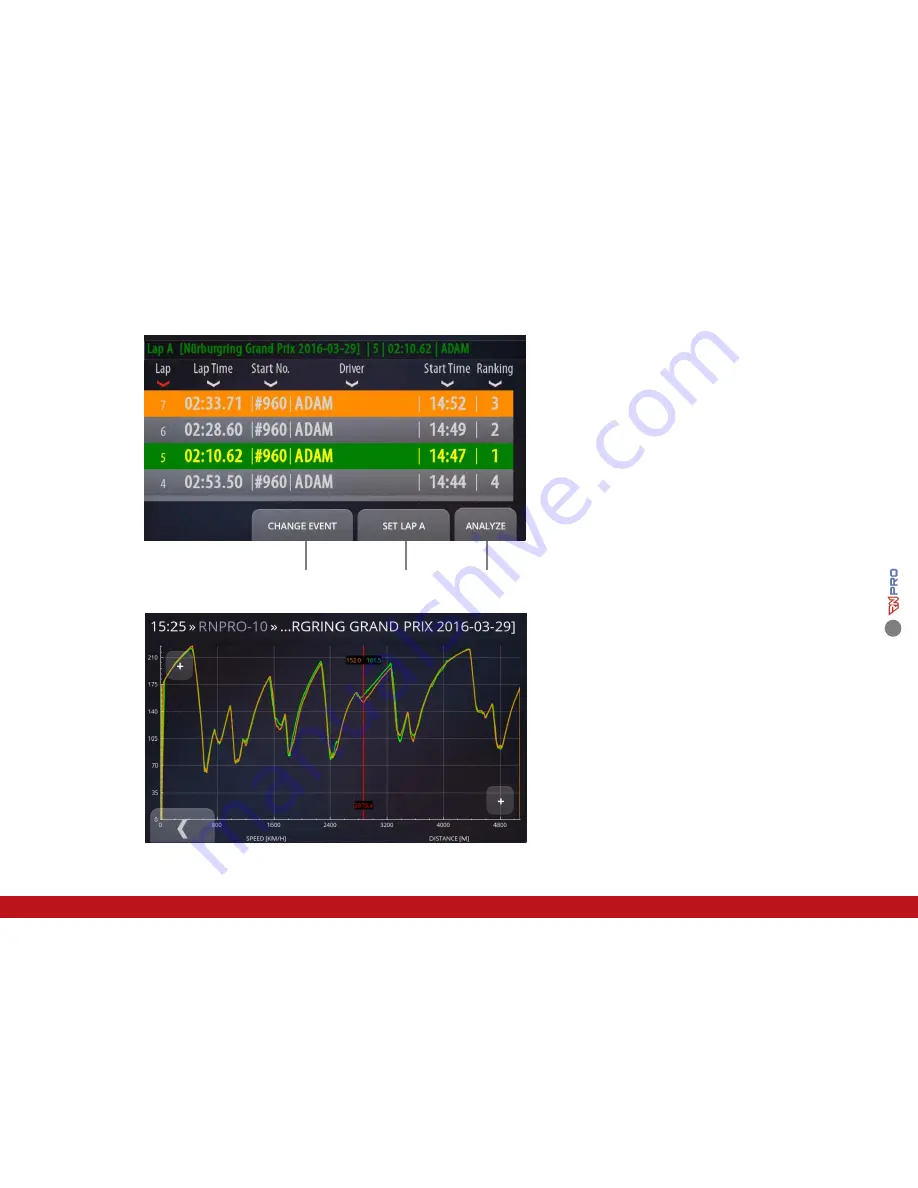
27
08
·
ANALYSIS
On this page you can select two laps and compare
them with each other.
Full laps are colored white, while the others are in
grey. The best laps of each driver are colored
yellow.
Change Event
In order to select proper laps for comparison, you
can change the event by clicking this button.
Set Lap A/B
This button allows for selecting laps A and B.
Select lap A and click the button, then select lap B.
If lap A is selected, the button shows B and vice
versa. Lap A is colored green and lap B is colored
orange.
Analyze
The chart displays speed series with colors
corresponding to the selected laps. The red line
can be moved with a finger. The chart itself can be
enlarged. The Plus button on the right side zooms
in on the horizontal axes, whereas the left one
zooms
in
on
the
vertical
axes.
Change Event Set Lap A/B Analyze
Содержание RN PRO
Страница 1: ...1 RACE NAVIGATOR COM RN PRO USER MANUAL Handbook...
Страница 2: ...2...
Страница 17: ...17...
Страница 34: ...34 The tracks created by the user see 12 1 2 are listed under the User Tracks filter...
Страница 72: ...72 RACE NAVIGATOR COM...
















































