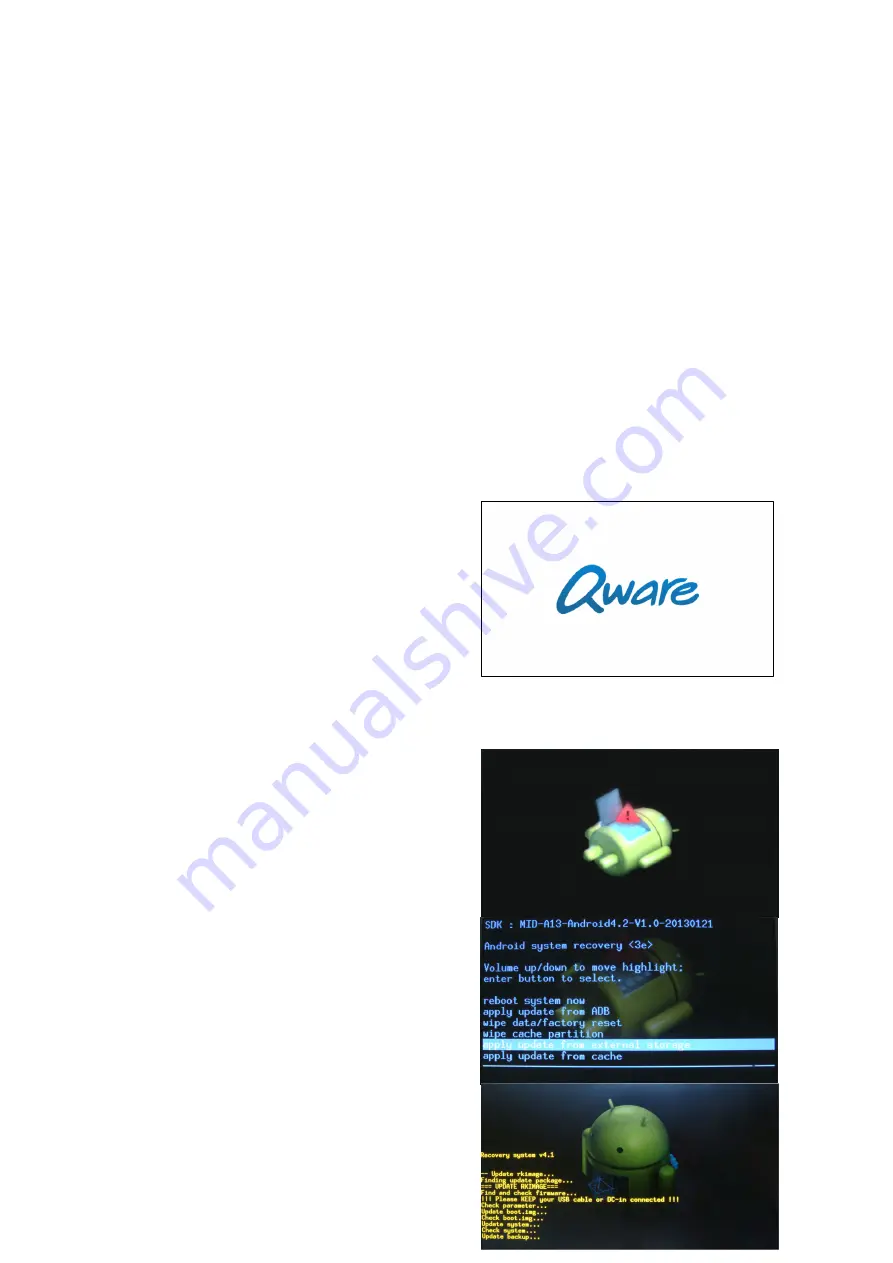
29
XX.
XX.
XX.
XX.
Firmware
Firmware
Firmware
Firmware upgrade
upgrade
upgrade
upgrade
The Android upgrade process will format the internal flash memory.
�
Please
Please
Please
Please back
back
back
back up
up
up
up your
your
your
your data
data
data
data before
before
before
before upgrading
upgrading
upgrading
upgrading the
the
the
the firmware.
firmware.
firmware.
firmware.
�
Make
Make
Make
Make sure
sure
sure
sure the
the
the
the battery
battery
battery
battery of
of
of
of the
the
the
the Mini
Mini
Mini
Mini Tabby
Tabby
Tabby
Tabby is
is
is
is fully
fully
fully
fully charged
charged
charged
charged when
when
when
when
starting
starting
starting
starting the
the
the
the upgrade
upgrade
upgrade
upgrade process.
process.
process.
process.
If the battery is depleted during the
upgrade process, it could disable the Mini Tabby completely and
permanently. Upgrading is at your own risk.
�
Make
Make
Make
Make sure
sure
sure
sure to
to
to
to use
use
use
use only
only
only
only the
the
the
the designated
designated
designated
designated image
image
image
image file
file
file
file and
and
and
and updating
updating
updating
updating
program
program
program
program software
software
software
software as
as
as
as instructed
instructed
instructed
instructed by
by
by
by Qware.
Qware.
Qware.
Qware.
Using other software is
at your own risk. Qware is not responsible for damages caused by other
software than the ones recommended by Qware.
When and if a new firmware version is available, it can be downloaded from the
website http://www.qware.nl
Requirements:
Requirements:
Requirements:
Requirements:
1x Mini Tabby (with fully charged battery),
powered off completely
1x MicroSD card with 1GB memory minimum,
FAT32 formatted and completely empty.
Step
Step
Step
Step 1
1
1
1
- Download the firmware image file
‘update.img’ and copy it to the MicroSD card
Step
Step
Step
Step 2
2
2
2
– Insert the MicroSD card into the
Tabby, then press and hold and
then Power until the screen shows the Qware
logo and let go.
Step
Step
Step
Step 3
3
3
3
– When the Android mascot appears
with the exclamation mark, press and hold
Power, and then ‘’ together for
approximately 1 second and then release
them both.
Step
Step
Step
Step 4
4
4
4
– Use the ‘Volume –‘ to navigate
down to the fourth option ‘apply update from
external storage’ and use the Power button
to confirm the selection.
�
This
will
start
the
upgrade
process.
Do
not
touch
any

















