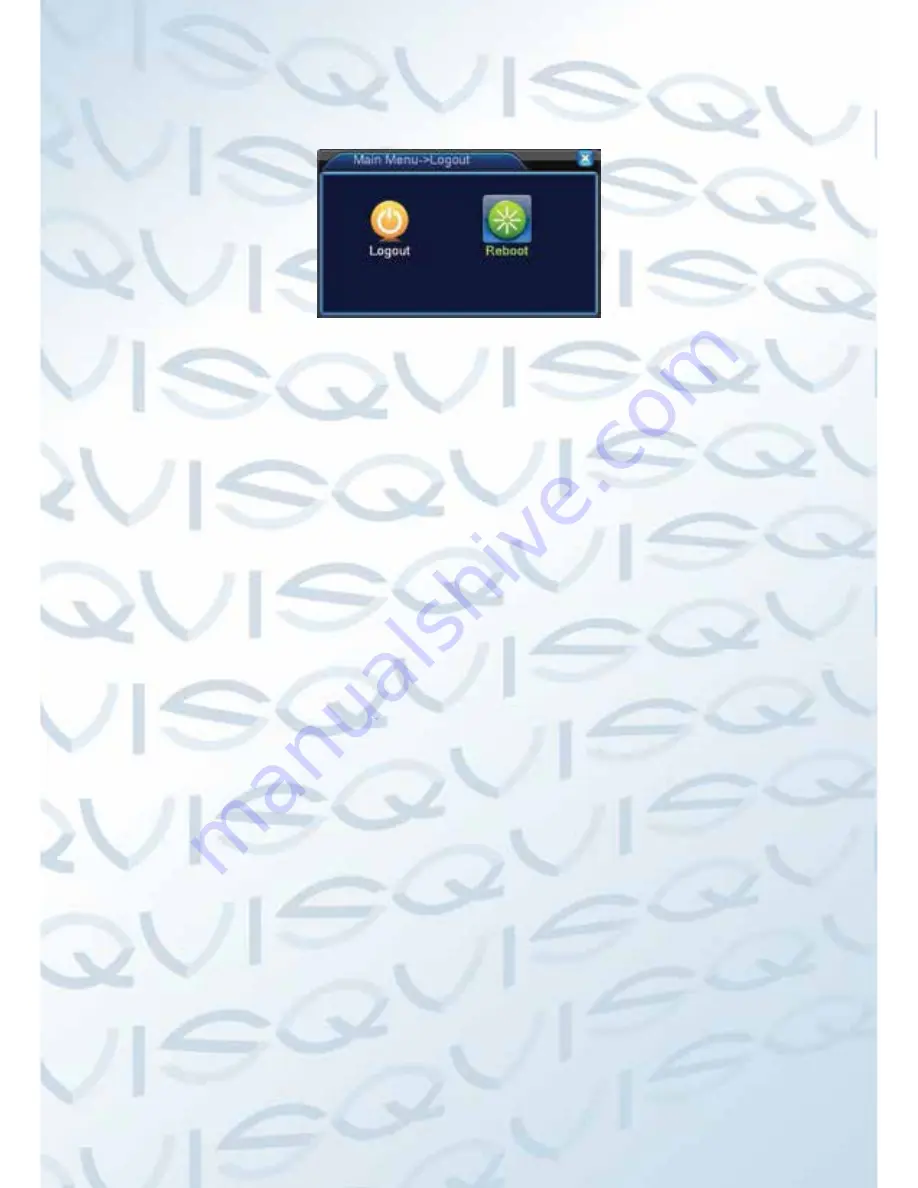
23
3.5.7 Logout
To logout, shut down the system or reboot the system. You can use the desktop
shortcut menu or enter [main menu].
Picture 3.20 Logout/Reboot the system
(logout) Quit the menu. Offer password next entrance.
(reboot) Quit the system. Reboot the system.
3.5.8 Window switch
Preview in a single window/four windows/eight windows/nine windows/sixteen
windows according to your choice.















































