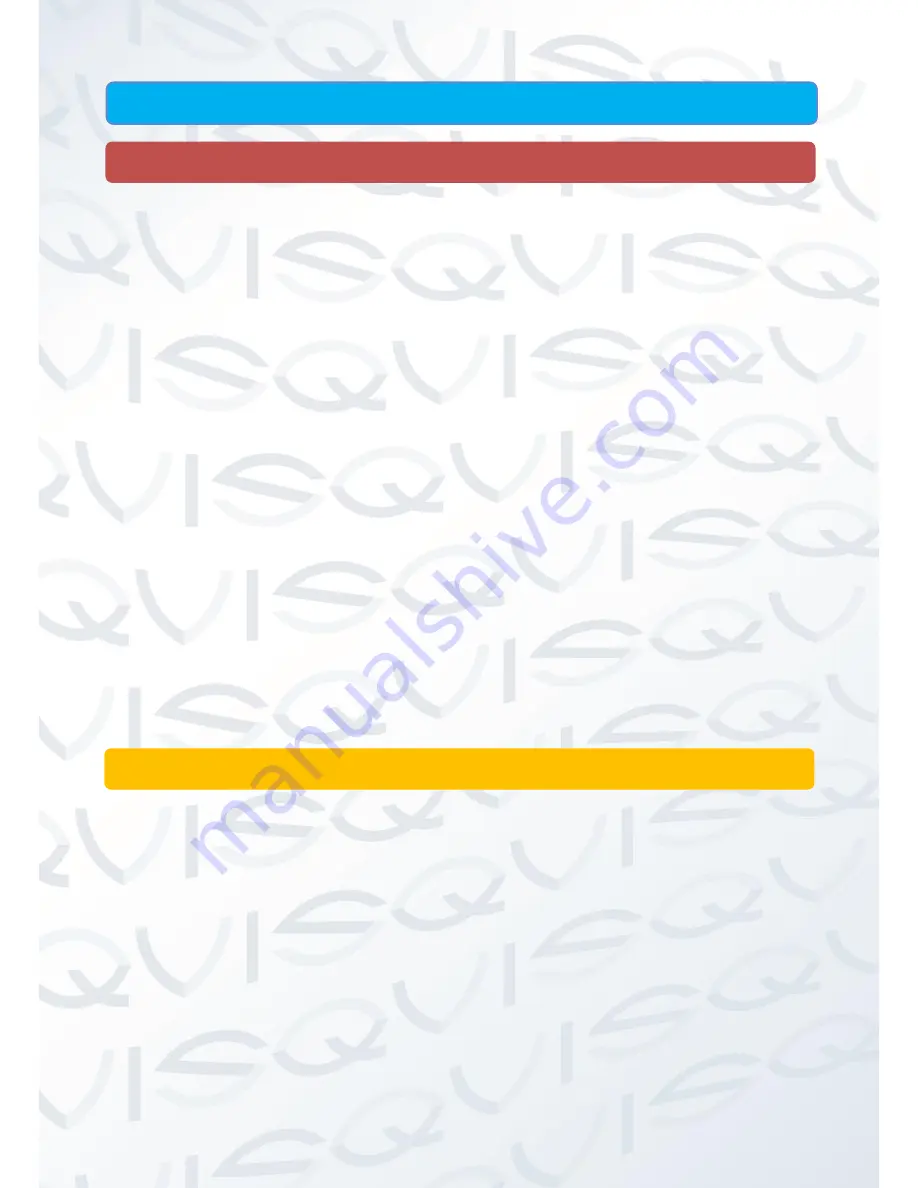
© Copyright QVIS ®. All documentation rights reserved.
v
TABLE OF CONTENTS
1 FEATURES AND QUICK SETUP ........................................................................ 1
1.1 Product Overview
1
1.2 Features
1
1.3 Installation
2
1.3.1 Unpacking Inspection ................................................................................................................ 2
1.3.2 Wiring Installation ...................................................................................................................... 2
1.4 Quick Connection Setup
3
1.4.1 Quick Setup Diagram ................................................................................................................. 4
1.5 Quadbrid NVR: How to Setup Camera Configurations
5
1.6 Smart Phone Setup for Live View & Remote Playback
9
1.7 Front Panel
12
1.8 Rear Panel
12
1.9 Alarm Inputs/Output (only available on specific models)
13
1.10 The Mouse
14
1.11 Audio & Video Input/Output Connections
14
1.11.1 Video Input ............................................................................................................................. 14
1.11.2 Audio Input ............................................................................................................................. 15
1.11.3 Audio Output .......................................................................................................................... 15
2 OPERATIONS GUIDE................................................................................................ 16
2.1 Turn on
16
2.2 Turn off
16
2.3 System Login
17
2.4 Preview: Multi tiled live view interface
17
2.5 Desktop shortcut menu
18
2.5.1 Boot wizard: Guide .................................................................................................................. 19
2.5.2 Boot wizard: ............................................................................................................................. 19
2.5.3 Playback .................................................................................................................................. 24
2.5.4 Record controls ........................................................................................................................ 28
2.5.5 Alarm output (Only available on certain NVR models) ............................................................ 28
2.5.6 PTZ control .............................................................................................................................. 29
Содержание Quattro
Страница 1: ...Copyright QVIS All documentation rights reserved i MAIN USER S MANUAL V1 0 04 2016...
Страница 14: ...Copyright QVIS All documentation rights reserved 7 8 Channel NVR...
Страница 15: ...Copyright QVIS All documentation rights reserved 8 16 Channel NVR...
Страница 17: ...Copyright QVIS All documentation rights reserved 10 NVR NVR...
Страница 18: ...Copyright QVIS All documentation rights reserved 11...
Страница 99: ...Copyright QVIS All documentation rights reserved 92 Figure 3 58 LOG...




















