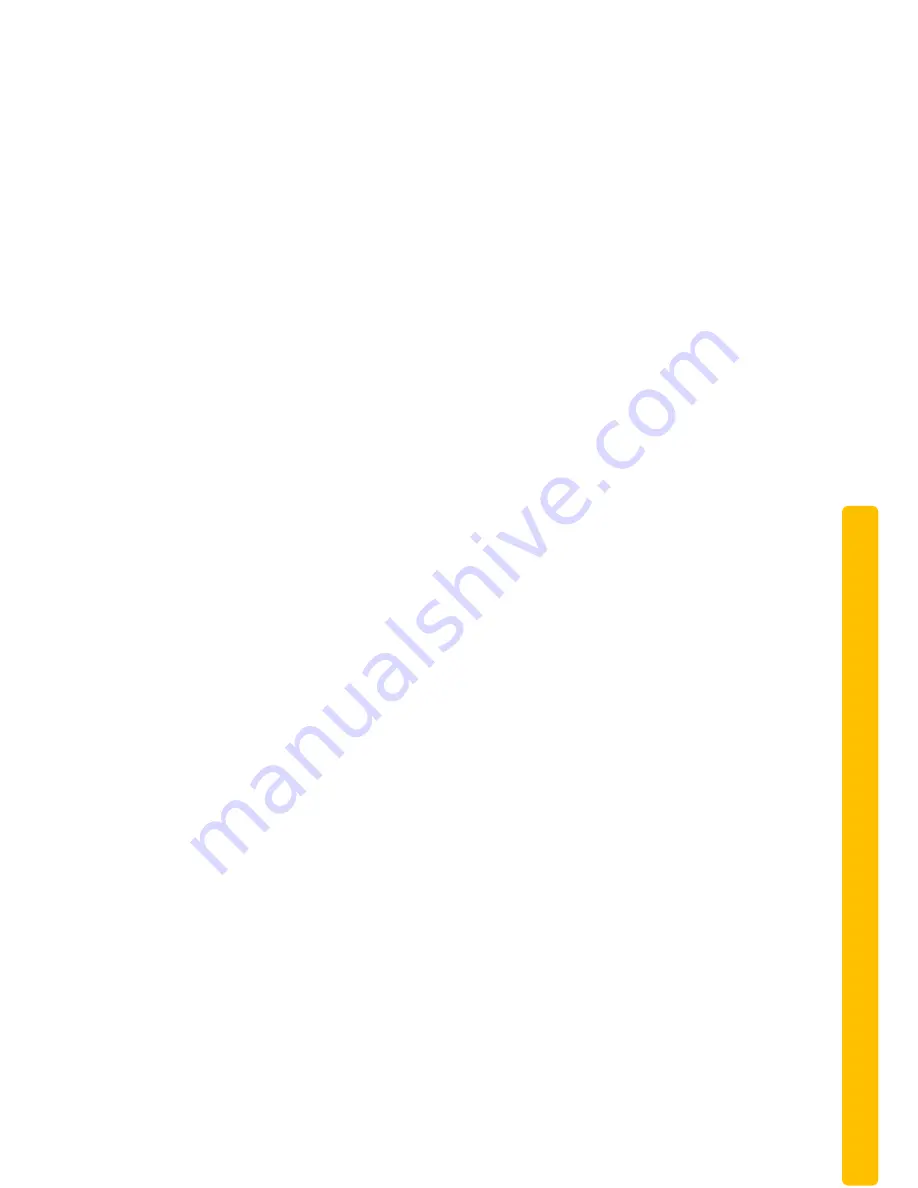
© Copyright QVIS Home ®. All documentation rights reserved.
22
【
PPPOE
】
Enable PPPOE.
Inp
ut PPPOE’s username and password provided by ISP.
Operation:
Using this feature, the DVR will automatically obtain a public IP address
from your ISP. You can then visit the web interface of the DVR by typing this IP into
Internet Explorer.
【
DDNS
】
Enable the DVR to register a DDNS hostname, which runs on a fixed IP
address web client.
1. Select a DDNS type
(
NO-IP DDNS, Dyndns DDNS, FNT DDNS, etc.).
2.
Input the registered server’s IP, port, username and password.
3. Once completed, you can login into the Web client by inputting the domain name
in to your web browser.
Refer to
Chapter
3 ‘Web and Client’
for more details.
【
NTP
】
On/Off NTP. The network time protocol allows the DVR to sync with NTP
server time automatically.
Server IP
: Input IP of NTP server.
Port
:
The default port is 123.
Update cycle
: The interval time is between 1 to 65535 minutes.
【
IP Filter
】
DVR authority management. If you enable the white list, only the filled IPs
can be connected. This system supports a max of 64 IPs.
【
Multicast
】
Transfer Capability Set:
Enable the maximum connection amount and set
network connection NUM, network connection NUM, transfer mode, and LAN download.
Port Set:
1.
TCP Port. Default: 8000.
2.
HTTP Port. Default: 80.
3.
UDP Port. Default: 8001.
4.
UPNP Port Mapping
:
Enable the function and make sure UPnP
feature is enabled on the router.
【
】
Enable the function for the DVR to send email notifications to a specified
email account
. Set the SMTP server’s port, username, password, the sender’s mailbox
and receiver’s mailbox.
【
FTP
】
Choose to upload records or images to a remote data storage server.
1.
Set FTP server’s IP address and port (Default: 21).
2. Create an account in FileZilla Server on the computer.
3. Fill in the username, password and remote directory which have been created.






























