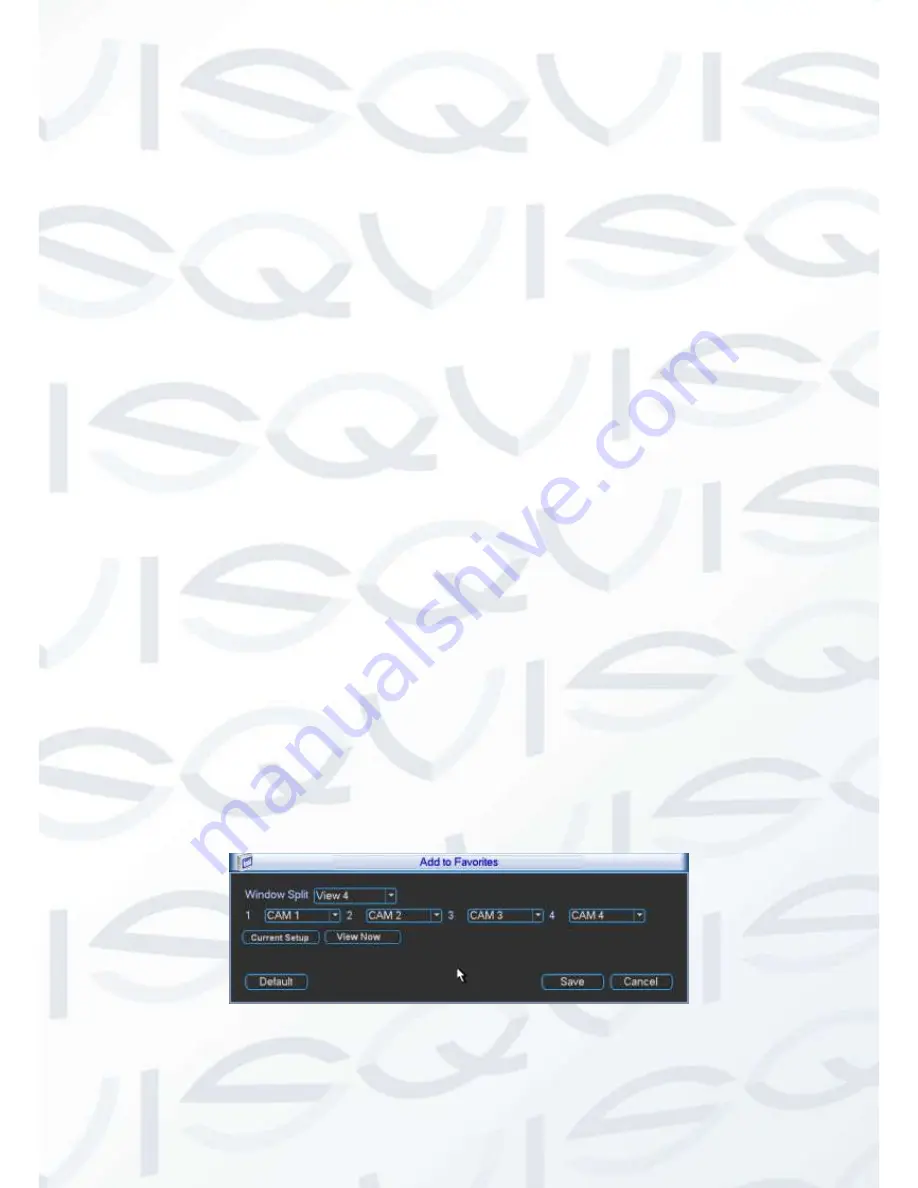
© Copyright Qvis ®. All documentation rights reserved.
77
Resolution
:
There are four options: 1920×1080, 1280
×
1024(default),1280
×
720,1024
×
768. Please note the system needs to reboot to activate current setup.
Image enhance:
Check the box; you can optimize the margin of the preview video.
Tour setup:
Here you can activate tour function. Click Setup button, you will seean interface
shown as in Figure 5-43.
Enable tour:
Highlight box here to enable this function.
Interval:
System supports 1/4/8/9/16-window tour. Input proper interval value here. The
value ranges from 5-120 seconds. It is for schedule tour/alarm/motion detect tour.
Split:
You can select window split mode from the dropdown list.
Channel group:
It is for you to view channel names under current window split mode.
You can add/delete channel here. Double click one item, you can change channel group
setup to edit it. Now system max supports 32 channels.
Please note the channel
group setup is for the window amount equal to or smaller than 16-window.
System does not Supportschannel group add/edit/delete function for 25/32-
window mode.
Add:
Under specified window split mode, click it to add channel group.
Delete:
Click it to remove selected channel group.
Move up:
Click it to move current selected channel up.
Move down:
Click it to move current selected channel down.
Default:
Click it to restore default setup.
Favorites:
This is for you to set and save the favorites preview setup. You can select
different wiindow display modes and then select corresponding channel(s). Please note for
one mode, one channel can only be selected once. Click Setup button, you will seean
interface shown as in Figure 5-23.
Current setup:
Click it to get channel setup information of the current preview interface.
For example. If your window split mode is 4 and channel setup includes channel 1/2/3/4,
you will see4 from the split dropdown list and then see channel 1/2/3/4 at the middle of
the interface.
View now:
Click it to activate current setup. You will see current setup effect on the
screen right now.
Defualt:
This is to restore factory default setup. For example, 1-window mode, it is to
display channel 1 and the 4-window mode, it is to display channels 1/2/3/4.
Save:
Click it to save current setup to Favorites folder. Otherwise, you can not find
current setup in the Favorites.
Figure 5-23
Содержание Izeus hdcvi dvr
Страница 1: ...Izeus hdcvi dvr 4 Channel High Definition Mini 1U Digital Video Recorder User s Manual V 1 0 0 03 2014...
Страница 2: ...Copyright Qvis All documentation rights reserved i...
Страница 42: ...Copyright Qvis All documentation rights reserved 33 Figure 4 20 B Figure 4 20 C...
Страница 47: ...Copyright Qvis All documentation rights reserved 38 Figure 4 25 Figure 4 26 Figure 4 27...
Страница 62: ...Copyright Qvis All documentation rights reserved 53 Figure 5 3 Figure 5 4 Figure 5 5 Figure 5 6...
Страница 69: ...Copyright Qvis All documentation rights reserved 60 Figure 5 14 Figure 5 15 Figure 5 16...
Страница 116: ...Copyright Qvis All documentation rights reserved 107 Figure 6 11...
Страница 146: ...Copyright Qvis All documentation rights reserved 137 Figure 7 40 Figure 7 41 Figure 7 42...






























