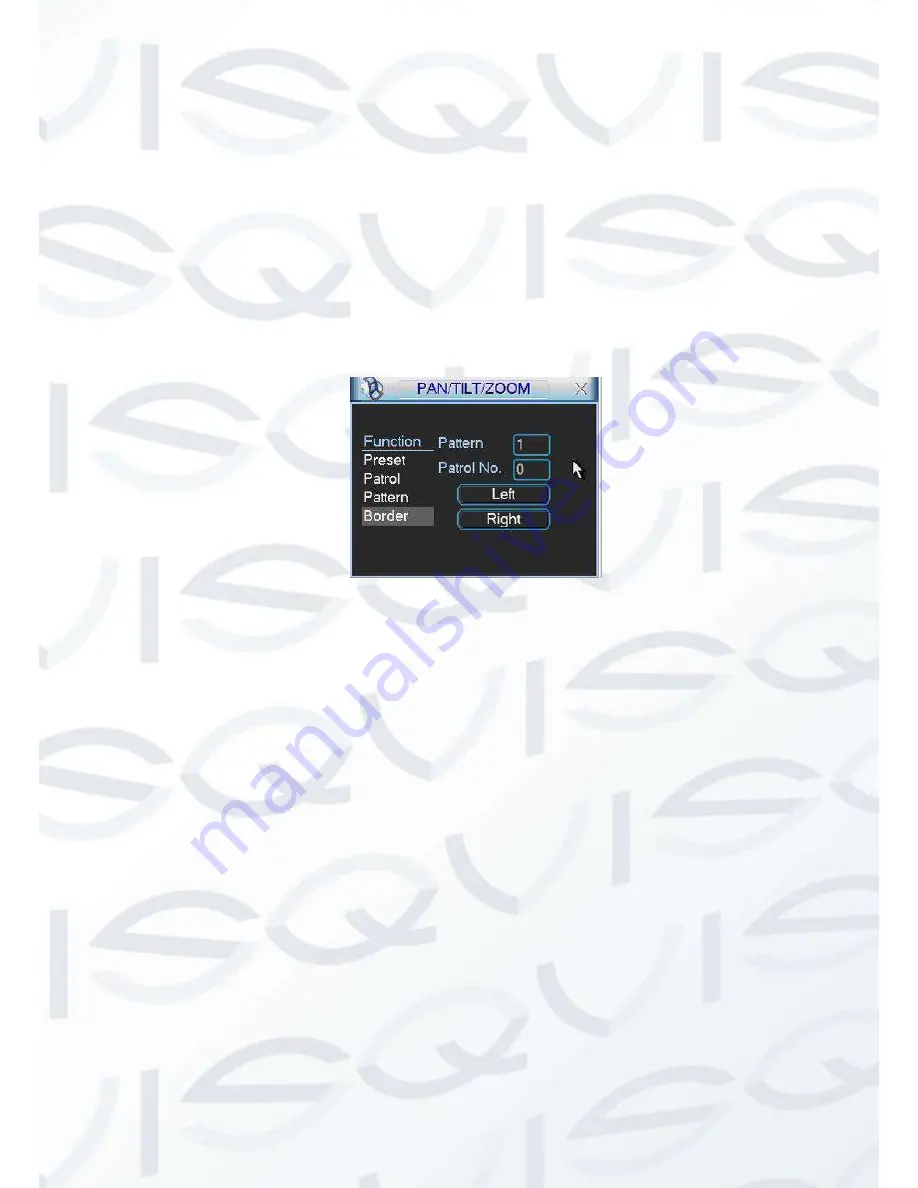
© Copyright Qvis ®. All documentation rights reserved.
106
6.2.6 Activate Pattern Function
In
X419H419H419H
Figure 6-6
X
input mode value in the No. blank, and click pattern button.
6.2.7 Border Setup
When in
X420H420H420H
Figure 6-5
X
, click the border button. The interface is shown as in
X421H421H421H
Figure 6-10
X
.
Please go to
X422H422H422H
Figure 6-2
X
, use direction arrows to select camera left limit, and then please go
to
X423H423H423H
Figure 6-10
X
and click left limit button.
Repeat the above procedures to set right limit.
Figure 6-10
6.2.8 Activate Border Function
In
X424H424H424H
Figure 6-6
X
, click auto scan button, the system begins auto scan. Correspondingly, the auto
scan button changes to stop button.
Click stop button to terminate scan operation.
6.2.9 Flip
In
X425H425H425H
Figure 6-6
X
, click page switch button, you will seean interface is shown as below. See
X426H426H426H
Figure
6-11
X
. Here you can set auxiliary function.
Click page switch button again, system goes back to
X427H427H427H
Figure 6-2
X
.
Содержание Izeus hdcvi dvr
Страница 1: ...Izeus hdcvi dvr 4 Channel High Definition Mini 1U Digital Video Recorder User s Manual V 1 0 0 03 2014...
Страница 2: ...Copyright Qvis All documentation rights reserved i...
Страница 42: ...Copyright Qvis All documentation rights reserved 33 Figure 4 20 B Figure 4 20 C...
Страница 47: ...Copyright Qvis All documentation rights reserved 38 Figure 4 25 Figure 4 26 Figure 4 27...
Страница 62: ...Copyright Qvis All documentation rights reserved 53 Figure 5 3 Figure 5 4 Figure 5 5 Figure 5 6...
Страница 69: ...Copyright Qvis All documentation rights reserved 60 Figure 5 14 Figure 5 15 Figure 5 16...
Страница 116: ...Copyright Qvis All documentation rights reserved 107 Figure 6 11...
Страница 146: ...Copyright Qvis All documentation rights reserved 137 Figure 7 40 Figure 7 41 Figure 7 42...






























