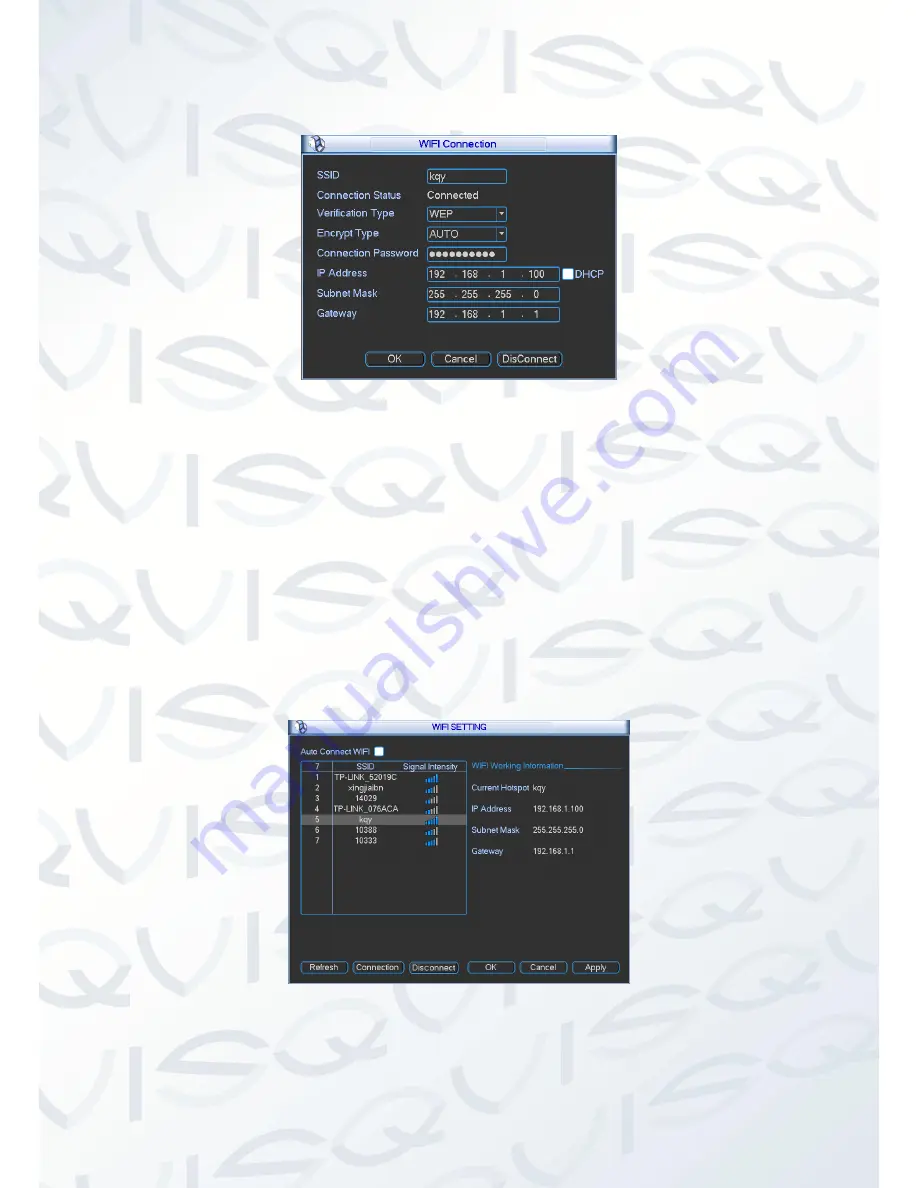
© Copyright Qvis ®. All documentation rights reserved.
54
After successfully connecting, you can see the following interface and it should show that you are
now connected (see Figure 5-43).
Figure 5-43
WIFI working status:
Here you can view current connection status.
Please note
:
After successful connection, you will see the WIFI connection icon at the top right corner of
the preview interface.
When the hotspot verification type is set to WEP, system displays
the ‘Encyption Type’ as
AUTO since the device cannot detect that encryption type.
System does not support verification types WPA and WPA2. The display may become
abnormal for those verification and encryption types.
After the device has successfully connected to the WIFI, you can view the hotspot name, IP
address, subnet mask, default gateway, etc. (see Figure 5-44).
Figure 5-44






























