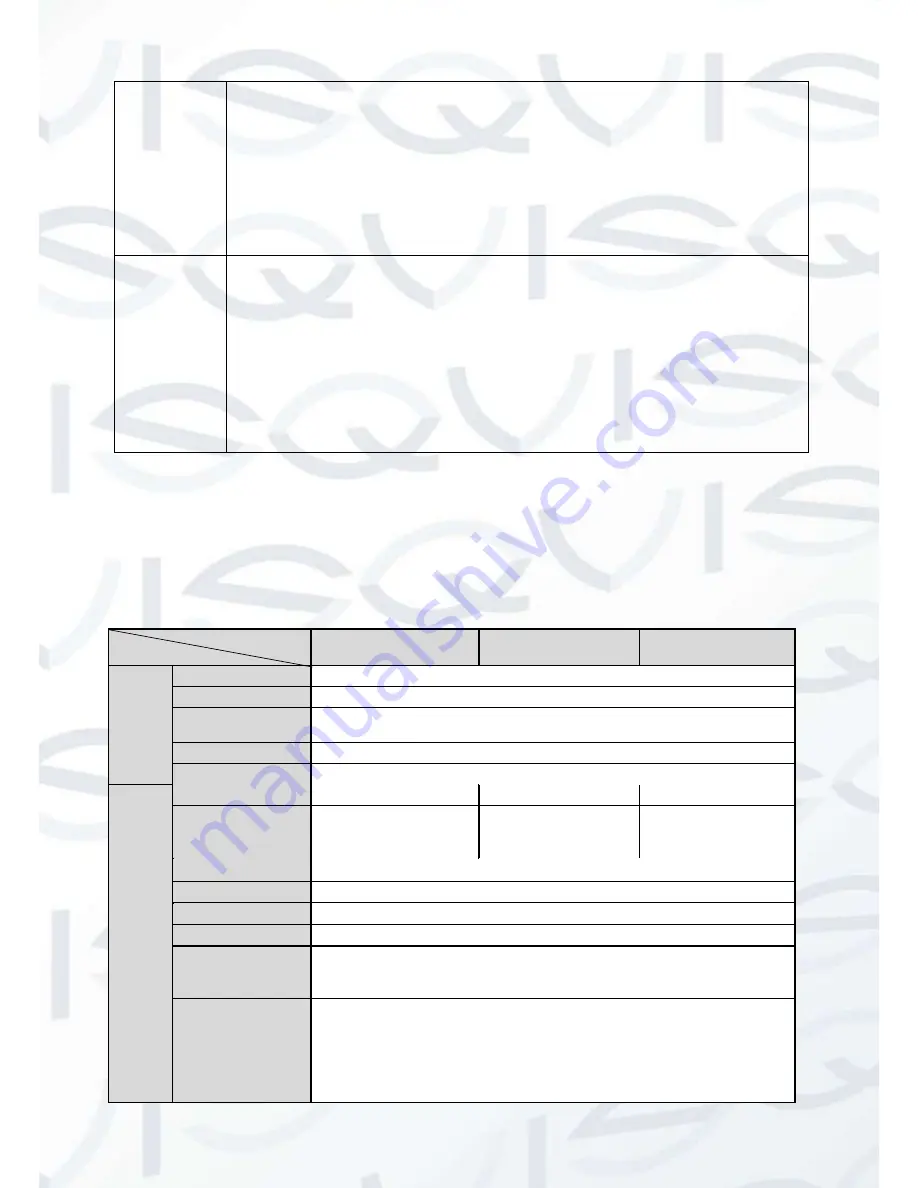
© Copyright Qvis ®. All documentation rights reserved.
2
Warning
!
Do not connect these two power supplying sources to the device at the same
time; it may result in device damage!
Please note:
system cannot support these two types of power supplying at the same
time. As a recommendation, if you wish for your security system to be continue to run
when there is a loss of power or unstable electrical supply coming from the mains, a
UPS system should be installed.
Assistant
Function
Log function
Supports system resource information and running status real-time display.
Day/Night mode auto switch.
Built-in IR light. Supports IR night vision.
Supports motion detect.
Supports picture parameter setup such as electronic shutter and gain setup.
Backlight compensation: screen auto split allows backlight compensation to
adjust the brightness.
Supports video watermark function to avoid vicious video modification.
The enclosure conforms to the IP66 protection testing. It can withstand a
variety of weather conditions and outdoor environments.
1.3
Specifications
1.3.1 Performance
Please refer to the following sheet for network camera performance specification:
Model
Parameter
AMB-EYE1.3
AMB-EYE2
AMB-EYE3
S
yste
m
Main Processor
Ambarella A5s high performance DSP
OS
Embedded LINUX
System
Resources
Support real-time network, local record, and remote operation at the
same time.
User Interface
Remote operation interface such as WEB, PSS
System Status
Bit stream statistics, log, and software version.
V
ide
o Par
amet
er
Image Sensor
1/3-inch CMOS
1/2.8-inch CMOS
1/3
– inch CMOS
Pixel
1280(H)x960(V)
1920(H) x 1080(V)
2048(H) x 1536(V)
Day/night
Supports day/night mode switch
Gain Control
Fixed/Auto
White Balance
Manual/Auto
BLC
On/Off
Exposure Mode
Manual/Low Noise/Low motion blur/Auto
PAL: It ranges from 1/3 to 1/10000
NTSC: It ranges from 1/4 to 1/10000
Video
Compression
Standard
H.264/JPEG/MJPEG









































