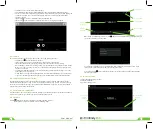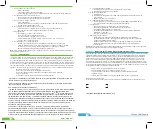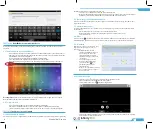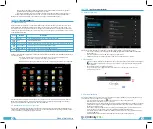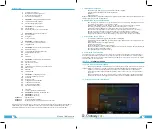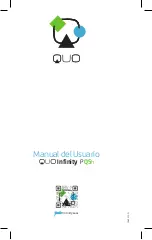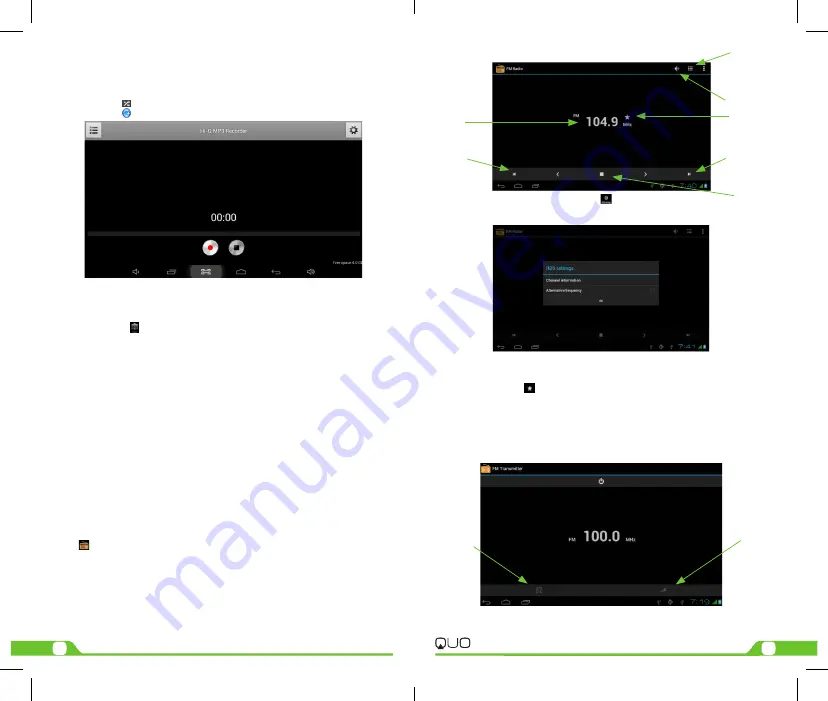
8
9
User Manual
Infinity
P
Q5
h
• Select the icon to enter the music player interface.
• Three different sorting schemes will be displayed at this stage: by Artists, Albums and Songs.
• The user can also choose Playlists to replay his/her customized tracks, or tap on the Now playing tab
to either access the music or movie currently being played or to resume playback after being
stopped or paused.
• Tap the icon to enable or disable the random playback mode.
• Tap the icon to switch between continuous repeat mode or single song playback.
6.3. Camera
This interface provides an integrated camera, camcorder, and gallery experience.
• Select the icon to enter the camera interface.
• Then touch the proper icon to toggle between still and video capture modes.
• Tap the blue button in the center to take a snapshot or the red one to start recording.
• After capturing a snapshot or recording a video, your file will appear above the blue button. Tap the
image once to choose options such as see your media file in the gallery send it by email, post it on
Facebook or in Twitter.
• To delete your media file, just tap on the center of the image followed by the Garbage icon on the
upper right corner of the screen.
• To view files, you can tap on the media application icon for instant visualization of your recorded files,
or go to your file manager and retrieve your images from the default location of the camera folder.
6.4. Camera and camcorder settings
Both the still mode and the video capture mode have additional settings. Still and video capture modes:
slide the dot towards the plus (+) sign to zoom in or towards the minus (-) sign to zoom out. You may also tap
the menu icon next to the minus sign to open options such as White balance, Exposure, Store location and Time
lapse interval, only for video capture mode.
6.5. Social network applications
Your smartphone comes with other popular and exciting social applications such as Facebook and Twitter. In
order to access to them, you should set your own username and password.
6.6. FM radio
Click on
in the main interface or desktop to enter the FM radio interface:
• Radio button operation instruction as in the following image.
• RDS setting: click Menu key in interface, click
button, enter into RDS setting as image below, and
choose the selection you want to add.
• Search channel: Click “Menu” in the main interface, click search button, it will start to auto search
channels, the searched channels will be saved in the channels list
• Save channels: Click
button in the main interface to save the channel, and the channel will be
saved in channels list.
6.7. FM
transmission
1. Click Setting application procedure.
2. Click FM transmitter.
3. Operate as below picture.
Play/Pause
Previous
Channel
Next Channel
Save Button
Open Speaker
Channel List
Current
Frequency
Manual Setting
Frequency
Auto Search
Vacant
Channels