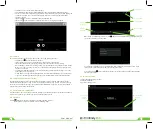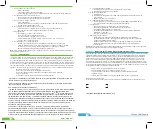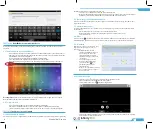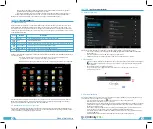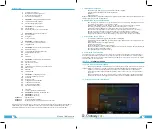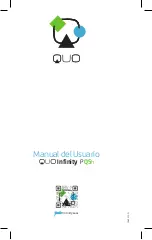2
3
User Manual
Infinity
P
Q5
h
Introduction
a.
Package contents
b.
Safe handling of the product
c.
Battery instructions I.D.
d.
Disposal information
1. CHAPTER 1 •
Basic configuration and setup
1.1.
Charging your smartphone
1.2.
Switching your smartphone on/off
2.
CHAPTER 2 •
Getting started
2.1.
Home screen
2.2.
Managing icons and several screens
3.
CHAPTER 3 •
Main applications
3.1.
Internet access
3.2.
Web browser
3.3.
4.
CHAPTER 4 •
Data transfer modes
4.1.
Connection to a PC
4.2.
Micro-SD card
5. CHAPTER 5 •
Productivity applications
5.1.
File manager
5.2.
Search
5.3.
Manage downloads
5.4.
Clock
5.5.
Calendar
6. CHAPTER 6 •
Entertainment applications
6.1.
Sound recorder
6.2.
Music player
6.3.
Camera
6.4.
Camera and camcorder settings
6.5.
Social applications
6.6.
FM radio
6.7.
FM transmission
7. CHAPTER 7 •
Settings
7.1.
Wireless and networks
7.2.
3G internet
7.3.
GPS navigation
7.4.
Device settings
7.5.
Personal settings
7.6.
System settings
7.7.
About Smartphone
8.
CHAPTER 8 •
Security
9. CHAPTER 9 •
Backup and reset
10. CHAPTER 10 •
Make and answer calls
11. CHAPTER 11 •
Contacts
12. CHAPTER 12 •
Messaging
Appendix 1
Specifications
Appendix 2
Troubleshooting checklist
Appendix 3
FCC statement
Thank you for purchasing the
Infinity
P
Q5
h
Smartphone. This manual guide will show you how to set up
your device and use its functions. Once your smartphone is up and running, you can visit www.quomobility.
com to find out more about all the great features your new device has.
a. Package contents
•
Infinity
P
Q5
h
smartphone with rechargeable lithium-ion battery
• AC charger/USB sync data cable
• Earbuds
• User manual
Note:
If any of the listed items is missing, mismatched, damaged or broken, contact your local dealer
immediately for replacement.
b. Safe handling of the product
• Never expose your smartphone to direct sunlight or excessive heat. Avoid leaving the product
inside a car with the windows closed.
• Keep your smartphone in a dry place. Never expose this product to rain or water.
• Do not use or store your smartphone in dusty, dirty areas.
• Do not use harsh chemicals, soaps or detergents to clean your smartphone.
• Do not modify, disassemble, open, drop, crush, or puncture this product.
• Never disconnect your smartphone while a download or upload is in progress.
• Switch off the device in restricted areas or where the use of electronic devices is prohibited.
• To protect your hearing, make sure the volume level is not set too high when plugging
the earbuds.
c. Battery instructions
• Use only the battery and battery charger specified by the manufacturer.
• The battery has a limited service life so it will need replacing when it no longer holds enough charge.
• Dispose of old batteries at directed places.
• Do not throw batteries into a fire.
• Do not force the battery when installing it.
• If the battery overheats or changes color while charging it or storing it, stop using it.
• Do not expose batteries to high temperatures.
• Do not charge the battery for more than 24 hours.
d. Disposal information
Electrical and electronic products as well as batteries must not be discarded as regular household waste. As part of
the company’s eco-friendly approach, we encourage you to recycle and follow all applicable local waste
regulations to dispose of your used devices properly. Never dispose of batteries in a fire.
CHAPTER 1
Basic setup
1.1. Charging your smartphone
• Fully charge the battery prior to using the smartphone for the first time. Firmly insert the Micro-USB
end of the supplied charger into the I/O port on the smartphone, and the other end to a standard
AC wall outlet or to an available USB port on your computer.
• The battery must be initially charged for 5 hours and for 3 hours or so thereafter.
• Let the battery drain completely, before recharging it to full capacity for a second time. From then
on, allow the battery to charge until the icon on the screen becomes solid green.
1.2. Switching your smartphone on/off
• To turn on the smartphone, press and hold the Power button for several seconds. The welcome screen
will appear.
• To switch off the smartphone, press and hold down the Power button again. When the “Power off”
options menu comes up, select OK. The device will shut off completely.
Note:
make sure to follow the on-screen prompts for the initial setup of the smartphone.
CHAPTER 2
Getting started
2.1. Home screen
As soon as you power-on your smartphone, you will see the Locked screen interface Slide your finger to the right