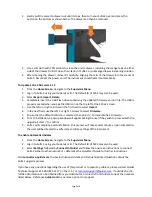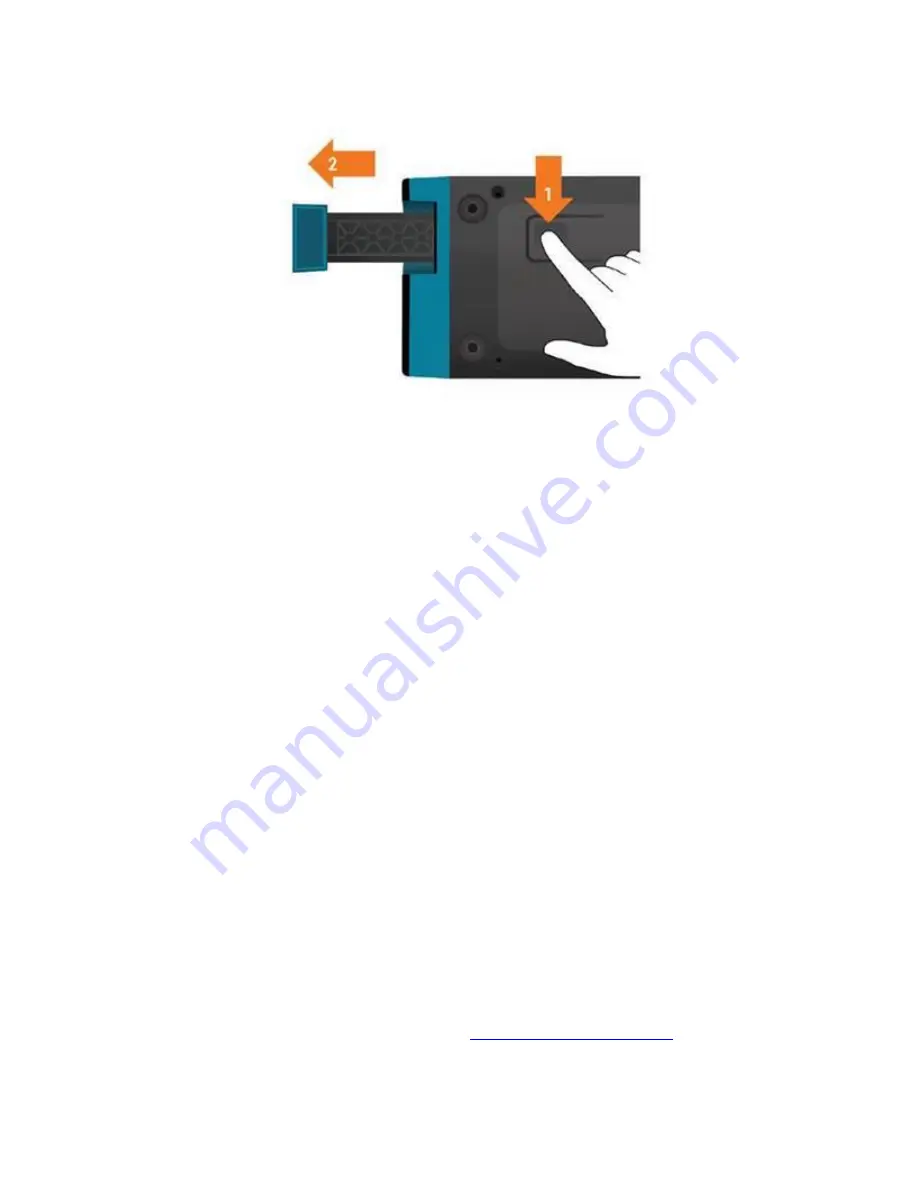
Page
2
of
3
2.
Gently pull the cassette drawer out until it stops, then turn your Sofia 2 over and press the
button on the bottom as shown below. The drawer can then be removed.
3.
Use a soft cloth with 70% alcohol to clean the entire drawer, including the orange tabs on either
side of the drawer. Do NOT clean the interior of Sofia 2 or submerge drawer in cleaning solution.
4.
After cleaning the drawer, reinsert it carefully, aligning the rails of the drawer into the tracks of
Sofia 2. Reconnect the power cord. The instrument should restart automatically.
To Update Sofia 2 Firmware 1.12
1.
From the
Home Screen
, navigate to the
Supervisor Menu
2.
Log in to Sofia 2 using your Supervisor ID. The Default ID of 1234 may also be used.
3.
Select
Export, Import, Delete
.
4.
Completely insert the USB Flash drive containing the updated firmware version file. The USB is
properly seated when you see the USB icon on the top left of the Sofia 2 screen.
5.
Use the left
<
or right
>
arrows in the first field to select
Import
.
6.
In the next field, use the left
<
or right
>
arrows to select
Firmware.
7.
Ensure that the default USB icon is selected, then select
✓
to import Sofia 2 Firmware.
8.
Prior to installation, a pop-up window will appear asking the user if they wish to proceed with the
upgrade. Select
✓
to confirm.
9.
Sofia 2 will complete a self-installation. This process will take several minutes. Upon completion,
the user will be directed to verify date and time settings of the instrument.
To enable Automatic Updates
1.
From the
Home Screen
, navigate to the
Supervisor Menu
2.
Log in to Sofia 2 using your Supervisor ID. The Default ID of 1234 may also be used.
3.
Select
Settings
followed by
Connect to Quidel
and follow the onscreen instructions to connect
Sofia 2 either to ethernet or Wi-Fi. Reference the QuickStart Guide for further instructions
Visit
connectme.quidel.com
to view instructional videos and Frequently Asked Questions about the
Sofia 2 upgrade process.
If you have any questions regarding the use of this product or to report a problem, please contact Quidel
Technical Support at 1.800.874.1517 (in the U.S.) or
. If outside the U.S.,
further information can be obtained from your distributor, or directly from Quidel at one of the numbers
listed below. Reference
quidel.com
to see more options for Support.