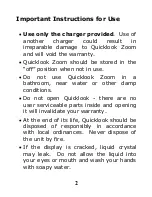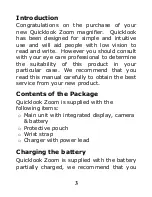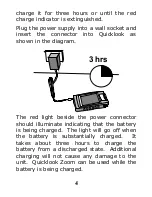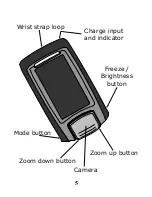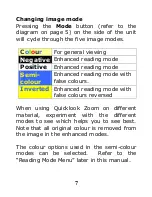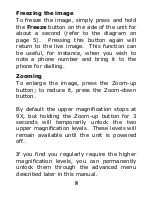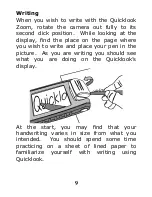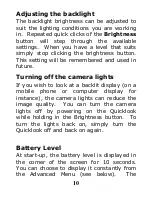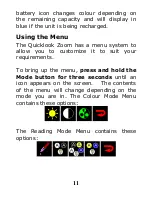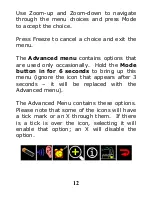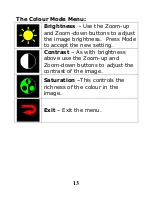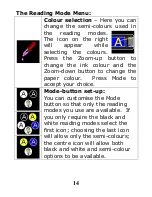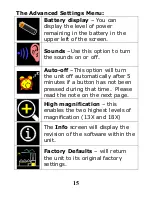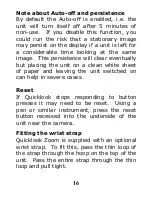Отзывы:
Нет отзывов
Похожие инструкции для Zoom

Clear View C
Бренд: Optelec Страницы: 30

i-loview
Бренд: C&P Страницы: 26

GTM9100P10012
Бренд: Humanware Страницы: 40

Reveal 16
Бренд: Humanware Страницы: 68

PowerMag+
Бренд: Optelec Страницы: 2

Sentry+
Бренд: Optelec Страницы: 48

comapct 5 HD
Бренд: Optelec Страницы: 45

ClearNote+
Бренд: Optelec Страницы: 63

ClearView Speech
Бренд: Optelec Страницы: 88

Compact 7 HD
Бренд: Optelec Страницы: 109

Traveller HD
Бренд: Optelec Страницы: 116

compact mini
Бренд: Optelec Страницы: 120

Compact+
Бренд: Optelec Страницы: 134

ClearView+
Бренд: Optelec Страницы: 138

Compact Touch HD
Бренд: Optelec Страницы: 156

ClearView C HD
Бренд: Optelec Страницы: 208

Compact+ HD
Бренд: Optelec Страницы: 216

FarView
Бренд: Optelec Страницы: 259