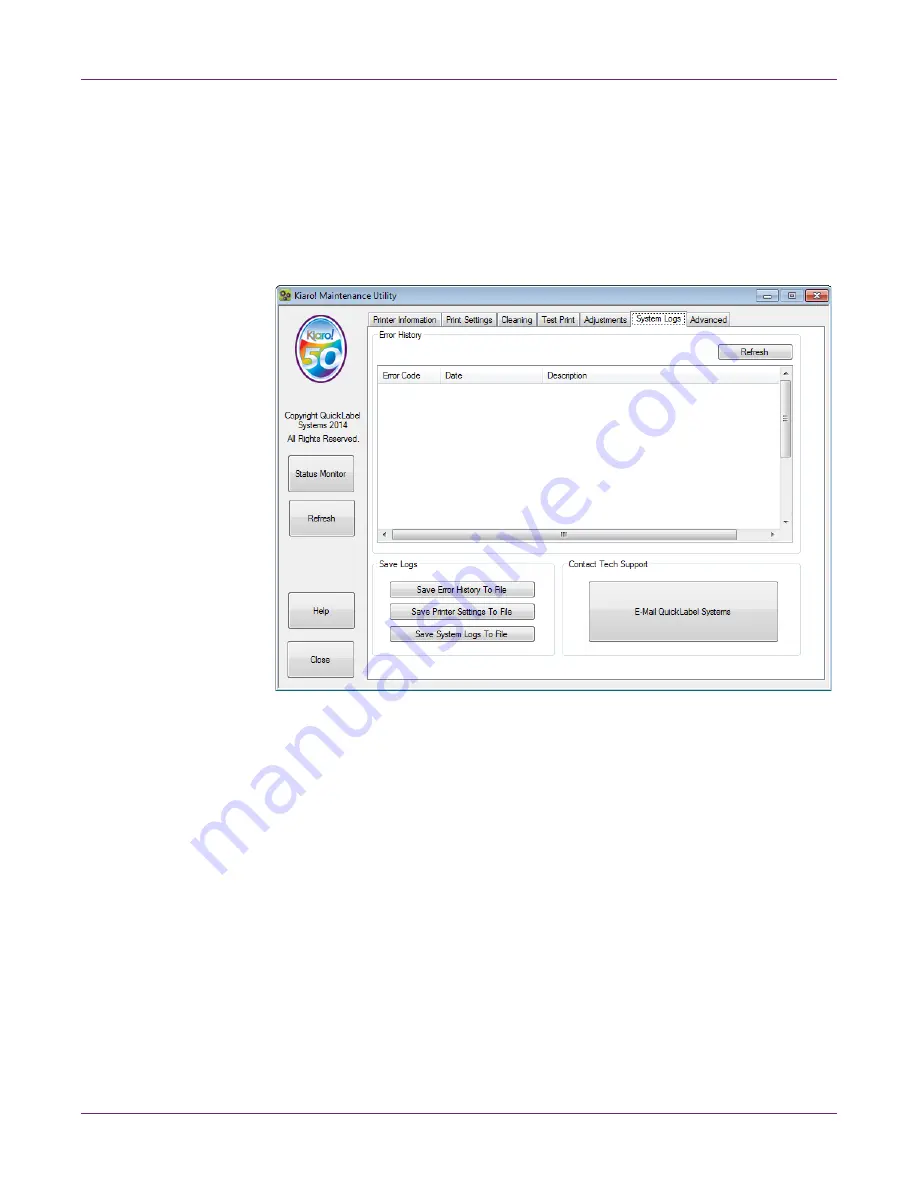
Kiaro! 50 Maintenance Utility
70
Kiaro! 50 User Guide
5
Enter an adjustment based on the error message table above.
6
Choose
Write to Printer
. The threshold settings will be saved.
System Logs Tab
Use the
System Logs
tab to view the error history and save log files. It also provides
a convenient way to e-mail QuickLabel Support.
Viewing the Error History
1
Launch the Kiaro! 50 Maintenance Utility.
From the Windows Start Menu, choose
Start > All Programs > QuickLabel
Kiaro! 50 > Kiaro! 50 Maintenance Utility
. A language and printer prompt will
open.
Select a display language and the Kiaro! 50 printer you want to connect to. Choose
OK
.
2
Choose the
System Logs
tab.
3
Use the scroll bars to browse the error history of the printer.
4
To refresh the error list, choose
Refresh
.
Содержание Kiaro! 50
Страница 2: ......
Страница 12: ......
Страница 16: ...Contents iv Kiaro 50 User Guide...
Страница 46: ...Introduction 30 Kiaro 50 User Guide...
Страница 72: ...Designing and Printing Labels 56 Kiaro 50 User Guide...
Страница 88: ...Kiaro 50 Maintenance Utility 72 Kiaro 50 User Guide...
Страница 122: ...Troubleshooting 106 Kiaro 50 User Guide...
Страница 128: ...Safety Warnings and Precautions 112 Kiaro 50 User Guide...
Страница 134: ...Specifications 118 Kiaro 50 User Guide...






























