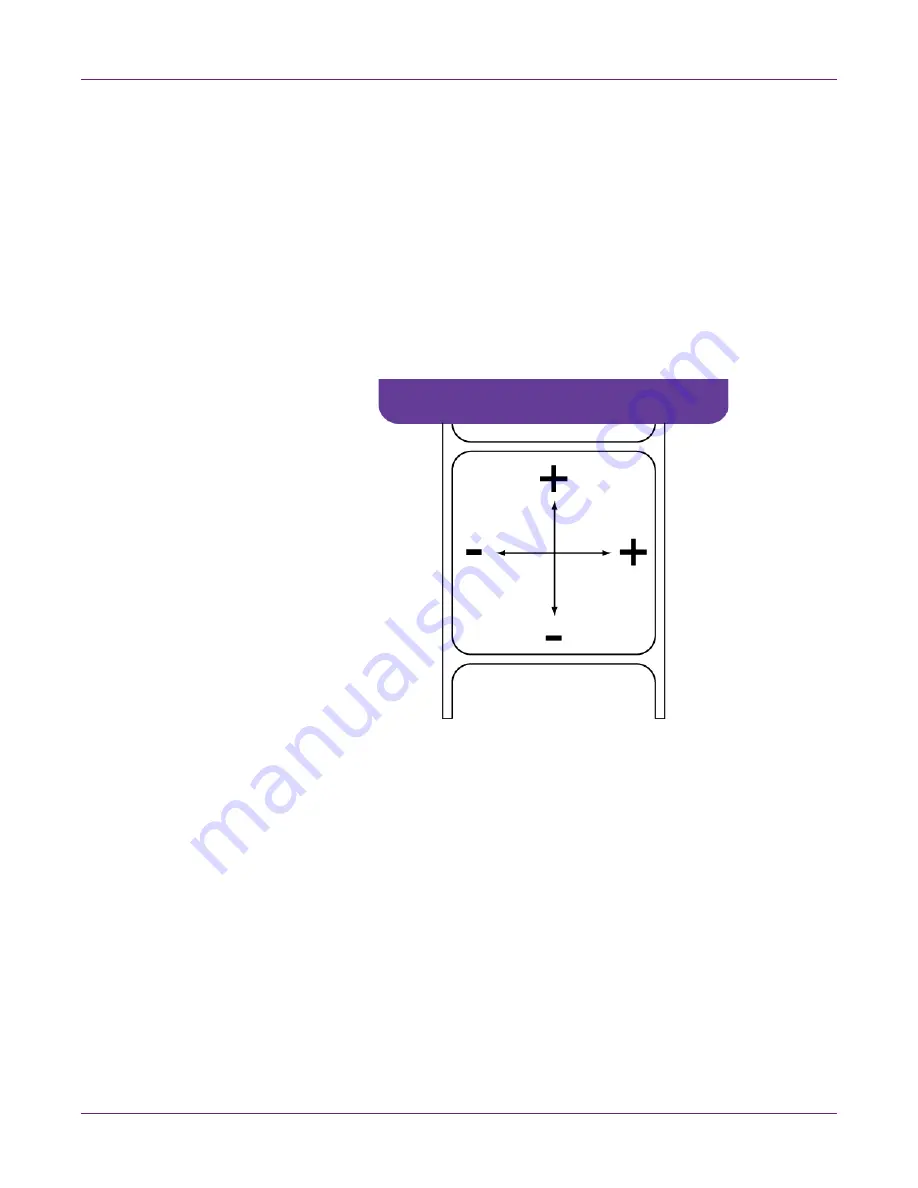
Kiaro! 50 Maintenance Utility
Kiaro! 50 User Guide
67
6
Use a magnifying glass or loupe to examine the patterns closely. The top pattern
is used for vertical registration, and the bottom pattern is used for horizontal
registration. Note if vertical or horizontal adjustments are needed based on color
alignment.
Note:
If you are using the Kiaro! 50D, a cyan background will be printed on the
yellow adjustment pattern to improve the visibility of the yellow ink.
7
Adjust the horizontal and vertical registration of each color.
Magenta (M) is the reference color. Black (K), cyan (C), and yellow (Y) adjustments
are made relative to magenta.
In the following illustration, a label is exiting the printer. Note the positive and
negative adjustment directions.
8
Choose
Save to Printer
. The standard color registration settings will be saved.
Setting up Manual Registration
1
Launch the Kiaro! 50 Maintenance Utility.
From the Windows Start Menu, choose
Start > All Programs > QuickLabel
Kiaro! 50 > Kiaro! 50 Maintenance Utility
. A language and printer prompt will
open.
Select a display language and the Kiaro! 50 printer you want to connect to. Choose
OK
.
2
Choose the
Adjustments
tab.
Содержание Kiaro! 50
Страница 2: ......
Страница 12: ......
Страница 16: ...Contents iv Kiaro 50 User Guide...
Страница 46: ...Introduction 30 Kiaro 50 User Guide...
Страница 72: ...Designing and Printing Labels 56 Kiaro 50 User Guide...
Страница 88: ...Kiaro 50 Maintenance Utility 72 Kiaro 50 User Guide...
Страница 122: ...Troubleshooting 106 Kiaro 50 User Guide...
Страница 128: ...Safety Warnings and Precautions 112 Kiaro 50 User Guide...
Страница 134: ...Specifications 118 Kiaro 50 User Guide...
















































