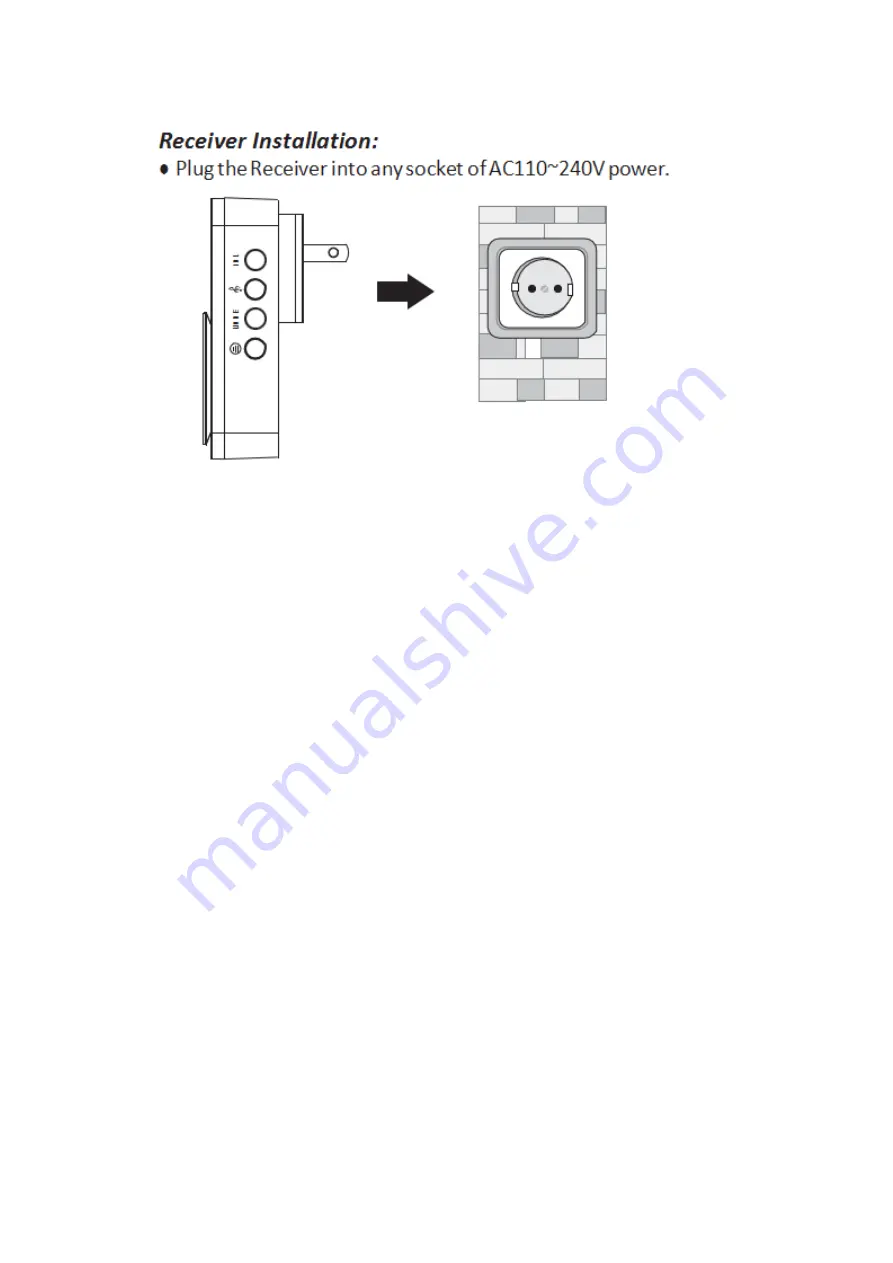
Functions
Instruction
1.Press
the
auto
‐
learning
code
button
on
the
side
of
the
Receiver
and
hold
for
2
or
3
seconds,
A
“beep”
sound
comes
out
and
the
LED
indication
will
light.
Then
press
the
call
button
on
the
video
doorbell
once.
The
Receiver
will
sound
to
indicate
that
new
operation
code
is
registered
and
memorized.
Thus
the
video
doorbell
works
successfully
with
the
indoor
chime.
Maximum
60
codes
can
be
matched
and
saved
in
the
chime
within
10
seconds.
If
there
is
no
code
matched
and
saved
within
the
10s,
the
chime
will
automatically
exit
and
there
will
be
two
“beeps”.
2.There
is
a
melody
selector
located
on
the
side
of
the
Receiver
(see
diagram).
Selectable
Tone:
Total
36
melodies
available.


































