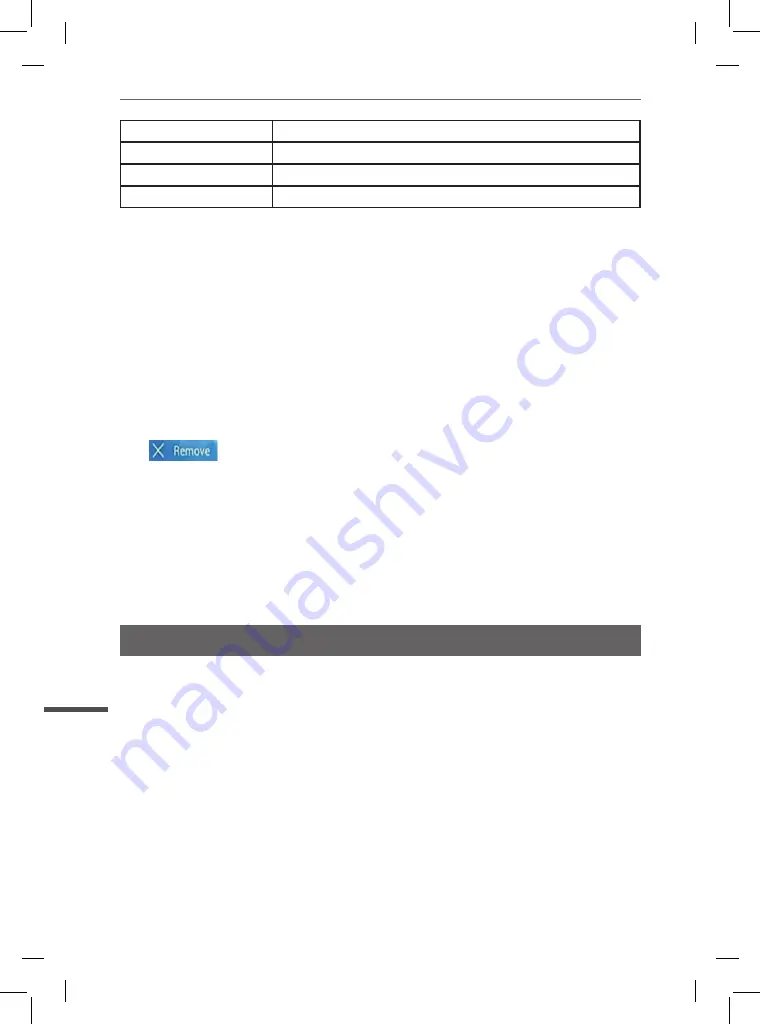
26
Owner’s manual
English
f. Volume -
Tap to lower the volume
g.
Tap to upper the volume
h. Wi-Fi
Wi-Fi signal show here if connected with Wi-Fi
i. Battery status
Show battery status
2.1 Change wallpaper for home screen
Tab and hold your finger in any blank space of the home screen, you will see a pop-up
options; you can choose wallpaper from Gallery, live Wallpapers or Wallpapers.
2.2 Add/delete applications on home screen
There are several apps in the home screen, you can also add more frequently-used
app icons in this home page and delete some less frequently-used ones.
Tab the app launcher in the top right corner to go to all apps panel, tap and move the
app you want to the home screen.
To delete an app from home screen, tap and hold it, and them movie it to the remove
icon
.
2.3 Add widgets to home screen
Tab all Apps launcher→Tab WIDGETS. There are Analog clock, bookmarks, calendar,
Email, and lots of other widgets. Drag the widget you want to the home screen.
Tips: Besides your home screen, you can access to other four panels by sliding left or
right in your home screen. You can also customize these panels.
III. Network Connection
3.1 Wi-Fi
Wi-Fi can only be used when it connects with home Wi-Fi Access Point (AP) or a free
unsecured Wi-Fi hotpot. Under “Wireless & networks”, tap “Wi-Fi” to turn it on. After a
moment, your Wi-Fi networks list should populate. If you need to rescan for available
networks, tap "scan".
3.1.1 Turn on Wi-Fi
Within the App Panel, tap “Settings” → then “Wireless & networks” → “Wi-Fi” to turn on
wifi.
KM0973_de_en_pl_ro.indd 26
2013-01-09 15:23:05
















































