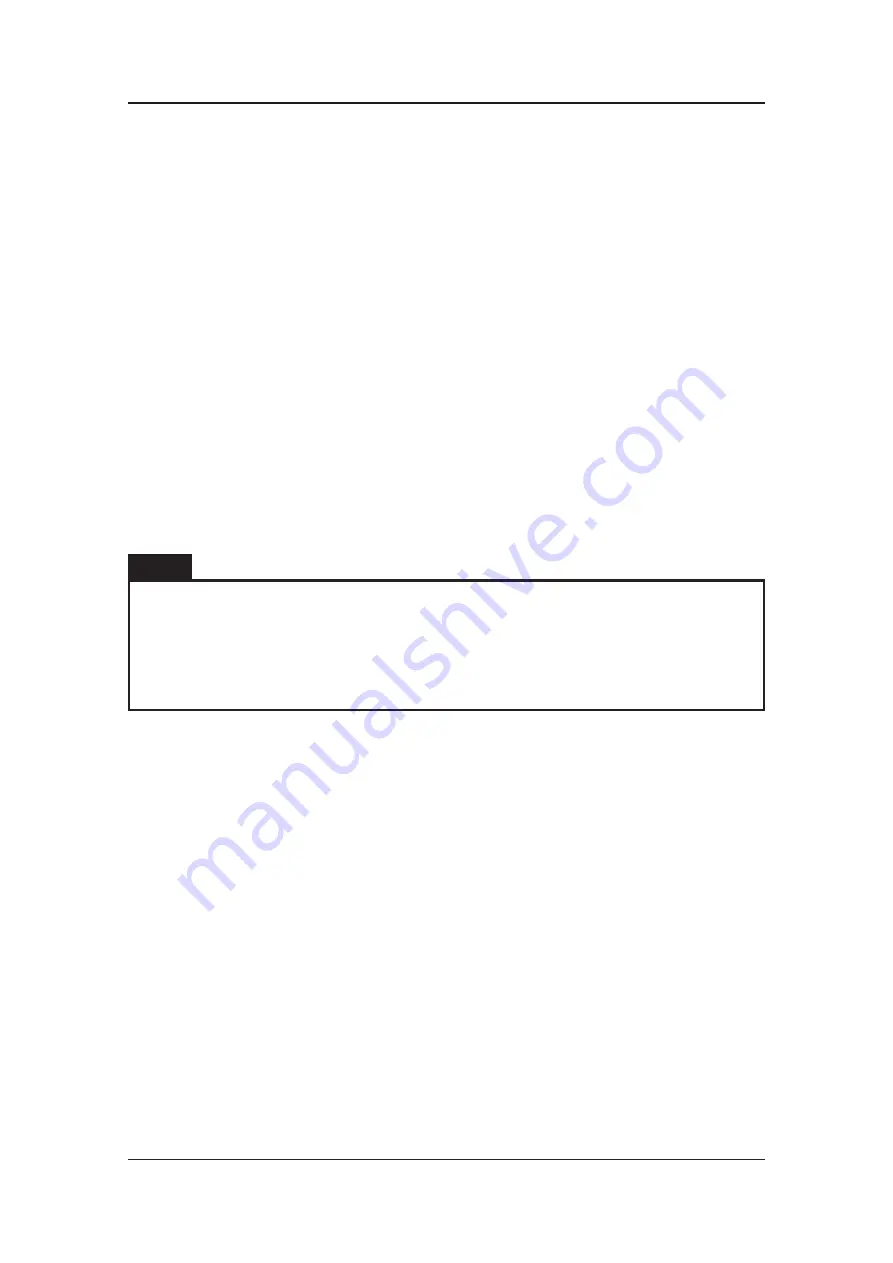
QS-210
1.
Plug in the Motion Lock Switch into the ”ML UP” port in the first QS-SB2 power
cabinet.
2.
Connect Motion Lock ”ML DN” port in the first power cabinet to Motion Lock ”ML
UP” port in the second power cabinet using motion lock interlink cable.
3.
Connect Motion Lock ”ML DN” port in the second power cabinet to Motion Lock
”ML UP” port in the third power cabinet using motion lock interlink cable.
4.
Connect M-BUS ports in all power cabinets using BUS communication cable.
5.
Put QS-MBT-1 terminator in the last M-BUS port in the third QS-SB2 power cabinet.
6.
Connect M10 to the first M-BUS port in first QS-SB2 power cabinet.
7.
Connect PC to the M10 controller using USB cable.
8.
In all power cabinets, plug in the power cables with adequate plugs into power
sockets.
9.
Set the appropriate position on the CFG Switch as shown on the connection scheme.
INFO
Order of connecting the cables is not important, you can connect the M10
controller or Motion Lock Switch to either of the QS-SB2 power cabinet. Keep
the CFG switches according to appropriate layout. Check section 3.6 for layout
setup.
User Manual R1 09/2023
28
Содержание QS-210
Страница 1: ......
Страница 2: ......
Страница 12: ...QS 210 2 2 EXTENSION SET LIST OF COMPONENTS User Manual R1 09 2023 12...
Страница 21: ...QS 210 3 4 INTRO SET LAYOUTS User Manual R1 09 2023 21...
Страница 25: ...QS 210 3 7 EXTENSION SET LAYOUTS User Manual R1 09 2023 25...
Страница 26: ...QS 210 User Manual R1 09 2023 26...
Страница 27: ...QS 210 3 8 EXTENSION SET CABLE CONNECTIONS User Manual R1 09 2023 27...
Страница 29: ...QS 210 3 9 EXTENSION SET CONNECTING WITH TRACTION LOSS SYSTEM User Manual R1 09 2023 29...
Страница 49: ......
Страница 50: ......
















































