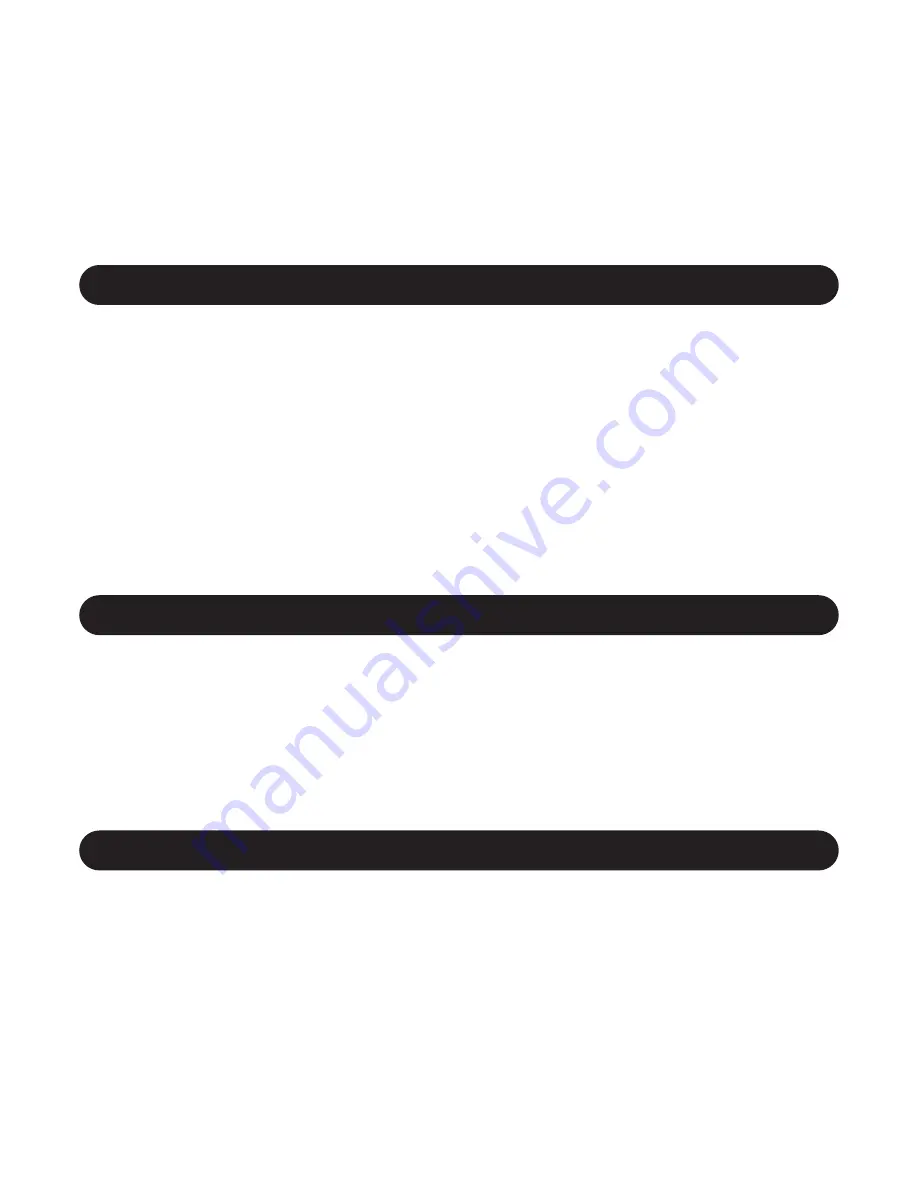
INSERT A MICRO SD CARD
BASIC OPERATIONS
INSTALLATION
-2-
1. Power
9. TF Card Slot
2. Mode
10. Reset
3. Menu
11. Night Vision Infrared Light
4. UP
12. Speaker
5. REC
13. Microphone
6. Down
14. Lens
7. Holder Slot
15. AV-OUT
8. Micro USB Port
16. HDMI Port
1. Attach the Dash Camera to the included Mount by inserting the mount’s lock
peg into the Holder Slot (7).
2. Leftwards slide the Mount along the Holder Slot (7) to firmly lock it to the
device.
Rightwards slide the Mount along the Holder Slot (7) can unlock the Mount.
3. Press the Suction Cup on the bottom of the Mount Bracket to place the device
onto the desired position of your car windscreen.
4. Lock the Mount in position by downwards pressing the Lock Switch.
5. Unscrew the nut to adjust angle as required, and then tightening the nut to fix
device in position.
The Dash Camera uses Micro SD (TF) card to store the picture and video footage
it captured.
Insert your Micro SD card (4GB~16GB, class 6 or above) into the Micro SD Card
Slot (9) and format the card before using.
You can playback the videos and pictures in the Micro SD Card directly on the
device, or read the micro SD card via a card reader (not included).
1. Once the camera is set up with the Micro USB car charger and a Micro SD card
has been installed, the Dash Cam will automatically power on and start
recording when the car is started.
2. Press the Power Button (1) to manually turn on the Dash Camera, and long
press the Power Button for approximately 3 seconds to switch it off.
3. Press the Mode Button (2) to select Video / Still (Take Pictures) / Playback
Mode.
4. Press the Menu Button (3) once to set Video or Still or Playback Menu in
corresponding mode.
Press the Menu Button twice in any modes to display Set Up Menu which





























