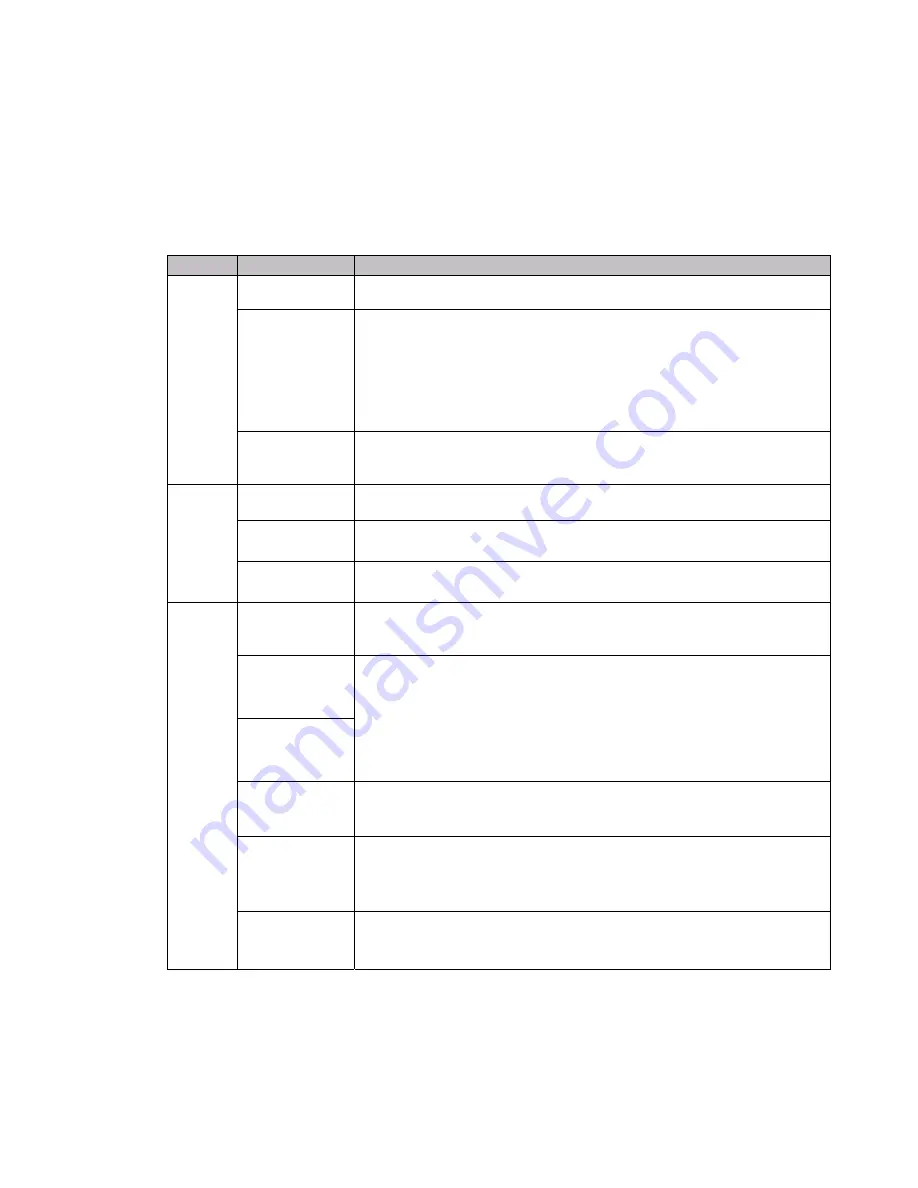
6.
Power Up the Serial Bridge
Use the supplied power adapter to connect the Serial Bridge to a power outlet. When the Serial
Bridge is powered up, the three indicator LEDs at the top of the Serial Bridge will indicate the status
of the Serial Bridge.
LED
LED Color
Function
Off
Serial Bridge is not receiving power.
Red
Amber
Serial Bridge failed its Power On Self Test (POST) and is not configured for
wireless communication.
Serial Bridge passed its POST but has not obtained a valid IP Address.
Power
Green
Serial Bridge passed its POST and has a valid IP Address.
Off
Serial Bridge is not receiving power.
Blinking Red
Serial Bridge is searching for an Access Point.
Link
Green
Serial Bridge and MAC have associated with an Access Point.
Off
No wireless TCP session is established and no serial physical
connection is detected.
Red
No wireless TCP session is established; a physical serial connection is
detected.
Blinking Red
A physical serial connection was detected and there is serial traffic present
on that connection, but no wireless TCP session is established.
Amber
A wireless TCP connection is established but no physical serial connection
is detected (i.e., no serial cable is attached to the Serial Bridge ).
Blinking Amber
A wireless TCP session is established, a physical serial connection is
detected, and the Serial Bridge is transmitting or receiving data across the wired
serial port.
Comm
Green
A wireless TCP session is established, a physical serial connection is
detected, but there is no active data movement across the wired serial port.
If the LEDs indicate a problem with a wired or wireless connection, remove the power source from
the Serial Bridge, wait a few seconds, and re-apply power. If the LEDs still do not behave
appropriately, refer to the
AirborneDirect
™
Serial Bridge Users Guide
(on the CD) for
troubleshooting suggestions.

























