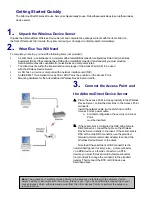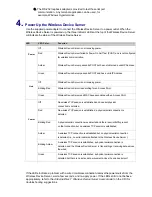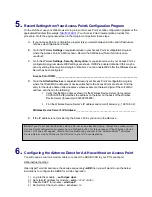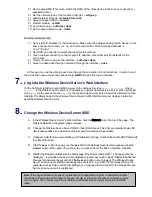Getting Started Quickly
The AirborneDirect
Wireless Device Server
is shipped ready-to-use. Follow these quick steps to set up the
wireless
device server.
1.
Unpack the Wireless Device Server
Unpack the AirborneDirect
Wireless Device Server
and compare the package contents with the items listed on
the front of this
Quick Start Guide.
If any item is missing or damaged, contact
Quatech
immediately.
2.
What Else You Will Need
To complete your setup, you need the following items (not provided):
A serial client
~
a serial device or a computer with a female DB9 connector configured as Data Communications
Equipment (DCE). If the serial client is a DCE with a male DB9 connector (non-standard), you must provide a
male-to-female converter, available from electronics and computer stores.
The client must be within the transmit and receive range of the Access Point (AP) to be used
with the
Wireless Device Server.
A LAN host
~
a device or computer with a network interface card (NIC)
An IEEE 802.11b-compliant
Access Point
. DHCP must be enabled on the
Access Point
.
Mounting hardware for the AirborneDirect
Wireless Device Server
cradle.
3.
Connect the Access Point and
the AirborneDirect Device Server
A.
Place the
Access Point
in close proximity to the
Wireless
Device Server
. Follow the
directions in the Access Point
manual to
install the
network cable (to
the LAN host) and the
Access Point
’
s
power
cable.
a.
For initial configuration, the security on Access
Point
must be disabled
B.
If the serial client is configured as DCE with a female
DB9 connector, connect the cable on the
Wireless
Device Server
directly to the client. If the serial client is
DTE with a male DB9 connector, use the provided
female-to-female null-modem adapter to connect the
Wireless Device Server
to the
client.
Note that if the serial client
’
s DB9 connector is the
non-standard gender for its type (i.e., a male connector
on a DCE device or a female connector on a DTE
device), you must first use a male-to-female converter
(not provided) to change the connector to the standard
gender. Then connect the DTE or DCE device as
described above.
Note: The presence of multiple Access Points in the area may interfere with the wireless device
server’s ability to associate with the AP you intend to use. If you have difficulties connecting to your
chosen Access Point, either remove power from the other Access Points or perform the setup in a
remote location.