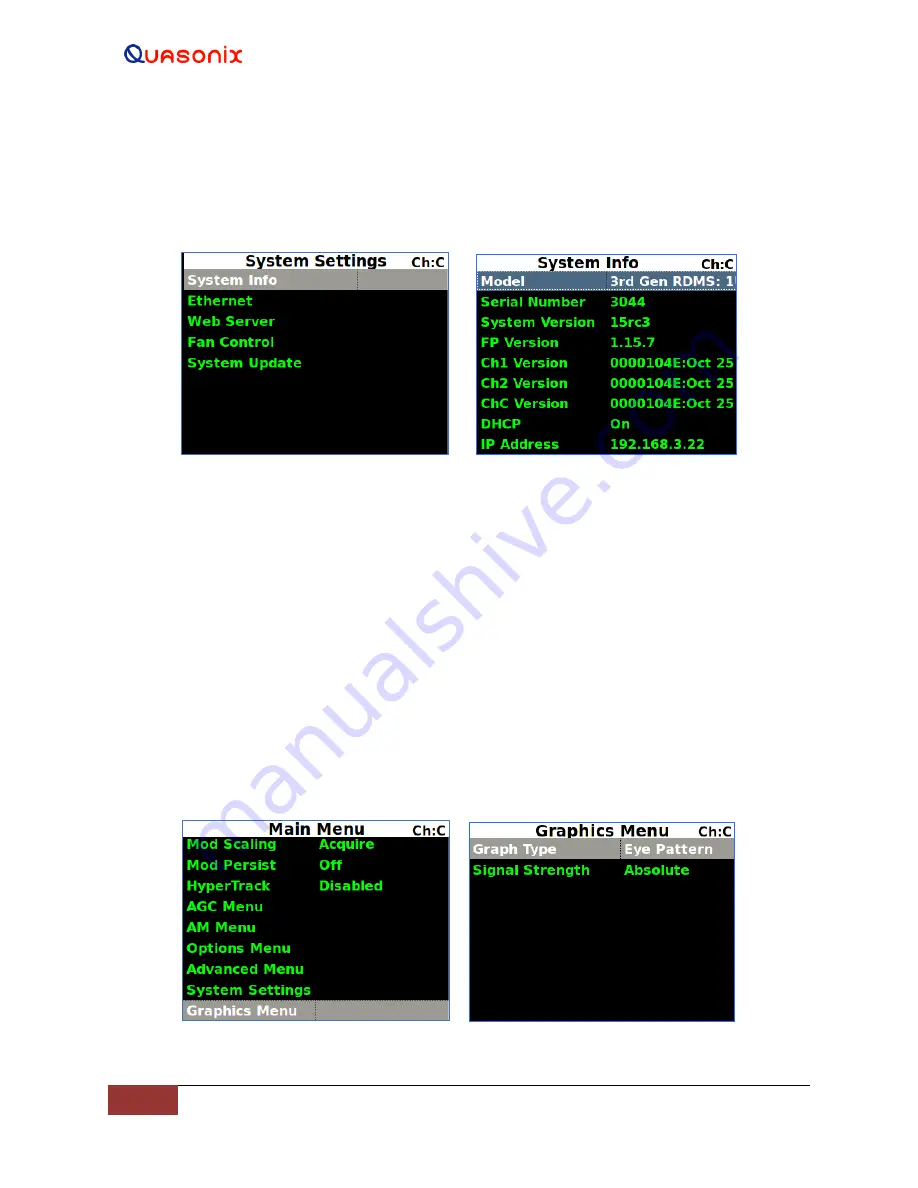
3
rd
Generation Rack-
Mount RDMS™
109
Quasonix, Inc.
Upon completion of the update, the RDMS returns to normal operating mode and all parameters are reset to
system defaults.
9.
Navigate to the System Settings screen, then select, as shown in Figure 181, to verify that the System
Version matches the firmware update version.
Figure 181: System Settings, System Info
4.4.2.28 Graphics Menu
Access the Graphics menu from the front panel Main Menu. Select Graphics Menu, then press the Enter key on the
front panel keypad.
The Graphics menu includes the following parameters:
•
Graph Type
•
Signal Strength
4.4.2.28.1 Graph Type
There are two available graph types on the Graphics Menu, Spectrum or a pattern based on the selected mode. The
user may toggle between graph types by pressing the Enter key on the front panel keypad until the desired value
displays. Press the Esc key on the front panel keypad to back out of the Graphics Menu.
Figure 182: Main Menu, Graphics Menu Selection and Graphics Menu, Graph Type
Содержание RDMS
Страница 36: ...3rd Generation Rack Mount RDMS 16 Quasonix Inc Figure 8 1U MDM 25 D Sub Pin Locations for J23 and J9...
Страница 77: ...3rd Generation Rack Mount RDMS 57 Quasonix Inc Figure 83 Optional SAW Filter Responses for 70 kHz to 6 MHz...
Страница 192: ...3rd Generation Rack Mount RDMS 172 Quasonix Inc Figure 300 Import Configuration Selection Window...
Страница 195: ...3rd Generation Rack Mount RDMS 175 Quasonix Inc Figure 302 Synchronization Time at Various Signal to Noise Ratios...






























