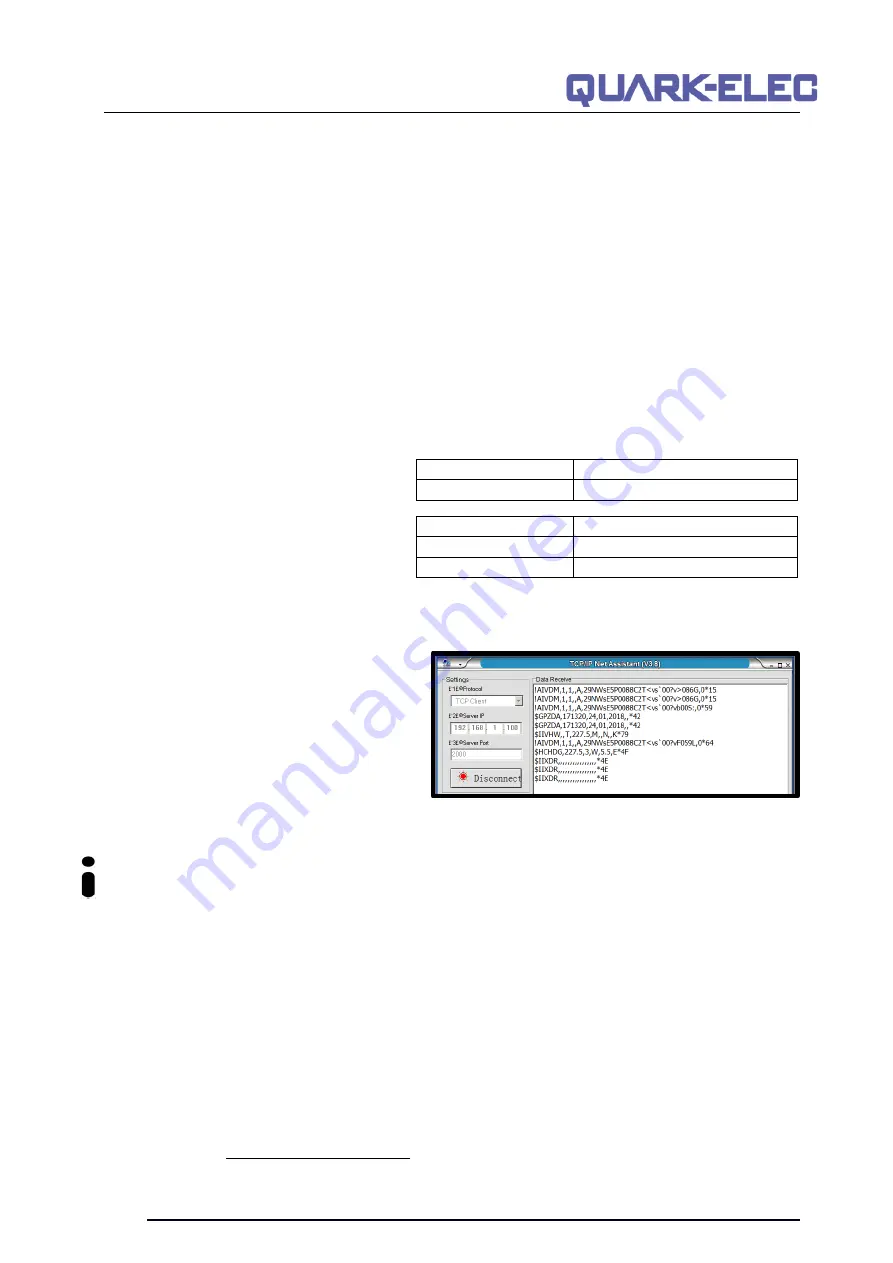
QK-A035 Manual
V 1.0
10 of 19
2021
For example, your smartphone can connect directly to the A035 to receiver marine data.
•
In
Station mode:
wireless devices communicate through an access point (AP) such as a router that
serves as a bridge to other networks (such as the Internet or LAN). This allows your router to handle
the data and traffic from your device. This data can then be picked up through your router anywhere
on your local area network, increasing the WiFi range. Similar to plugging the device directly into the
router by wire, but instead using wireless technology. This way, your mobile devices receive both
your marine data and other AP connections such as internet (see configuration section).
•
WiFi can also be disabled via the
standby mode
option. This helps reduce the power consumption
or may be used when connecting 2 WiFi enabled devices (see configuration section).
The A035 is set to Ad-hoc mode as a default setting but can be easily setup to station mode or standby
mode through the configuration tool.
4.1 WiFi Ad-hoc mode
Around 15 seconds after the A035 has powered up, users will be able to scan for a WiFi network with
an
(SSID) of ‘QK-A035xxxx’ or similar, on their mobile devices (phone, laptop etc.).
Connect to ‘
QK-A035xxxx
’ with the default
password: ‘
88888888
’.
In the chart plotter (or navigation software):
Set the protocol to
‘
TCP
’, IP address to
‘
192.168.1.100’
and the port number to
‘
2000
’.
With the above settings, a wireless connection should be established and the user will be able to
receive the data through the chart software.
Note: In Ad-hoc mode, the IP address
should not be changed.
SSID and password can be changed
(password should be 8 to 12 characters
long).
The wireless connection can be checked with
TCP/IP port monitoring software as shown.
(Figure 6 TCP/IP Net Assistant)
For station mode, WiFi or for setting WiFi on s
tandby, see the ‘configuration’ section.
4. Connecting Via USB Port
A035 is supplied with a USB connector. This connector provides data input and output as standard. The
USB port is also used to configure A035 and to update the firmware.
This USB connector can be linked directly to a USB port on the PC. It can also be connected to other
mobile devices via an USB OTG (On the Go) connection using the supplied cable.
4.1.1. Windows:
To enable the USB data connection of A035 to other devices, related hardware drivers may be needed,
dependent on the system requirements. The driver can be found on the included CD or can be
downloaded from https://www.quark-elec.com
Device SSID
Similar to ‘QK-A035xxxx’
WiFi password
88888888
Protocol
TCP
IP address
192.168.1.100
Data Port
2000



















