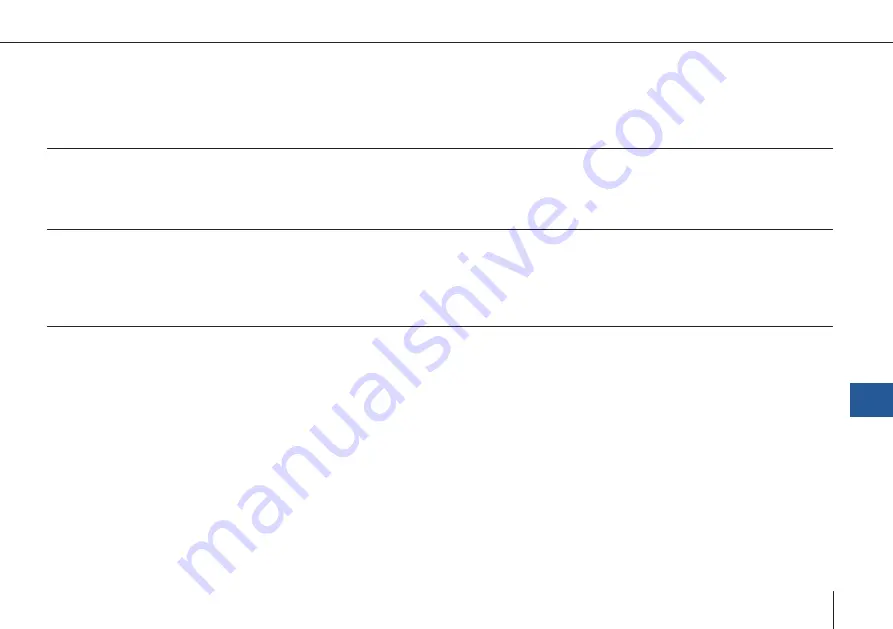
119
Trinity F90+ user manual
After the flight
After the flight, it is necessary to take the calibration picture immediately after landing.
11.3.2 Geotagging
The pictures of the RedEdge-MX/Altum are automatically geotagged. It is not necessary to geotag them in QBase.
In case PPK accurracy is required please follow the normal PPK geotagging according to chapter 7.7.2.
11.3.3 Notes
1.
Depending on the amount of pictures, the RedEdge-M pictures are saved in multiple folders (1000 pictures per folder).
2.
The calibration pictures are saved in the folders as well.
3.
Please do not insert or eject the SD card when the UAV is powered.
11.3.4 MicaSense RedEdge-M/MX/Altum camera updates
1.
Please download the firmware (.bin file) on the official Mica Sense website: https://www.micasense.com/firmware-up
-
dates
Note: in order to download the firmware a free Atlas account is required. https://atlas.micasense.com
2.
Connect the payload compartment to the Trinity. Please make sure the SD card is connected to the Mica Sense camera.
3.
Connect the battery to the Trinity and power it.
4.
Establish the WiFi connection between the camera and your computer.
Camera WiFi name: rededge [serial number], password: micasense
5.
Open http://192.168.10.254 in your web browser in order to access the Mica Sense web interface.
6.
Select „Storage and Firmware“ and then „Update Firmware“.
7.
Click the „Choose File“ or „Browse“ button to select the downloaded .bin file on your computer.
8.
Once the file of choice is selected, click the „Update Firmware“ button to begin the update process.
9.
Wait until the progress bar completes and prompts you to restart your camera.
10.
Disconnect the battery of the Trinity in order to turn off the camera.
11.
Please repeat steps 3. - 5. in order to verify that the update was succesful
11
Payload compartment
4.
The Mica Sense Altum does only work with the SD card as a data storage device. Inserting an USB stick does not work
due to GPS interferences.
Содержание Trinity F90+
Страница 5: ...5 General information GENERAL INFORMATION 01...
Страница 9: ...02 9 SAFETY INSTRUCTIONS Safety instructions...
Страница 13: ...13 TECHNICAL SPECIFICATIONS 03 Technical specifications...
Страница 17: ...17 04 PROCESS OVERVIEW Process overview...
Страница 19: ...19 Trinity F90 user manual Flight operation After the ight Data Analysis Process overview 4...
Страница 20: ...20 Trinity F90 user manual...
Страница 21: ...21 COMMUNICATION LINKS 05 Communication links...
Страница 23: ...23 BATTERY RC TRANSMITTER Battery RC Transmitter 06...
Страница 36: ...36 Trinity F90 user manual...
Страница 37: ...37 07 QBASE GROUND CONTROL STATION QBase Ground Control Station...
Страница 51: ...51 Trinity F90 user manual...
Страница 66: ...66 Trinity F90 user manual...
Страница 84: ...84 Trinity F90 user manual...
Страница 85: ...85 FLIGHT SETUP STEP BY STEP 08 Flight setup step by step...
Страница 90: ...90 Trinity F90 user manual 8 11 Step 11 Assemble the UAV...
Страница 94: ...94 Trinity F90 user manual...
Страница 95: ...95 FLIGHT OPERATION 09 Flight operation...
Страница 107: ...107 AFTER THE FLIGHT 10 After the flight...
Страница 111: ...111 11 PAYLOAD COMPARTMENT Payload compartment...
Страница 129: ...129 Trinity F90 user manual RX1RII Menu default settings 11...
Страница 130: ...130 Trinity F90 user manual...
Страница 137: ...137 STORAGE 12 Storage...
Страница 139: ...139 INSPECTION REPAIRS 13 Inspection repairs...
Страница 151: ...151 14 TROUBLESHOOTING Troubleshooting...
Страница 161: ...161 FLYING MULTIPLE UAV SIMULTANEOUSLY 15 Flying multiple UAV simultaneously...
Страница 163: ...163 iBASE FILE NAMES 16 iBase file names...
Страница 166: ...166 Trinity F90 user manual...
Страница 167: ...167 Trinity F90 user manual...






























