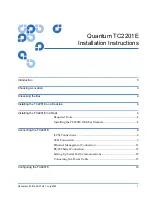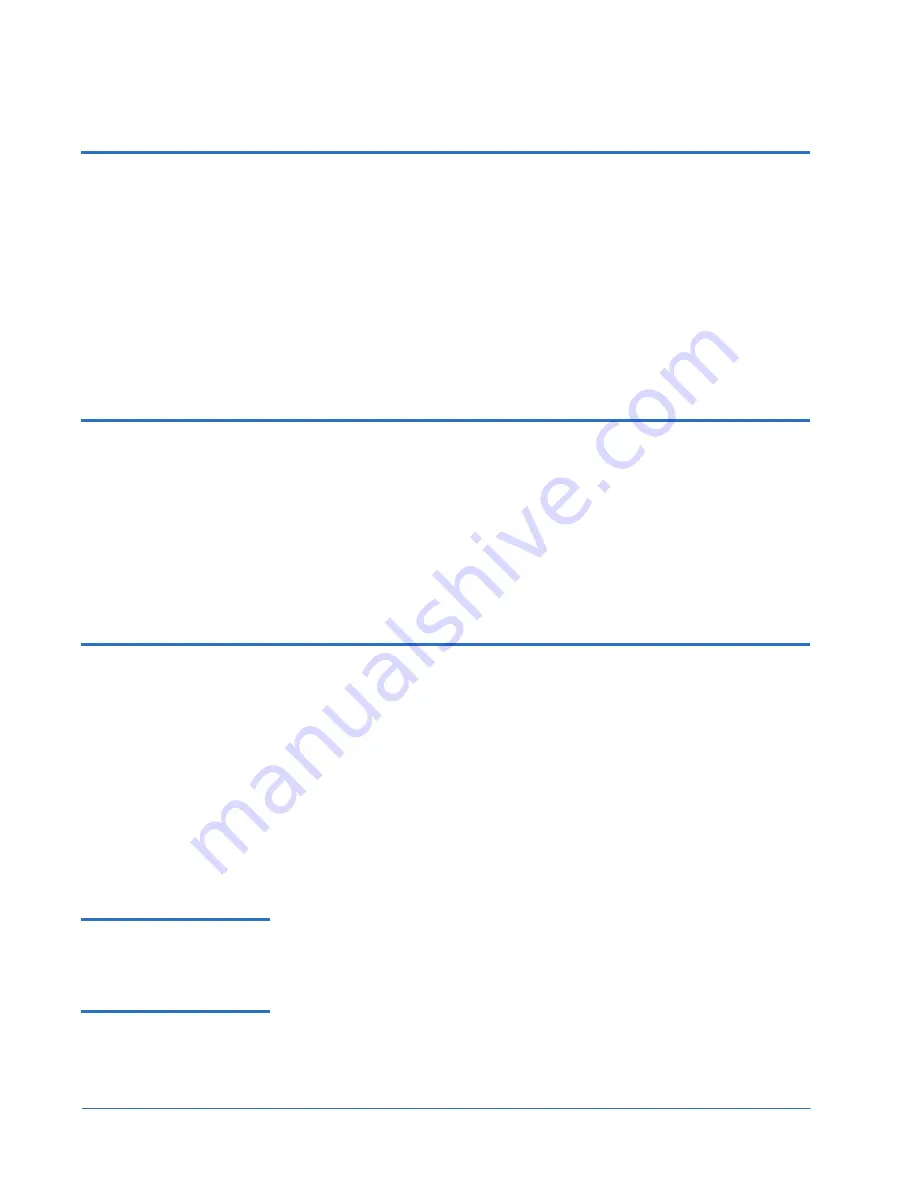
Quantum TC2201E Installation Instructions
Document 81-81449-01 A01
July 2005
4
Unpacking the Box
Unpacking the Box
0
Unpack the shipping container of the TC2201E in an area clear of any clutter
using the following instructions:
1
Remove all items from the shipping container. Check each item for any
damage. Keep the TC2201E in the protective bag until you are ready to
install it.
2
Make sure you received all the equipment you ordered. If an item appears
missing, contact your sales representative immediately.
Installing the TC2201E on a Desktop
0
Use the following instructions to mount the TC2201E on a table or desktop.
1
Remove the TC2201E from the protective bag.
2
Attach the stick-on feet to the bottom of the unit.
3
Place the TC2201E on the table or desktop.
Installing the TC2201E in a Rack
0
Before beginning installation, review the following installation procedure.
When familiar with the installation procedure, follow the steps indicated to
mount the TC2201E into a standard 19” rack using the provided mounting
materials, which include:
• One TC2201E
• Two ear brackets
• A bag of mounting screws (8 #
M6x12
Phillips screws and 4 #
6-32x.312
Phillips screws)
Required Tools
0
The following tool is required for installation:
• Phillips screwdriver (#2 size)
Installing the TC2201E
With Ear Brackets
0
To install the TC2201E with ear brackets:
1
Remove the TC2201E from the protective bag.