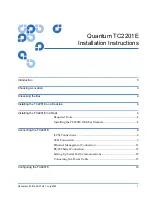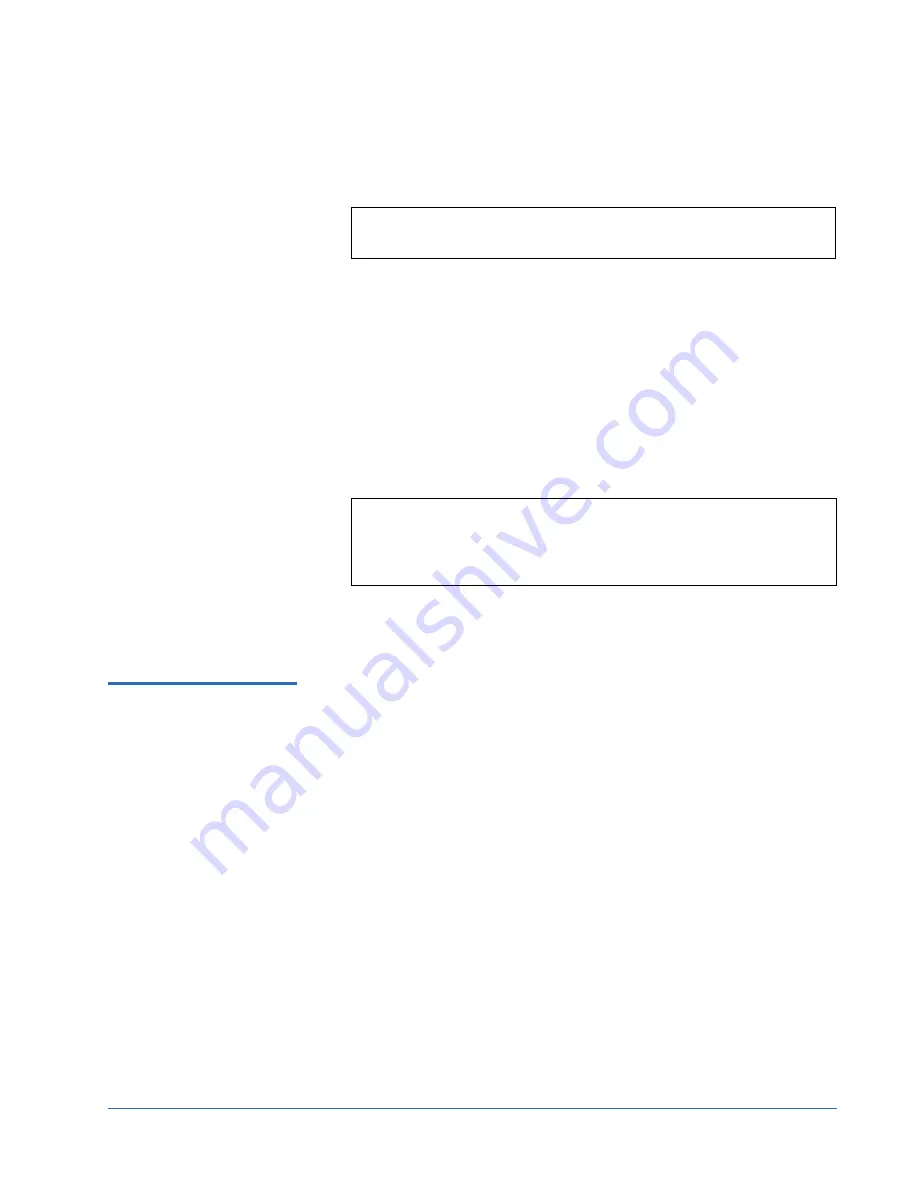
Quantum TC2201E Installation Instructions
Document 81-81449-01 A01
July 2005
Connecting the TC2201E
13
3
Start the terminal emulator.
4
Set the terminal emulator to use the appropriate COM port.
Note:
Auto Detect or VT100 are the recommended settings for
Windows HyperTerminal emulation type.
5
Specify the following settings for the port:
Baud Rate:
9600, 19200, 38400, 57600, or 115200
Data Bits:
8
Stop Bits:
1
Parity:
None
Flow
Control:
None or XON/XOFF
Note:
Before initially powering on the TC2201E, make sure all the
storage devices are powered on first and that they have
finished performing their self tests. This will help ensure that
device discovery works correctly.
6
Proceed to the following instructions on connecting the power to the
TC2201E.
Connecting the Power
Cable
0
The power supply used with the TC2201E supports 100 - 240 VAC (Auto
Sensing), but the correct type of power cable needed for your installation
should still be verified. The power cable shipped with the TC2201E is a 120
VAC 3-conductor power cable for use in the United States and Canada. This
is the power cable that should be used with the TC2201E unless your
installation requires otherwise, in which case you should supply the
appropriate power cable as needed.
To connect the power cable to the TC2201E:
1
Connect the female end of the power cable to the power connector on the
back panel of the TC2201E.
2
Plug the male end of the power cable into the power source.
3
Switch on power to the TC2201E using the Power Switch located on the
back panel of the TC2201E.
If accessing the serial port, once you set the baud rate in the terminal
emulator, wait until the TC2201E completes the Power-On Self Test
(POST) and then the Firmware Initialization process. This can take up to
90 seconds, during which time the POST and initialization
information may or may not be visible on the terminal or terminal
emulator.