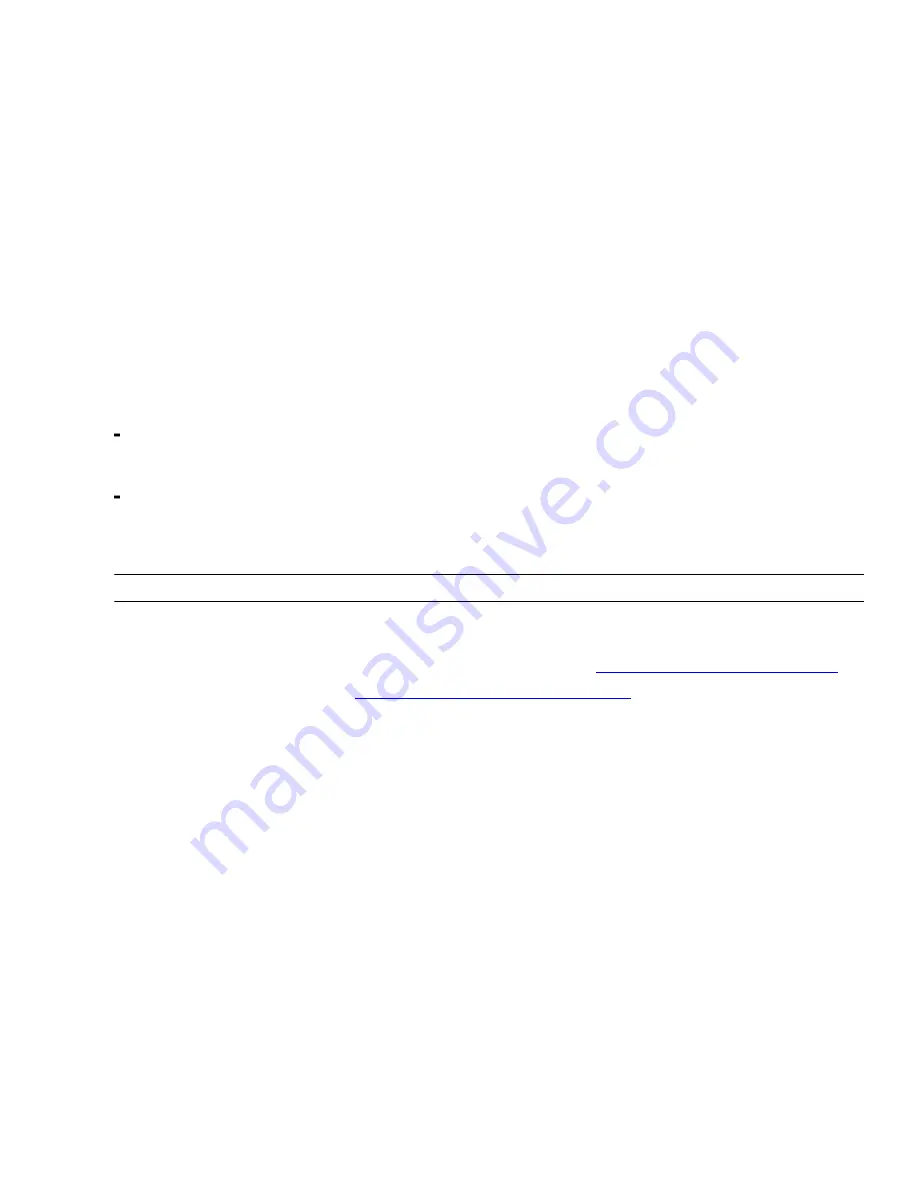
8 - Replacing Controller Canisters in the E5660 Controller-Drive Tray to Update HICs
13.If you are upgrading to 56 Gb/s InfiniBand, perform the steps from the
InfiniBand Configuration and Provisioning
for Linux® Express Guide
to configure your storage array to use the iSCSI Extensions for RDMA (iSER) protocol.
InfiniBand connections at 40 Gb/s might use the SCSI RDMA protocol (SRP). When you upgrade to 56 Gb/s
InfiniBand connections, your storage array configuration must be set to use the iSER protocol.
14.If your controller upgrade involves a protocol change (for example, Fibre Channel to iSCSI), and you already
have hosts defined for your storage array, perform the following steps to associate the new host ports with your
hosts:
a. In the Array Management Window, select the
Host Mappings
tab.
b. From the
Storage Array
tree on the left of the window, select the host to associate with a port.
c. From the Array Management Window toolbar, select
Host Mappings
>
Manage Host Port Identifiers
.
d. To update the host port identifier information associated with each host, replace the host port IDs from the old
host adapters with the new host port IDs for the new host adapter.
e. Repeat step d for each host.
15.Gather support data about your updated storage array by using one of these methods:
Use the storage management software to collect and save a support bundle of your storage array. From the
Array Management Window toolbar, select
Monitor
>
Health
>
Collect Support Data Manually
. Then
name and specify a location on your system where you want to store the support bundle.
Use the CLI to run the
save storageArray supportData
command to gather comprehensive support
data about the storage array.
For more information about the CLI command, refer to the current version of the
Command Line Interface and
Script Commands Programming Guide
.
NOTE
Gathering support data can temporarily impact performance on your storage array.
16.Perform the following steps to open a non-technical case with NetApp Technical Support. This action alerts
NetApp Technical Support to the changes that you made to the configuration of your storage array.
a. Get the serial number of the controller-drive tray that you recorded in
Preparing to Replace the Controllers
.
b. Go to the NetApp support site at
mysupport.netapp.com/eservice/assistant
c. If the
Login
page appears, enter your username and password, and select
Login
.
The
Give Us Feedback
page opens.
d. Select
Product Registration
from the drop-down list under
Category 1
.
e. Enter the following text in the
Comments
text box, substituting the serial number of your controller-drive tray
for
serial number
:
Please create alert against Serial Number: serial number. The alert name should
be “E-Series Upgrade”. The alert text should read as follows:
“Attention: The controllers in this system have been upgraded from the original
configuration. Verify the controller configuration before ordering replacement
controllers and notify dispatch that the system has been upgraded.”
f. Click the
Submit
button at the bottom of the form.
Trademark information
NetApp, the NetApp logo, Network Appliance, the Network Appliance logo, Akorri, ApplianceWatch, ASUP,
AutoSupport, BalancePoint, BalancePoint Predictor, Bycast, Campaign Express, ComplianceClock, Cryptainer,
CryptoShred, CyberSnap, Data Center Fitness, Data ONTAP, DataFabric, DataFort, Decru, Decru DataFort,
















