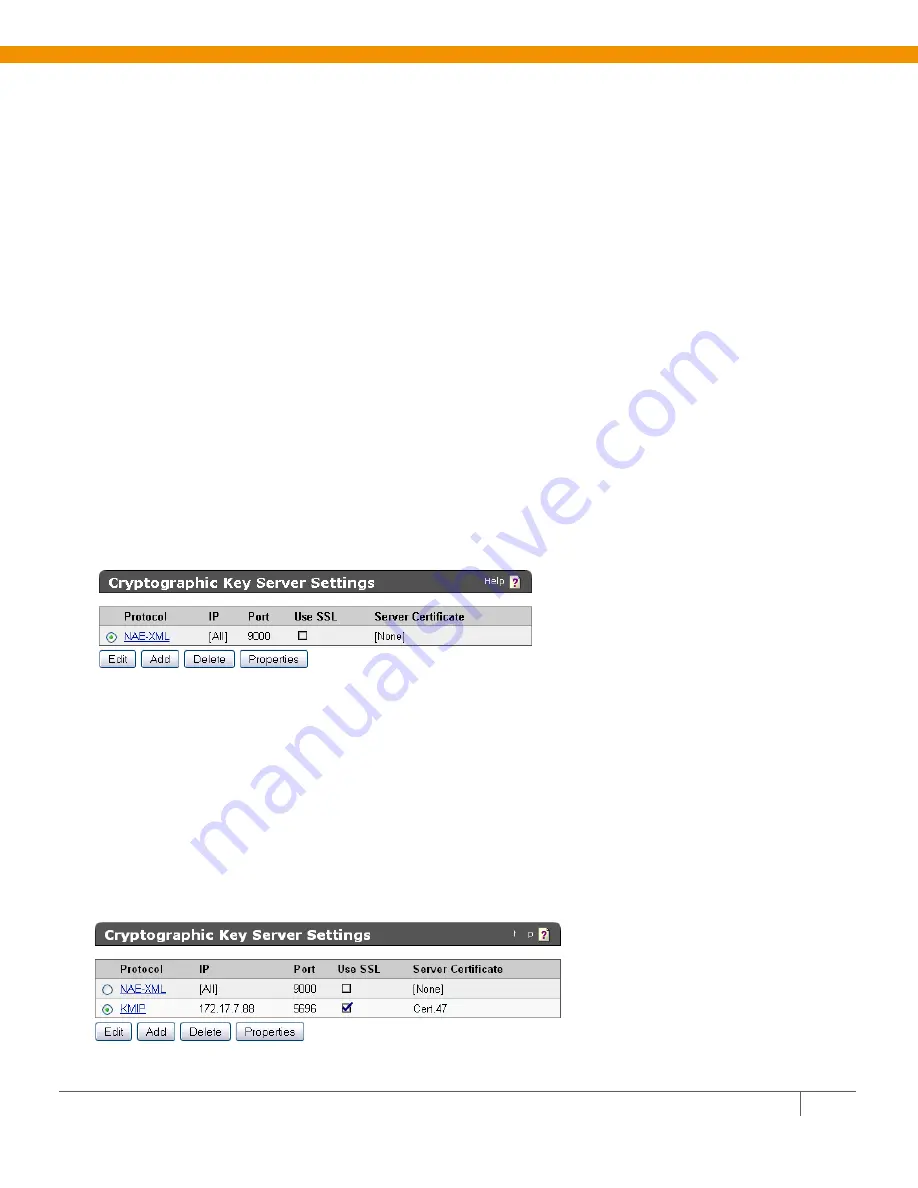
Q
UANTUM
S
CALAR
I
6000 & S
AFE
N
ET
K
EY
S
ECURE
Q
UICK
S
TART
G
UIDE
18
7
Paste the certificate request into the
Certificate Request
field. Select
Client
as the
Certificate
Purpose
, specify a
Certificate Duration
and click
Sign Request
. The newly-activated certificate
displays on a new page.
8
Click
Download
to download the certificate to your client. The file will be named signed.crt.
9
Click
Back
to return to the Local Certificate Authority List, select the CA and click
Download
to
download a copy of the CA certificate to your client. In this example, the file will be named
KeySecure_CA.crt.
10
Bundle the client certificate in PKCS12 format using the following openssl command:
openssl pkcs12 -export -in signed.crt -inkey qtmkey.pem -out qtmbundle.p12
Enter pass phrase for qtmkey.pem:
Enter Export Password:
Verifying - Enter Export Password:
The client certificate and the Local CA certificate will be imported to the Scalar i6000 library in step 8.
Step 5: Configure the KMIP Server on the KeySecure
To configure the KMIP server settings:
1
Navigate to the Cryptographic Key Server Configuration page (Device
>>
Key Server).
2
Click
Add
in the Cryptographic Key Server Settings section.
3
Select
KMIP
for
Protocol
.
4
Select either
[All]
or a specific IP address for
IP
.
5
Select the
Port
. We recommend
5696
.
6
Select
Use SSL
. SSL is required for KMIP.
7
Select a
Server Certificate
from the drop-down list. The certificate you just created should be
available for selection.
8
Click
Save
.
























