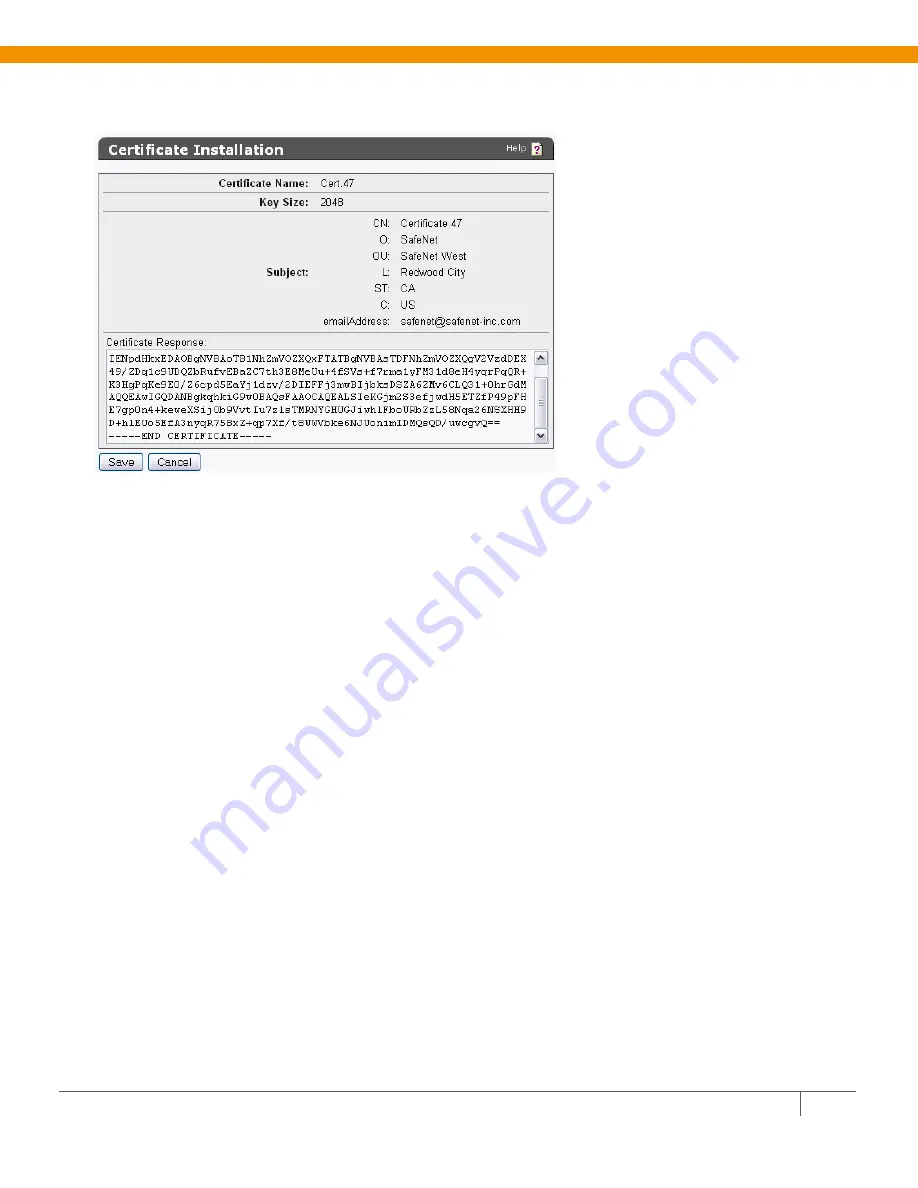
Q
UANTUM
S
CALAR
I
6000 & S
AFE
N
ET
K
EY
S
ECURE
Q
UICK
S
TART
G
UIDE
16
13
Click
Install Certificate
.
14
Paste the text of the signed certificate into the
Certificate Response
field.
15
Click
Save
. When you return to the main Certificate Configuration page, the certificate request is now
an active certificate. It can be used in to establish SSL connections with client applications.
Step 4: Create a Client Certificate for the i6000
Note:
The i6000’s client certificate must be a RSA-1024 certificate for which the i6000 must have the
private key. Because the client must have the private key, the certificate request can’t be created on the
KeySecure. Below are the instructions for creating the certificate request in OpenSSL, though you may
use another certificate creation tool if desired. The certificate request must be signed by the KeySecure’s
CA, as described in the steps below.
To create a client certificate for the i6000 using OpenSSL:
1
In OpenSSL, execute the following command:
openssl req -newkey rsa:1024 -keyout qtmkey.pem -out qtmkey.csr -outform PEM
2
Respond to the prompts to complete the certificate request.
Generating a 1024 bit RSA private key
..++++++
............................++++++
writing new private key to 'ClientKey.pem'
Enter PEM pass phrase:
Verifying - Enter PEM pass phrase:
-----
You are about to be asked to enter information that will be incorporated
into your certificate request.
























