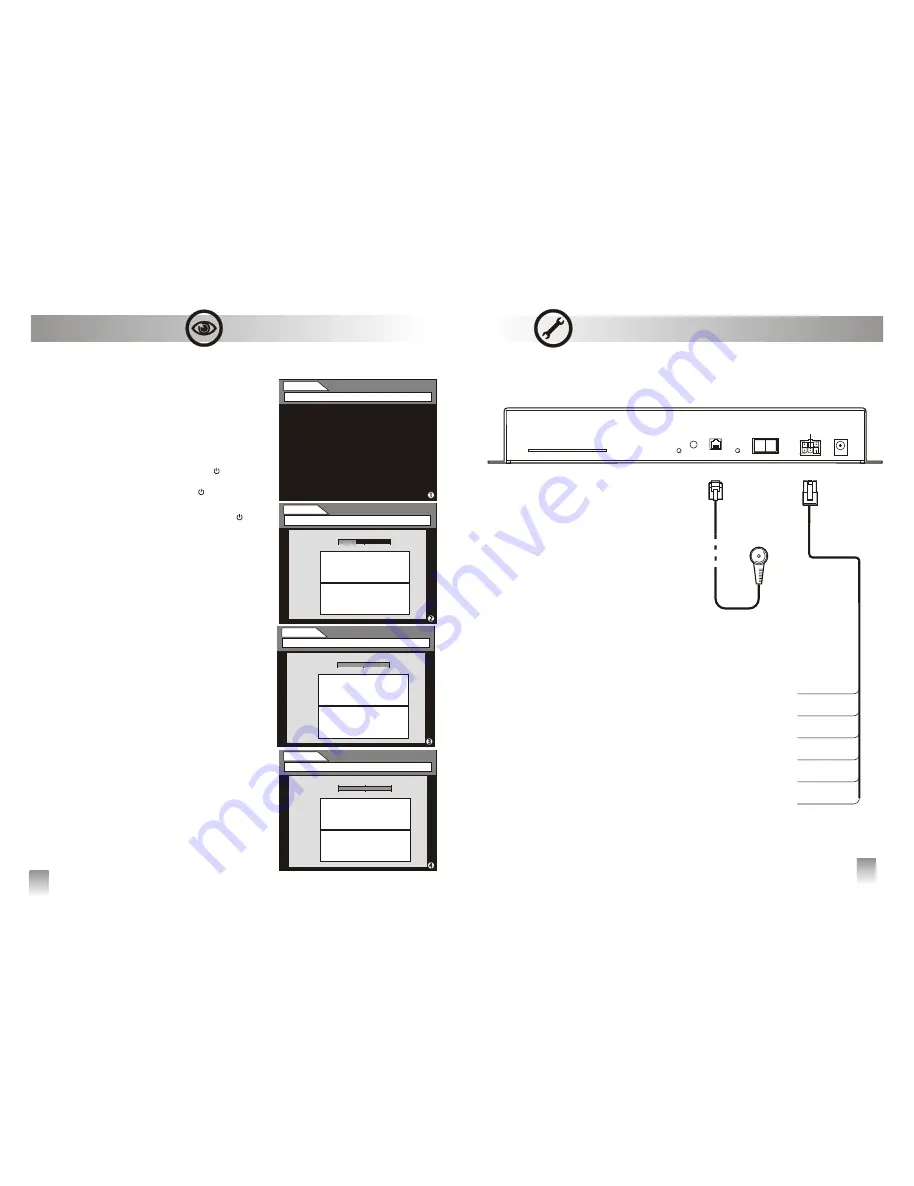
8
Be sure that every connection has been correctly set, as
shown on the diagram at page 22.
Turn the unit on, taking on the ON position the switch on
the front panel, if located
on the front panel is green,
is red:
the receiver is on stand-by, press the
button on
he remote control
on the front panel is green, led
is
switched off:
after a few seconds frame will be shown on the screen
to start the
It's possible to stop the
by pressing EXIT but-
ton. Frame will be shown on the screen. Press
button to confirm the scan stop or the
button
to resume it.
press
button to store the channels in the TV
LIST. The first channel in the up-to-date TV LIST
will be shown on the screen.
If at the end of the
frame will be shown
on the screen, check the connections and the
installation parameters of the receiver, then press
in sequence
buttons to re-
launch the scanning.
The two led on the front panel are both switched off:
Check the connections and begin the getting started
operations again.
v
Getting started
• POWER LED
led ( )
[ ]
t
• POWER LED
( )
› press [OK] button
channels tuning pro-
cess.
tuning
‚
[OK]
[EXIT]
At the end of the tuning frame
ƒ
will be shown on the
screen.
›
[OK]
tuning
„
[EXIT], [SCAN] e [OK]
•
First Use
21
1
4
6
3
GND
KEY
(white) -
Ignition lead
Connect to an accessory terminal in the fuse
block controlled by the car ignition key
(+12V=ON)
‚
GROUND
(black) -
Power lead (-)
Connect to the battery negative pole (car
chassis)
ƒ
BRAKE
(blue) -
Parking brake control
lead
Connect to parking brake or chassis of the car
(output video engaged)
„
+12/24V
(red) -
Power lead (+)
Connect to a live terminal in the fuse block
connecting to the car battery
…
GROUND
(black) -
Power lead (-)
Connect to the battery negative pole (car
chassis)
†
AUX +12V
(grey) -
Power output lead
for accessory parts
Connect to the device to feed (12V/30 mA
max). The device is supplied with power
when it is switched on.
FRONT PANEL
Ricevitore infrarosso
• KEY- White
‚
• MASSA Black
ƒ
• BRAKE - Blue
„
• IN +12/24V - Red
…
• MASSA - Black
†
• AUX +12V - Grey
Installation and Connections
TUNING
[OK] to start search - [EXIT] to quit
TUNING
No services found - [EXIT] to quit
0%
TV
0
RADIO
0
50%
100%
TUNING
[OK] to stop - [EXIT] to continue
0%
TV
12
TV
TV
TV
TV
RADIO
RADIO
RADIO
2
50%
100%
TUNING
[OK] to save - [EXIT] to quit
0%
TV
44
TV 1
TV 2
TV 3
TV 4
RADIO 1
RADIO 2
RADIO 3
RADIO 4
RADIO
3
50%
100%
All manuals and user guides at all-guides.com
































