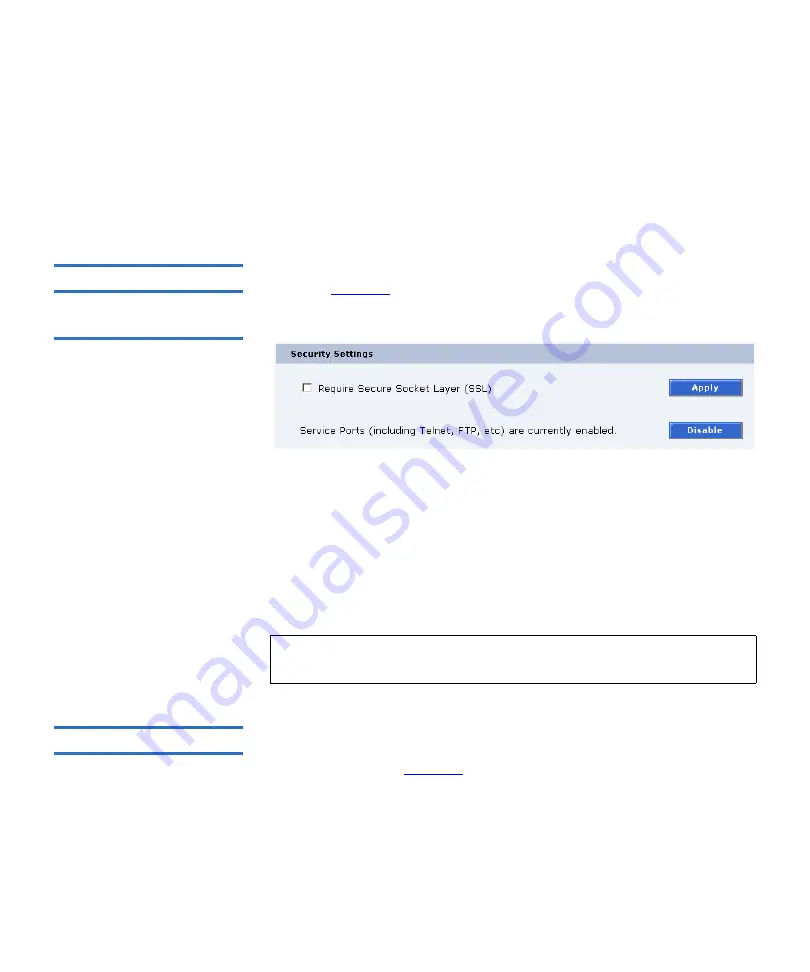
Chapter 3 Quantum PX720 Remote Management
Quantum PX720 Web Pages
Quantum PX720 User’s Guide
96
Select either
Default Colors
or
Color-deficient Vision
as desired and click
Apply
. The selection is stored for the browser session. If the browser is
closed and a new session started, the default colors are applied.
Session Timeout
- If the PX720 remote management pages are inactive for
more than the specified time, the session will timeout and you will be
required to log back into the system. The default timeout is
5
minutes.
Security Settings
3
The
Security Settings
area is located directly below the
Browser Options
Figure 55 Security Settings
Require SSL
- When selected, the remote management pages are not
available to browser sessions that are not using
Secure Socket Layer
(SSL).
Enable
or
Disable
SSL and click
Apply
. The setting is saved across
browser sessions and the library reboots.
Status of Service Ports (including Telnet, FTP...)
- If the service ports are
enabled, the
Disable
button is displayed and can be clicked to disable the
ports. The setting will be saved across browser sessions and library
reboots.
Session Timeout
3
If the PX720 remote management pages are inactive for more than 5
minutes, the session will time out and you will be required to log back
Note:
Users with a role of
Operator
may view the current security
settings, but cannot modify the settings.
Содержание PX720
Страница 23: ...StorageCare Guardian Quantum PX720 User s Guide xxiii...
Страница 179: ...Chapter 3 Quantum PX720 Remote Management Setup Quantum PX720 User s Guide 156 Figure 90 Secure Key Page...
Страница 231: ...Appendix B Relocating the Library Crating the Library Quantum PX720 User s Guide 208 Figure 112 Crating the Library...
Страница 247: ...Appendix D Regulatory Statements Declaration of Conformity Quantum PX720 User s Guide 224 Declaration of Conformity...
















































