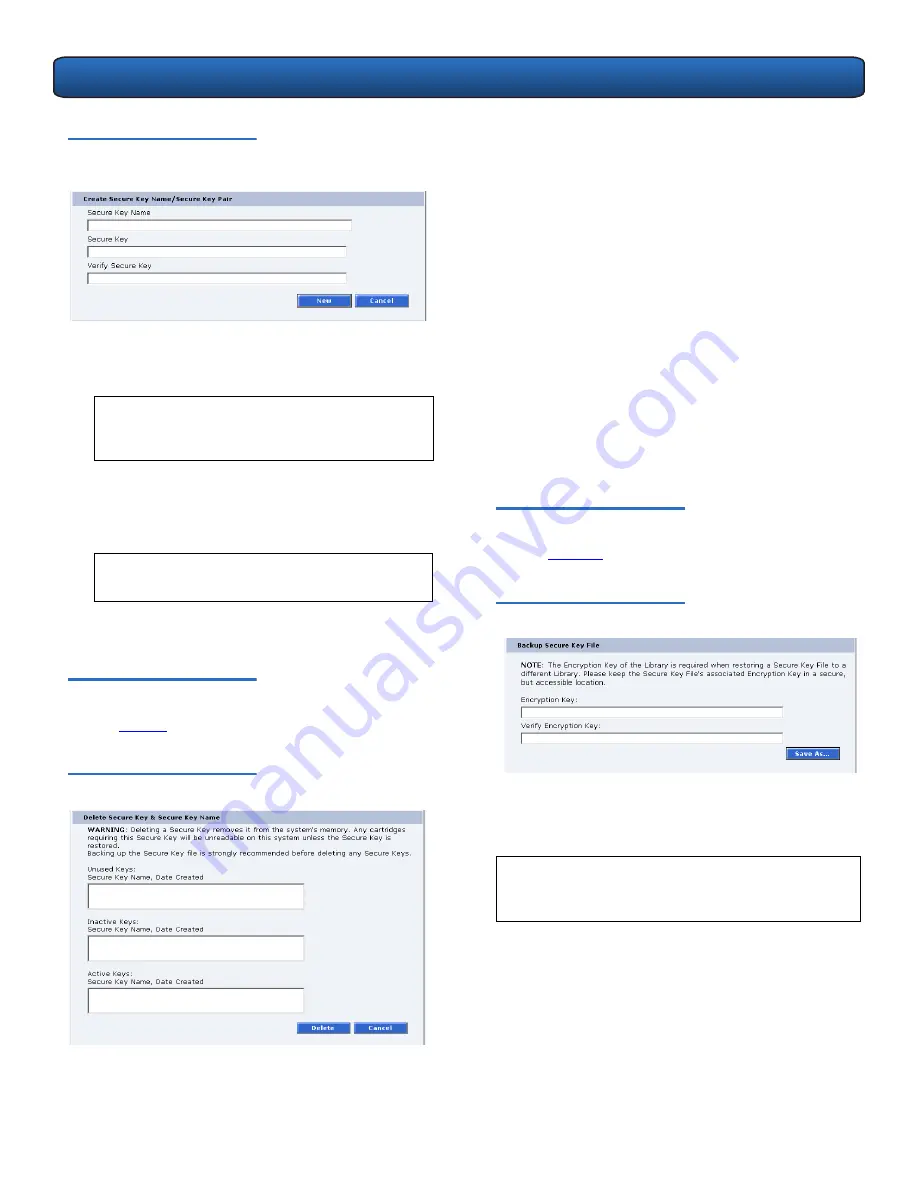
PX500 Series DLTSage™ Tape Security Quick Start Guide
5
Figure 8 Create Secure Key
Name/Secure Key Pair
To create a secure key name/secure key pair:
1
Enter the
Secure Key Name
.
2
Enter a securekey in the protected
Secure Key
field.
3
Enter the same
Secure Key
in the
Verify Secure Key
field.
4
Click
New
to create the
Secure Key
name/key pair.
Delete Secure Key Name
0
Refer to
figure 9
for information on
Delete Secure Key
Name
.
Figure 9 Delete Secure Key Name
The
Secure Key Names
maintained on the library are
displayed in one of three lists:
N
OTE
:
The
Secure Key
name must be less than 12
characters, may include spaces, but cannot
contain the following characters: ( ) = ;
N
OTE
:
The
Secure Key
must be at least 8 characters
and no more than 32 characters.
•
Unused Secure Keys
- keys not associated with any
cartridges or tape drives currently in the system.
•
Inactive Secure Keys
- keys associated with cartridges
in the library, or currently assigned to the library, but
not assigned to any tape drives.
•
Active Secure Keys
- keys currently assigned to a tape
drive.
To delete a
Secure Key Name/Secure Key
pair from the
library:
1
Select the desired
Secure Key Names
from the
available lists.
2
Click
Delete
.
A confirmation message will be displayed, click
Yes
to
continue.
Any tape drives that have been
Secure Key
enabled will
remain enabled, but the
Secure Key
will not be used to
read or write cartridges.
Backup Secure Key File
0
Refer to
figure 10
for information on
Backup Secure Key
File
.
Figure 10 Backup Secure Key File
The list of
Secure Key Name/Secure Key
Pairs
maintained
on the library should be backed up to a local device
whenever a change is made to the security keys.
1
Click
Save As...
2
From the browser's
Save
window, select a path and
name the file.
3
Click
OK
.
N
OTE
:
Note the library's
Encryption Key
. The
Encryption
Key
is required when restoring the file to any
library.
























