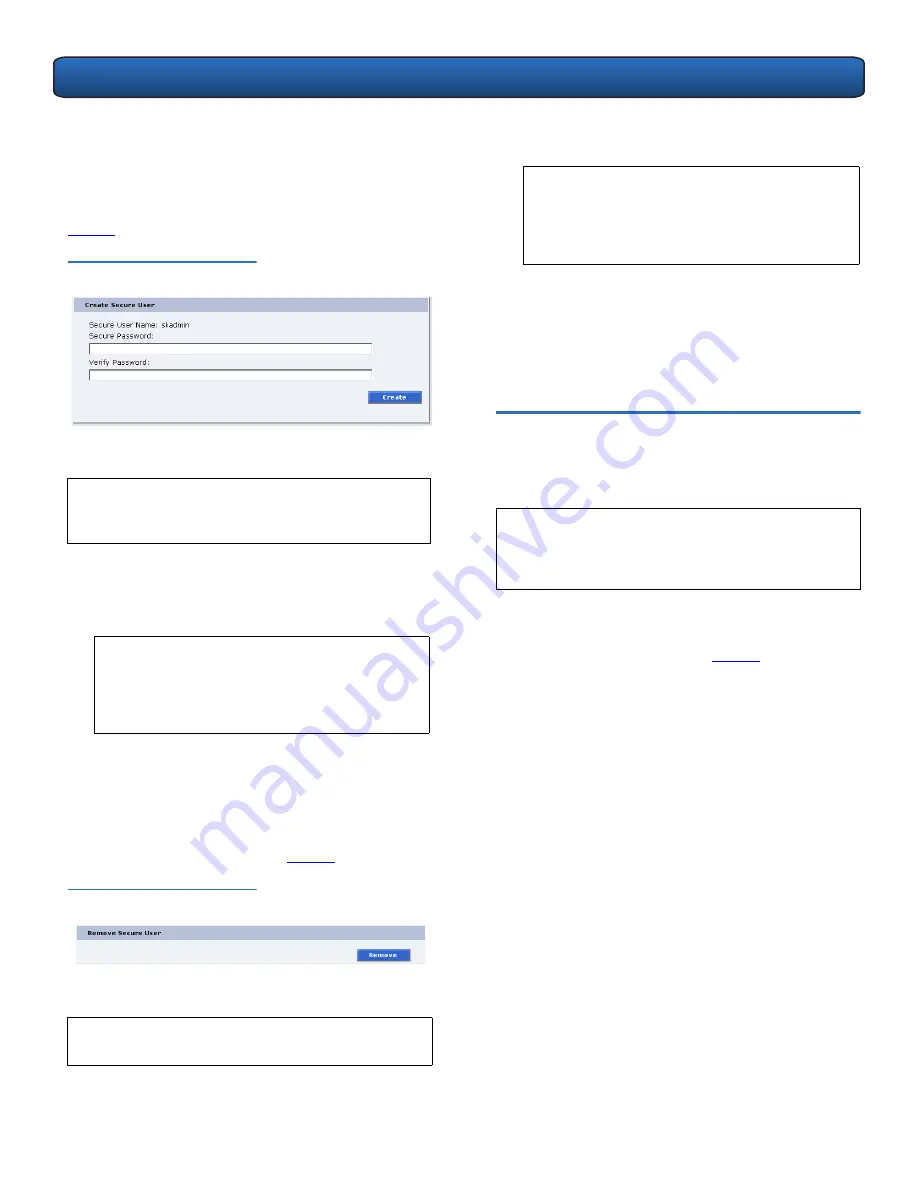
PX500 Series DLTSage™ Tape Security Quick Start Guide
2
disable
Secure Capable Drives
for reading and writing
data to and from tapes using the
Secure Key
.
When a user is created with administrator privileges (other
than the default admin user), the
Create Secure User
section appears at the bottom of the
Users
page (see
figure 1
).
Figure 1 Create Secure User
To create a secure user:
There is only one
Secure User
and the username is always
skadmin
.
1
Enter a secure password.
2
Verify the secure password by entering the password a
second time in the
Verify Password
box.
3
Click
Create
to create the
Secure Key
password.
Once the
Secure Key
administrator password is added,
the
Remove Secure User
section displays at the
bottom of the
Users
page (see
figure 2
).
Figure 2 Remove Secure User
To update the
Secure Key
password:
N
OTE
:
Only users with administrator privileges (other
than the default administrator) can create a
secure user.
N
OTE
:
Secure Passwords
must be alphanumeric
strings of at least one character. A blank
secure password will be rejected.
Secure
Password
and
Verify Password
must
match.
N
OTE
:
Only the
Secure User
can change the secure user
password.
1
Enter a secure password.
2
Verify the secure password by entering the password a
second time in the
Verify Password
box.
3
Click
Update
to update the
Secure Key
password.
The
Secure Key
password is updated.
Creating a Secure Key
0
The
Secure Key
tab displays when a secure user has been
added to the library and the secure user is logged in.
To access the
Secure Key
page, from the
Setup
page, click
on the
Secure Key
tab at the top of the page.
The
Secure Key
page displays (see
figure 3
).
N
OTE
:
Secure Passwords
must be alphanumeric
strings of at least one character. A blank
secure password will be rejected.
Secure
Password
and
Verify Password
must
match.
N
OTE
:
When logging on as a secure user, the IP address
entered in the address line of the internet browser
uses
https
, not the common http. Example:
https://<ip address>






