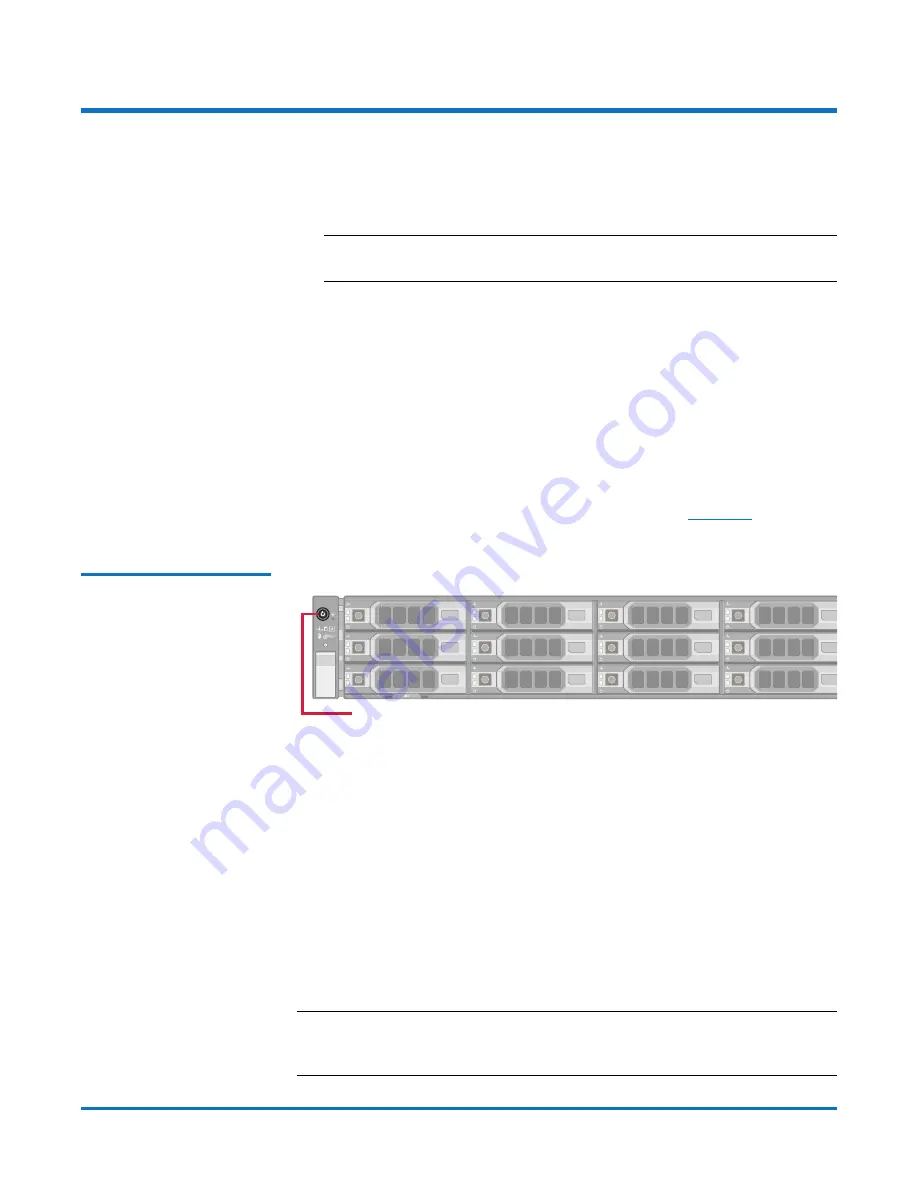
Quantum DX-Series: Optional X520 Network Card Installation Instructions
6-67765-01 Rev C
March 2014
12
Turning On the System
Turning On the System
To turn on the system:
1
Turn on each Array or Expansion module (if any):
Note:
For detailed information about turning on Array or Expansion
modules, see the
User’s Guide
for your DXi system.
•
Supported DXi4xxx Models (DXi4700 and higher)
- Turn on both
power switches on the back of each Expansion module (JBOD). Wait 30
seconds for the Expansion modules to initialize.
•
Supported DXi6xxx Models (DXi6800 and higher)
- First, turn on both
power switches on the back of each Expansion module (EBOD). Wait
until the seven segment display on the rear of the module displays 00
(approximately 60 seconds).
Then, turn on both power switches on the back of each Array module
(RBOD). Wait until the seven segment display on the rear of the module
displays 99 (approximately 120 seconds).
2
Press the power button on the front of the Node (see
Figure 13
). Wait for
the system to boot. (This can take up to 30 minutes.)
Figure 13 Node Power Button
3
Navigate to the
Configuration > System > Network
page in the remote
management console and verify that the new network ports are available to
the DXi.
The new ports should display under
Bonding Details
and
Interface Details
.
They should also display on the
Backpanel Locations
diagram at the
bottom of the page.
The numbering of the new ports differs depending on the DXi model and
the type of card added:
•
Dual port 10 GbE (X520) card
- The new ports are numbered E4 and E5
(DXi4xxx systems) or E6 and E7 (DXi6xxx systems).
•
Quad port 1 GbE (i350) card
- The new ports are numbered E6, E7, E8,
and E9 (DXi6xxx systems).
Note:
The current network configuration is not changed when adding the
additional network card. To make use of the additional Ethernet ports,
edit the settings on the
Network
page as needed.
Power Button
System Node (Front)












