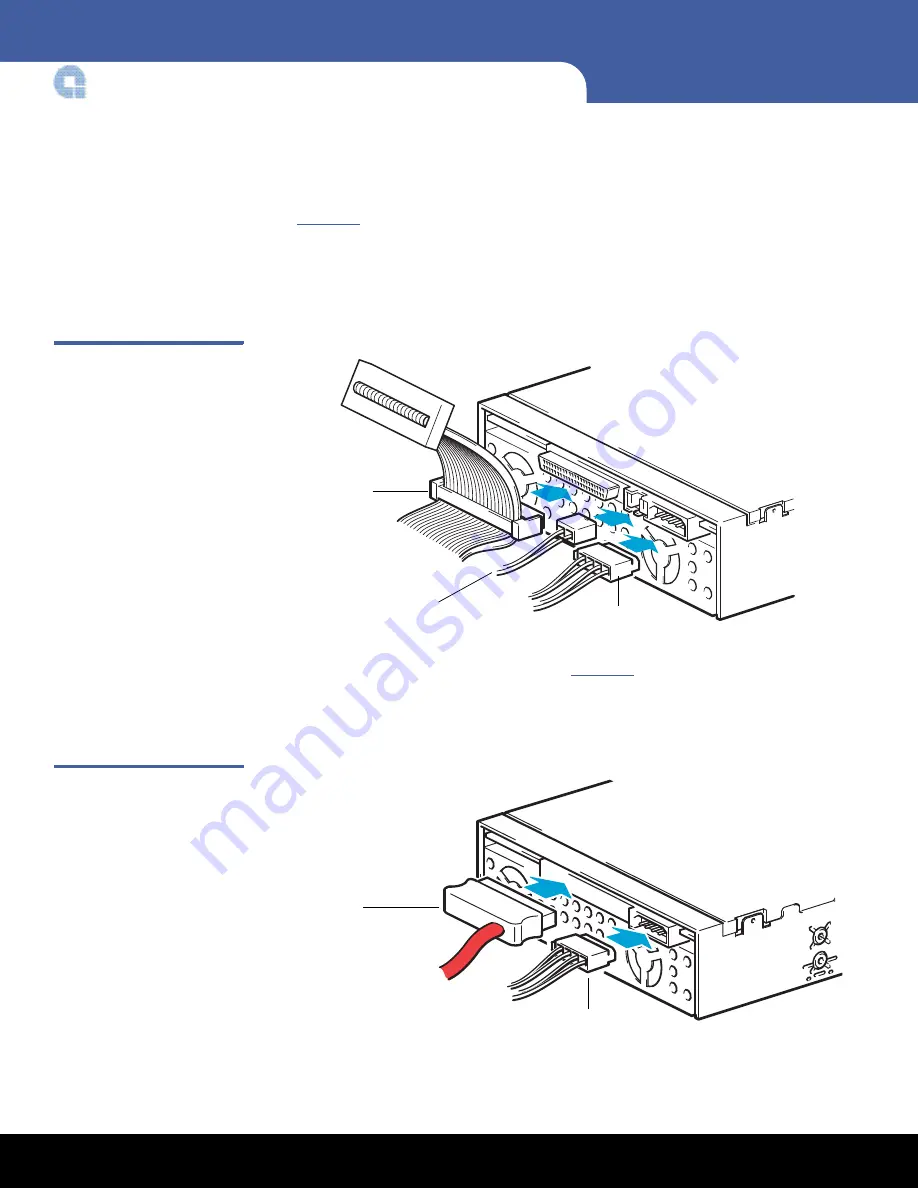
10
Installing a Second Tape Drive or Replacing a Tape Drive
LTO-3, LTO-4, LTO-5, LTO-6, LTO-7 and LTO-8
Connecting the Tape Drive Cables
To connect the tape drive cables:
1
For a SCSI tape drive, connect the following cables to the back of the tape drive (see
Figure 14
).
a
SCSI cable
b
Power cable
c
SCSI ID selector switch
Figure 14 Connecting the SCSI
and Power Cables
2
For an LTO-3 (Model B) and LTO-4 (Model B) SAS tape drive, connect the following
cables to the back of the tape drive (see
Figure 16
).
a
SAS cable
b
Power cable
Figure 15 Connecting the SAS
and Power Cables (LTO-3 and
LTO-4 Only)
SCSI cable
Power cable
SCSI ID selector
SAS cable
Power cable










































