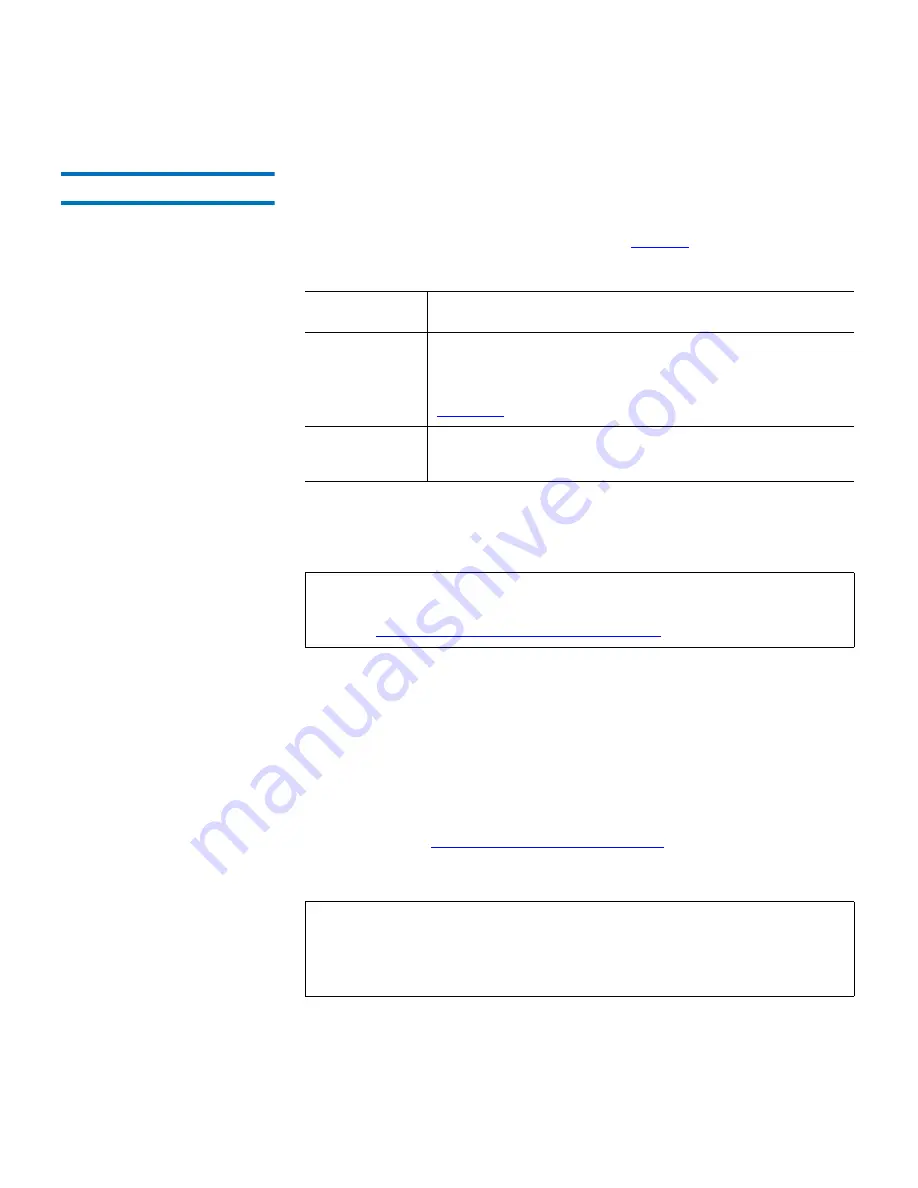
Chapter 3 Operation
Introducing, Removing and Importing GoVault Cartridges
GoVault™ Data Protection Software, Version 1.0 User’s Guide
17
Introducing Cartridges
3
The first time you insert a new cartridge into the GoVault dock, or if you
had a cartridge inserted when you installed the GoVault data protection
software, a new media detection prompt asks if you would like to enter a
name and description for the cartridge (see
figure 9
on page 14).
Selecting the
Do not ask me again
check box makes your subsequent
Yes
or
No
selection the default behavior and inhibits the prompt whenever
you insert another new cartridge.
If you clicked
Yes
to specify a cartridge name and description:
1
Type a name for the cartridge in the
Name
text box.
2
Type a description of the cartridge in the
Description
text box.
3
Click
Finish
to assign the name and description to the cartridge.
If you want to use the Windows Encrypting File System (EFS) to
automatically encrypt and decrypt your protected files and folders, use
the procedure in
Implementing Data Encryption
on page 60 to implement
the data encryption function before using the cartridge with a protection
plan.
Clicking . . .
Introduces the cartridge and . . .
Yes
displays the
Set Cartridge Name and Description
dialog
on the
Settings
tab of the
Cartridge Settings
page for
you to enter a cartridge name and description (see
figure 10
).
No
uses the cartridge serial number to identify the
cartridge.
Note:
Selecting the
Do not ask me again
check box is not a permanent
decision. You can always re-enable the prompt as described in
Setting the New Media Action Option
on page 61.
Note:
You must implement data encryption on a GoVault cartridge
before using it the first time for a protection plan. You cannot
implement data encryption for a cartridge after it has been
used by a protection plan.
















































