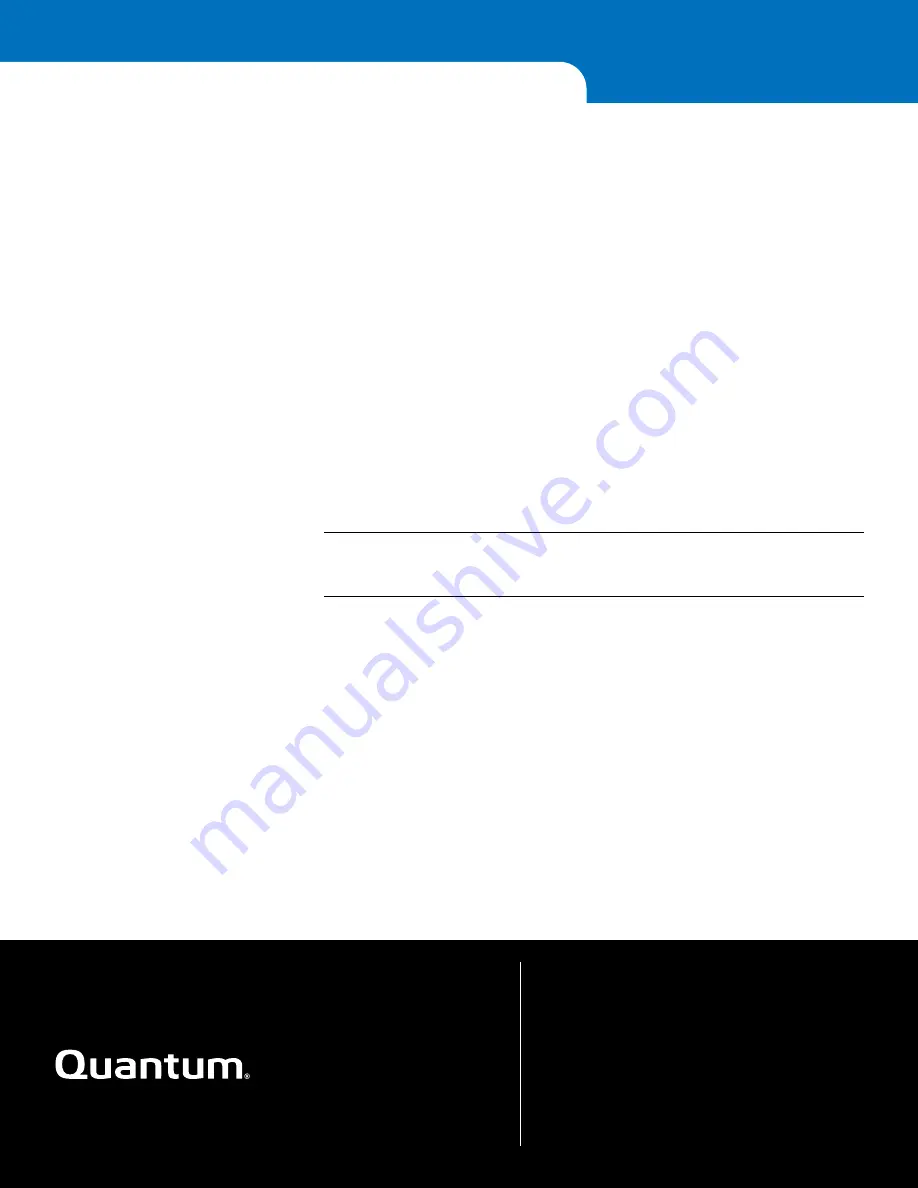
Preserving the World’s Most Important Data. Yours.™
©2011 Quantum Corporation. All rights reserved. Quantum, the Quantum logo, and all
other logos are registered trademarks of Quantum Corporation or of their respective owners.
Protected by Pending and Issued U.S. and Foreign Patents, including U.S. Patent No. 5,990,810.
For assistance, contact the Quantum Customer Support Center:
USA:
800-284-5101 (toll free) or 949-725-2100
EMEA:
00800-4-782-6886 (toll free) or +49 6131 3241 1164
APAC:
+800 7826 8887 (toll free) or +603 7953 3010
Worldwide:
http://www.quantum.com/ServiceandSupport
About Quantum
Quantum Corp. (NYSE:QTM) is the leading global storage company
specializing in backup, recovery and archive. Combining focused
expertise, customer-driven innovation, and platform independence,
Quantum provides a comprehensive range of disk, tape, media and
software solutions supported by a world-class sales and service
organization. This includes the DXi™-Series, the first disk backup
solutions to extend the power of data deduplication and replication
across the distributed enterprise. As a long-standing and trusted
partner, the company works closely with a broad network of
resellers, OEMs and other suppliers to meet customers’ evolving
data protection needs.
*6-67201-01*
34
6-67201-01 Rev A, July 2011
DXi6700 Installation and Configuration Guide
7
The DXi6700 is now ready to use for backup operation. The installation is successful
when you are able to backup data to the system. Here are the next steps you can
take:
• Use the other
Configuration Wizards
on the
Wizards
menu to configure
additional features of the DXi:
•
NAS Wizard
- Helps you configure the DXi as a NAS (Network Attached
Storage) appliance for use on a Windows or UNIX/Linux network.
•
VTL Wizard
- Helps you configure the DXi to present its storage as one or
more VTL (Virtual Tape Library) partitions for use with a backup application
•
OST Wizard
- Helps you configure the DXi to present its storage as one or
more OST (OpenStorage) storage servers for use with a backup application.
•
Replication Wizard
- Helps you configure the DXi to send replicated data to
or receive replicated data from another DXi system.
•
Email Alerts Wizard
- Helps you configure the DXi to automatically send
notifications and reports to selected recipients.
•
Support Wizard
- Helps you enable licensed features on the DXi, register
your system with Quantum, and perform other tasks that will aid Quantum
customer support in assisting you.
Note:
To learn more about using the
Configuration Wizards
, refer to the
Quantum DXi6700 User’s Guide
(6-67199) located on the
documentation CD.
• To configure your backup application to begin performing backups to the
default VTL partition, refer to your backup application documentation.
• To learn more about operating the DXi6700, refer to the
Quantum DXi6700
User’s Guide
(6-67199) located on the documentation CD.
• To enable remote replication of the default VTL partition to another DXi™-Series
system, refer to Chapter 6, “DXi6700 Replication” in the
Quantum DXi6700
User’s Guide
located on the documentation CD.
• To optimize your system, Quantum provides a series of Best Practices and
Configuration Guides located on the documentation CD.















