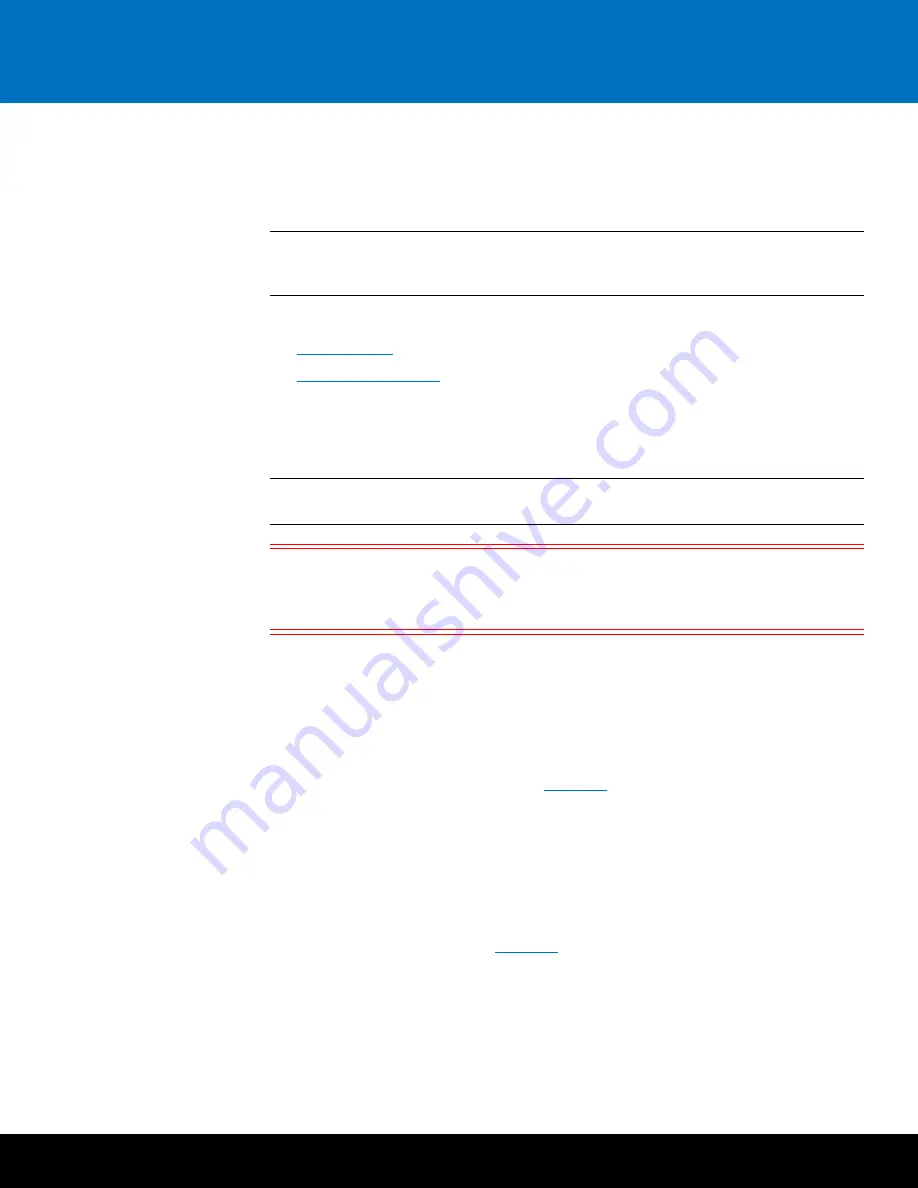
Initial Configuration
31
DXi6700
Configuring Host Access
The
Host Access
page allows you to configure virtual media changers and tape drives
on the DXi6700 to communicate with Fibre Channel hosts (initiators). You can add, edit,
and delete hosts as well as view Fibre Channel target ports on the DXi.
Note:
If you do not create and associate a host access group with a partition, the
virtual devices are not visible from the host, and drives cannot be destinations
for move operations.
Configuring host access consists of the following steps:
•
•
Adding a Host
Use the
Hosts
page to discover and add Fibre Channel hosts to the available host list for
the DXi6700.
Note:
You must add a host to the host list before you can associate a host group with
a partition. When adding a host, an Admin Alert is expected.
Caution:
If you are connecting the DXi6700 directly to a host without using a Fibre
Channel switch, you must know the WWPN connecting to each DXi6700
port. If you do not specify this information, the virtual medium changer
and tape drives will not display on the device manager.
To add a host:
1
Log on to the DXi6700 remote management console:
a
On a computer on the same subnet as the DXi6700, enter the IP address of the
system in the
Address
box of a supported Web browser.
Use the IP address you specified when setting up the system.
The
Login
window displays (see
b
Select
Administrator
, type
password
for the password, and click
Login
.
If this is the first time you have logged on since completing the
Getting Started
wizard, then the
Configuration Wizards
page displays. Otherwise, the
Home
page displays.
2
If necessary, click
Exit
to exit the
Configuration Wizards
page. Then navigate to the
Configuration > VTL > Host Access > Hosts
page.
The
Hosts
).


















