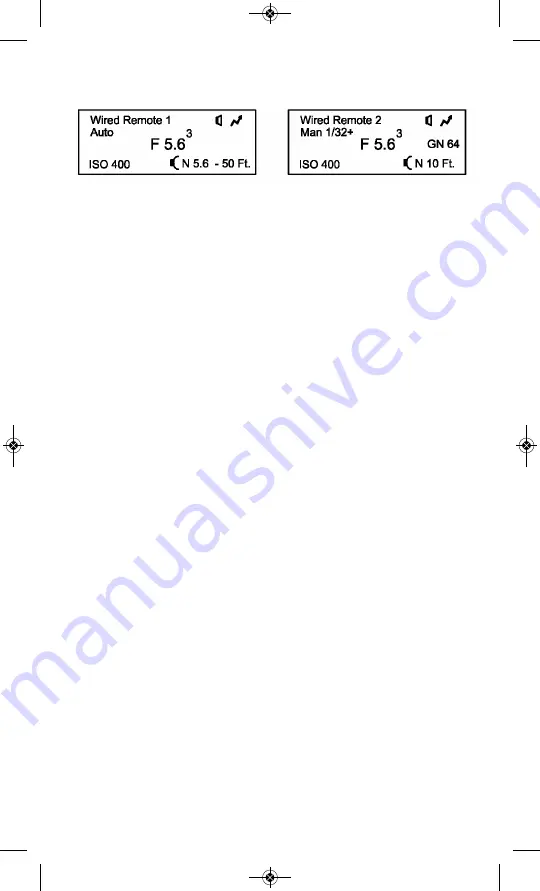
30
The displays of the two Remote Qflashes will automatically change to R1
and R2.
15.2 Select the Mode and settings for all flashes
Always select the settings you desire for the Control Qflash first. Those
settings determine the choices you have for the Remotes.
• Press
Set
u
until “C” is blinking. (If “R1” or “R2” is blinking instead,
press the
Up
J
/
Down
L
buttons until “C” blinks).
• Press
Set
u
again. The mode of the Control flash will blink.
Use the
Up
J
/
Down
L
buttons to select the mode. The choices are Man,
Auto, QTTL and OFF* (see 15.3 – Wireless Setup - Important Notes)
• Press
Set
u
again to set the parameters for the mode selected. For
example, power (1/64 to 1/1) for Man, F# for Auto, etc. There are no
settings for TTL or OFF modes.
• Set the fill/flash ratio. To change the ratio, turn the “Fill” dial on the
QTTL adapter.
Next, from the Control Qflash panel, select the settings for the Remote
Qflash(s):
• Press
Set
u
until either “C”, “R1” or “R2” blinks in the display.
If necessary, press
Up
J
/
Down
L
until “R1” blinks to set the
parameters for Remote 1, or until “R2” blinks for Remote 2.
• Press
Set
u
again and the Mode of R1 or R2 will blink.
Use the
Up
J
/
Down
L
buttons to select the Mode of the Remote Qflash.
• Press
Set
u
again to set the parameters of the Mode selected.
15.3 Selecting a different flash as the control flash
To select a different flash as the control, press the
Mode
I
button on the
Control Qflash and use the
Up
J
/
Down
L
button. The Qflash displays will
prompt you to select the Control flash for the “Wired Control” setup. Press
the
Mode
I
button on the Qflash that you want to be the Control Qflash.
15.4 Changing Remote 1 to Remote 2 or Remote 2 to Remote 1
Press the
Mode
I
button on the Remote Qflash and use the
Up
J
/
Down
L
button to change from Remote 1 to Remote2.
Note : If there is already a Remote 2 Qflash connected, it will automatical-
ly change to Remote 1
QFT5D P635A 1.11_QFT5D P635A 1/11/12 1:51 PM Page 34







































